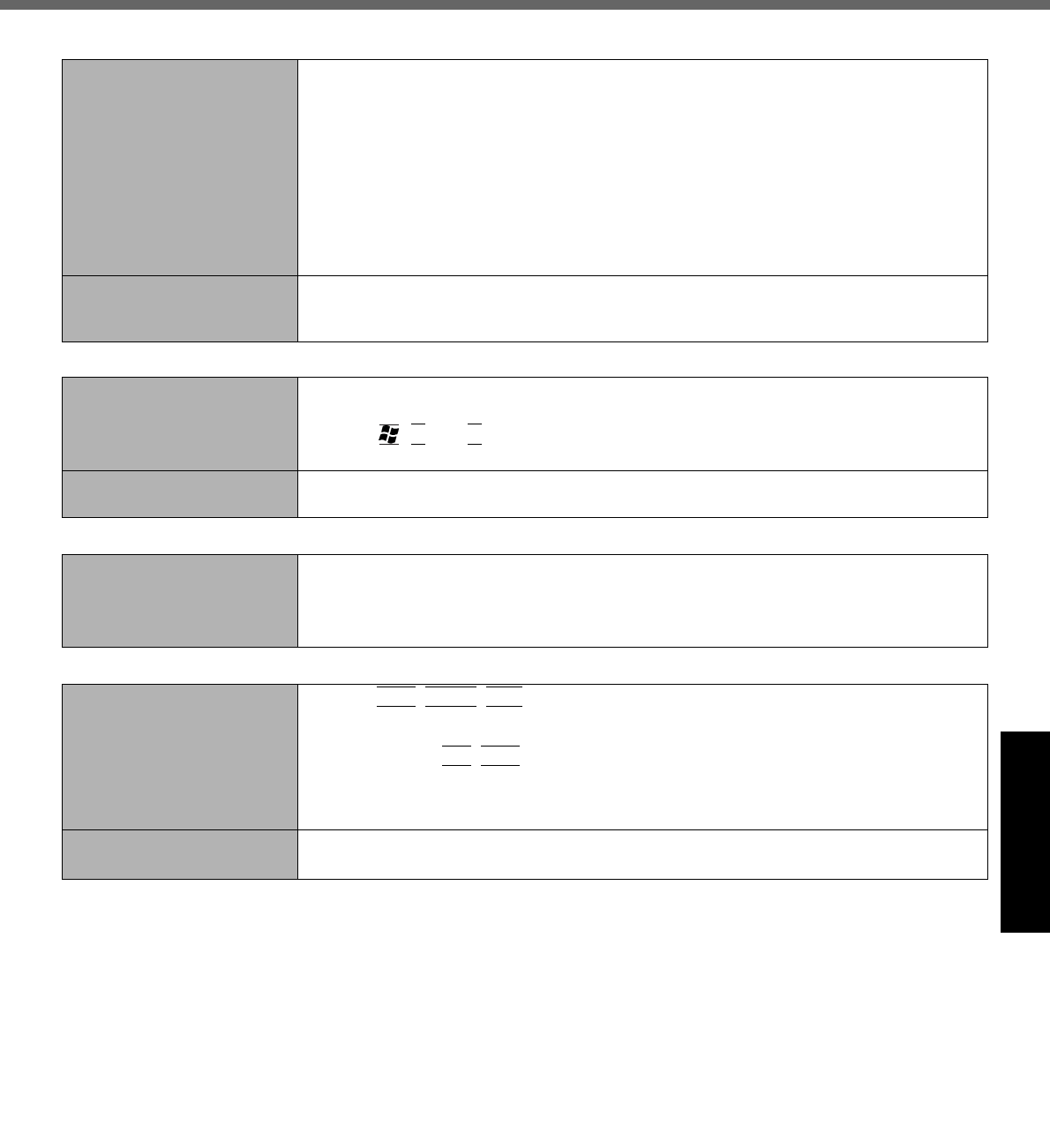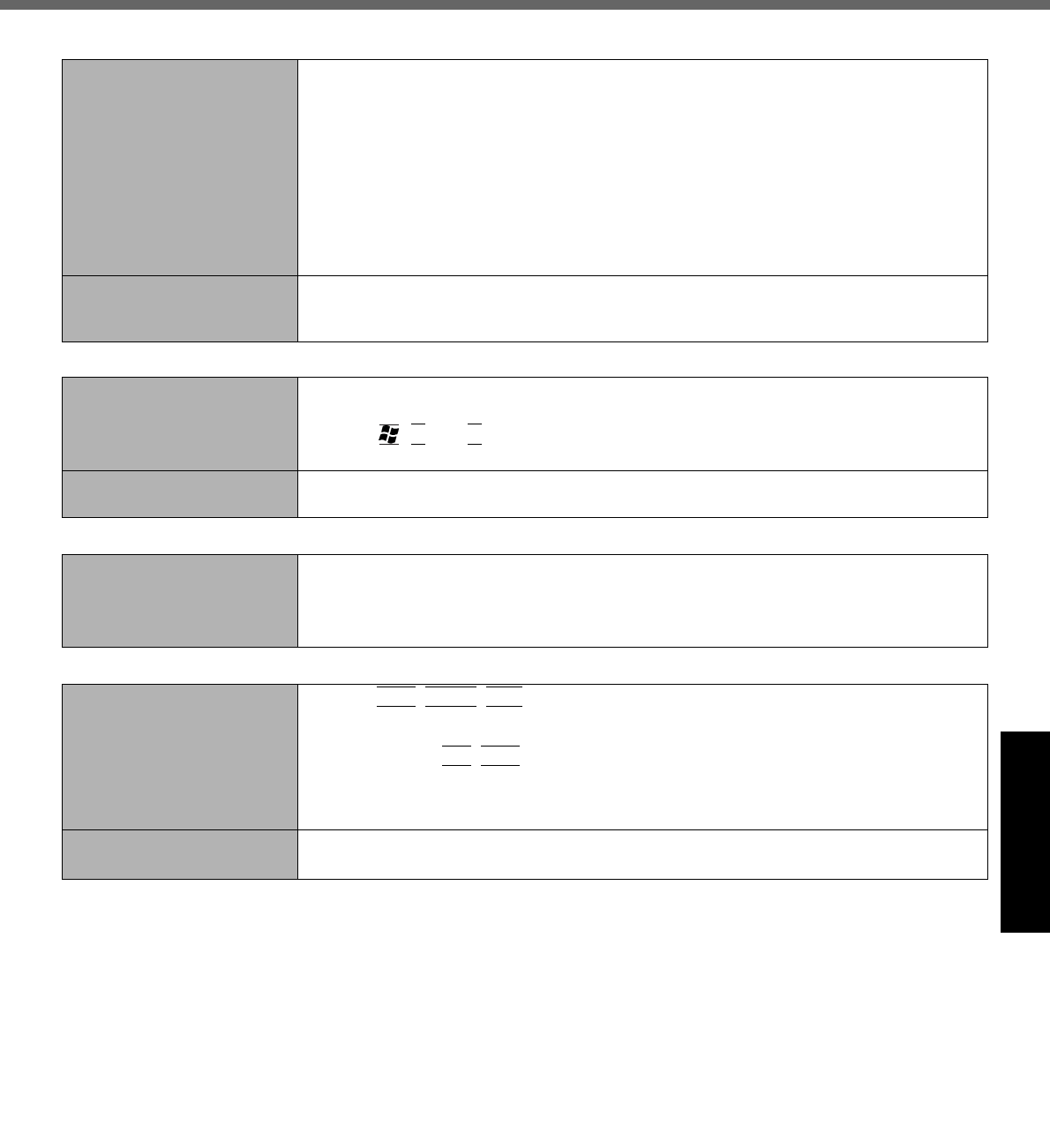
27
Getting StartedUseful InformationTroubleshootingAppendix
The battery indicator is
blinking.
z If blinking red:
Quickly save your data and power off your computer. Remove the battery pack and dis-
connect the AC adaptor, then connect them again. If the problem persists, contact your
technical support office. The battery pack or charging circuit may be defective.
z If blinking orange:
• Battery cannot be recharged temporarily because the internal temperature of the bat-
tery pack is outside the acceptable temperature range for recharging. Your computer
can be used normally in this state. Once the range requirement is satisfied, charging
begins automatically.
• Software applications and peripheral devices (USB devices, etc.) are consuming too
much power. Exit the software applications currently running, and remove all peripher-
als. Once the range requirement is satisfied, charging begins automatically.
The battery indicator is
flashing.
z The battery is recharging.
If [Battery Charging Indicator] in [Main] menu of the Setup Utility is set to [Flashing], the
indicator will alternately become lighter and darker.
Touch Pad
The cursor does not work.
z When using the external mouse, connect it correctly.
z Restart the computer by using the keyboard.
Press ,
U
, and
R
to select [Restart].
z
If the computer does not respond to keyboard commands, read “No response” (
Î below
)
.
Cannot input using the
touch pad.
z Set [Touch Pad] to [Enabled] in the [Main] menu of the Setup Utility.
z
The drivers for some mice may disable the touch pad. Check your mouse’s operating instructions.
Reference Manual
The Reference Manual is not
displayed.
z Install Adobe Reader.
A Log on to Windows as an administrator.
B
Click [start] - [Run] and input “c:\util\reader\setup.exe”, then click [OK]
.
C Follow the on-screen instructions.
Others
No response. z Press
Ctrl
+
Shift
+
Esc
to open Task Manager and close the software application that
is not responding.
z An input screen (e.g., password input screen at startup) may be hidden behind another
window. Press
Alt
+
Tab
to check.
z
Slide the power switch for four seconds or longer to shut down the computer, and then slide
the power switch to turn it on. If the application program does not work normally, uninstall and
reinstall the program. To uninstall, click [start] - [Control Panel] - [Add or Remove Programs].
The computer does not rec-
ognize the CD/DVD drive.
z Restart the computer.
After the computer restarts, it may recognize a CD/DVD drive.
Battery