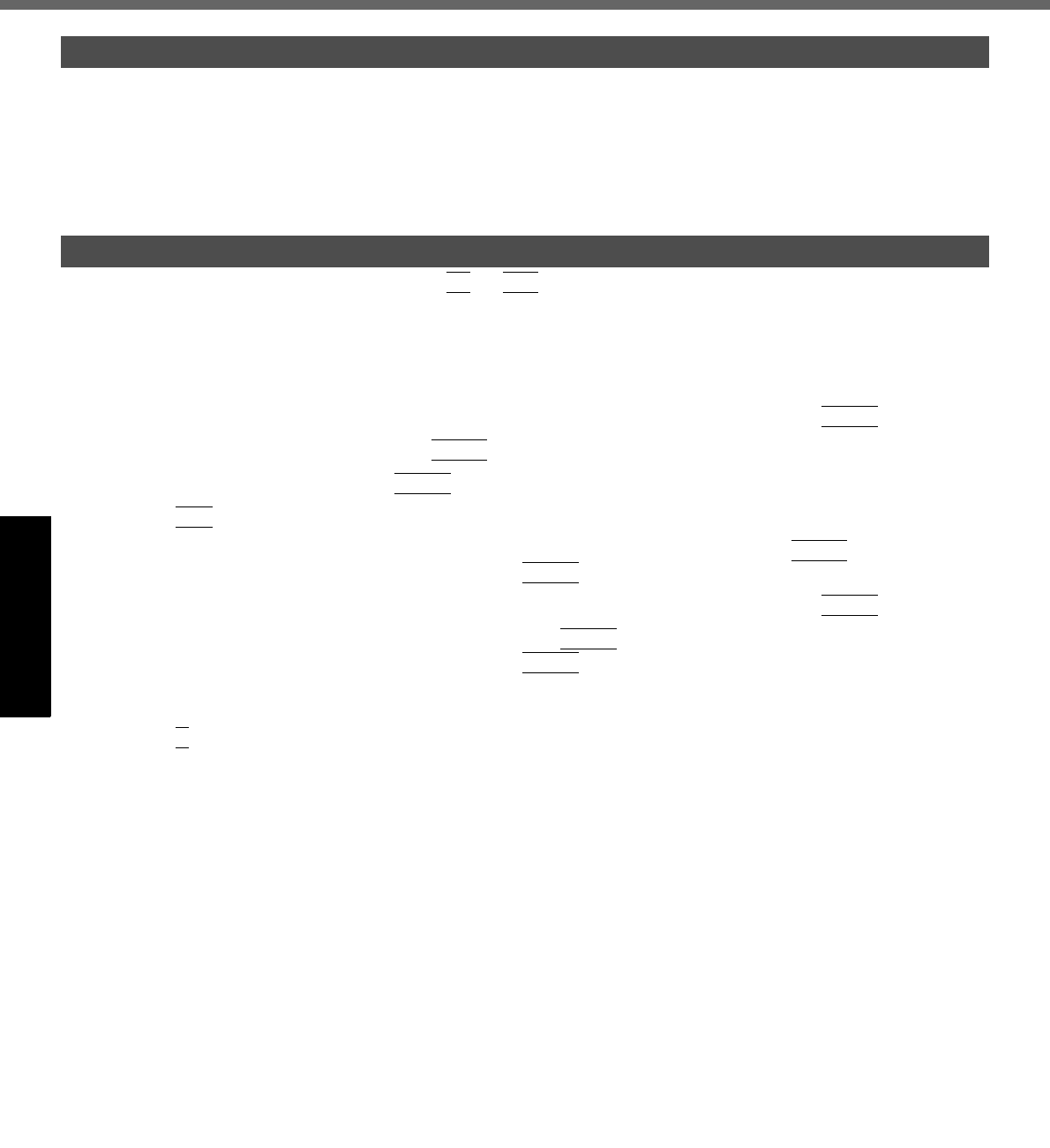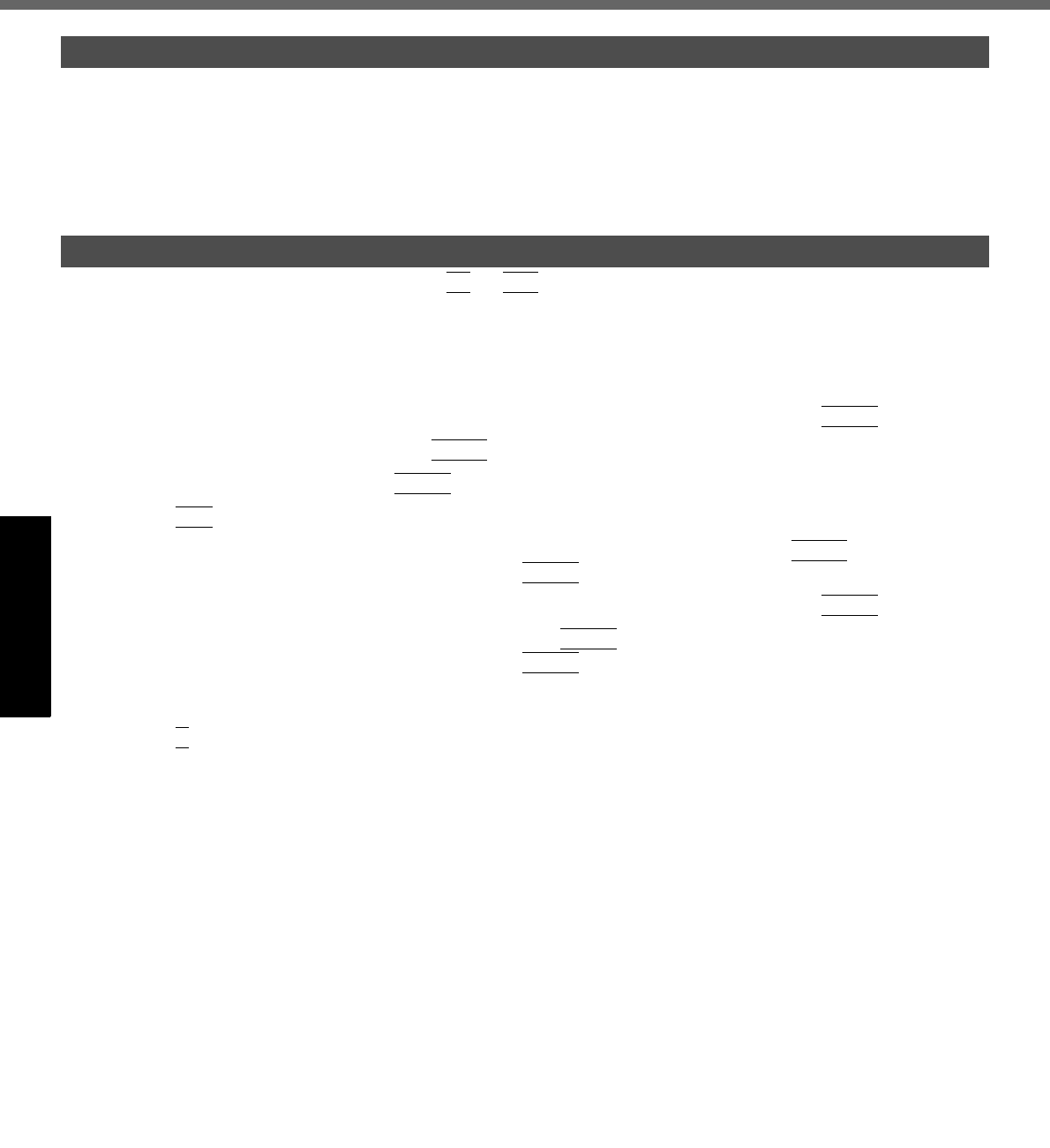
24
Getting StartedUseful InformationTroubleshootingAppendix
Intel® Active Management Technology (Intel® AMT)
1 Click [start] - [Run] and input “c:\util\drivers\amt\MEI\setup.exe”, then click [OK].
Follow the on-screen instructions.
2 If [SOL/IDE-R] is set to [Enabled] in the INTEL(R) AMT CONFIGURATION, click [start] -
[Run] and input “c:\util\drivers\amt\LMS_SOL\setup.exe”, then click [OK].
Follow the on-screen instructions.
1 Turn on the computer, and press
F2
or
Del
while [Panasonic] boot screen is displayed.
The Setup Utility starts up.
z If the password is requested, enter the Supervisor Password.
2 If the Supervisor Password is not set, select the [Security] menu, then set Supervisor
Password.
3 Select the [Security] menu, and select [AMT Configuration], and press
Enter
.
4 Select [Intel(R) AMT] and press
Enter
.
5 Select [Disabled] and press
Enter
.
6 Press
Esc
.
7 Select the [Exit] menu, and select [Save Current Values], and press
Enter
.
At the confirmation message, select [Yes] and press
Enter
.
8 Select the [Security] menu, and select [AMT Configuration], and press
Enter
.
9 Select [Reset AMT Configuration] and press
Enter
.
At the confirmation message, select [Yes] and press
Enter
.
The computer will restart.
z If the password is requested, enter the Supervisor Password.
10 Press
Y
when the “Continue with unconfiguration” message will appear.
Installing the driver
Resetting AMT configuration