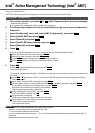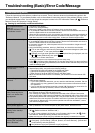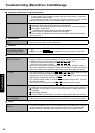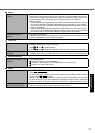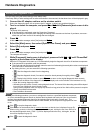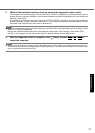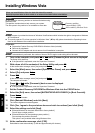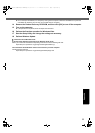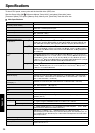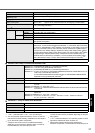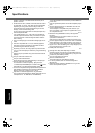31
Getting StartedUseful InformationTroubleshootingAppendix
8 When all the hardware has been checked, confirm the diagnostic check results.
If the display is red and the message “Check Result TEST FAILED” is displayed, you can assume that there is a
problem with the computer’s hardware. Confirm which hardware component is displayed as red, and contact your
technical support office.
If the display is green and the message “Check Result TEST PASSED” is displayed, the computer’s hardware is
operating normally. Continue using the computer as it is. If the computer still does not operate properly, reinstall
the software.
(Î Supplementary Instructions for Windows XP)
NOTE
z If you run a memory diagnostic check after installing a new RAM module (sold separately) and the message “Check
Result TEST FAILED” is displayed:
Remove the additional RAM module and run the diagnostic check again. If the message “Check Result TEST
FAILED” is still displayed, you can assume that there is a problem with the internal RAM module.
9 After the diagnostic check is complete, click (close), or press
Ctrl
+
Alt
+
Del
to
restart the computer.
NOTE
z When you set [Optical Drive Power] to [On] in the [Main] menu of Setup Utility, you will hear operation sound from
CD/DVD drive soon after the computer starts the startup procedure. To avoid the sound when the computer is start-
ing up, set [Optical Drive Power] to [Off].