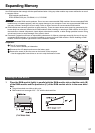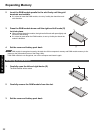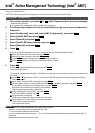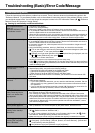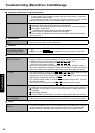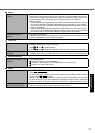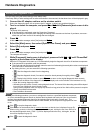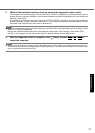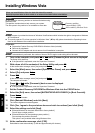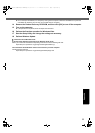28
Getting StartedUseful InformationTroubleshootingAppendix
Troubleshooting (Basic)/Error Code/Message
Follow the instructions below when an error code or message appears. If the problem persists or if the error code/mes-
sage displayed is not shown here, contact your technical support office.
To start the Setup Utility
A Restart the computer.
B Press
F2
or
Del
while [Panasonic] boot screen is displayed.
Error Code/Message
Error Code/Message Solution
Bad System CMOS An error has occurred in the memory of system settings. This occurs when the memory con-
tent is changed by an unexpected program operation, etc.
z Start the Setup Utility and return the settings to the default values, and then change the set-
tings as necessary.
z If the problem persists, the internal clock battery may need to be replaced. Contact your tech-
nical support office.
System CMOS
Checksum Error
Invalid Year. System
date restored to 01/01/
2008
The date and time settings are not correct.
z Start the Setup Utility and set the correct date and time.
z If the problem persists, the internal clock battery may need to be replaced. Contact your tech-
nical support office.
Error
Hard disk access is
prohibited by "Hard
Disk Lock". Please
enter the Setup Utility
and change the
values correctly to
permit access.
The hard disk access is prohibited.
z Start the Setup Utility and select [Disabled] in [Hard Disk Lock] in the [Security] menu.
Press <F2> to enter
setup
z
Write down the error details and press
F2
or
Del
to start the Setup Utility. Change the settings if nec-
essary.
Reboot and Select
proper Boot device or
Insert Boot Media in
selected Boot device
and press a key
The operating system is not installed in the floppy disk or the hard disk that you are going to boot from.
z If using a floppy disk, change the disk to the one you can use for boot.
z If using the hard disk, check if the hard disk is recognized in [Information] menu of the Setup
Utility. If the hard disk is recognized, perform the reinstallation (Î Supplementary Instructions
for Windows XP). If not, contact your technical support office.
z If a device is connected to the USB port, disconnect the device, or set [Legacy USB Support]
to [Disabled] in the [Advanced] menu of the Setup Utility.
Disk error
Press any key to
restart
Extended RAM
Module Failed
z The RAM module is not inserted correctly. Turn off the computer, and confirm that the RAM
module conforms to the recommended module, and reinsert it.
Standard RAM Failed
z Contact your technical support office.
FAN ERROR
z The cooling fan does not work correctly. Contact your technical support office.