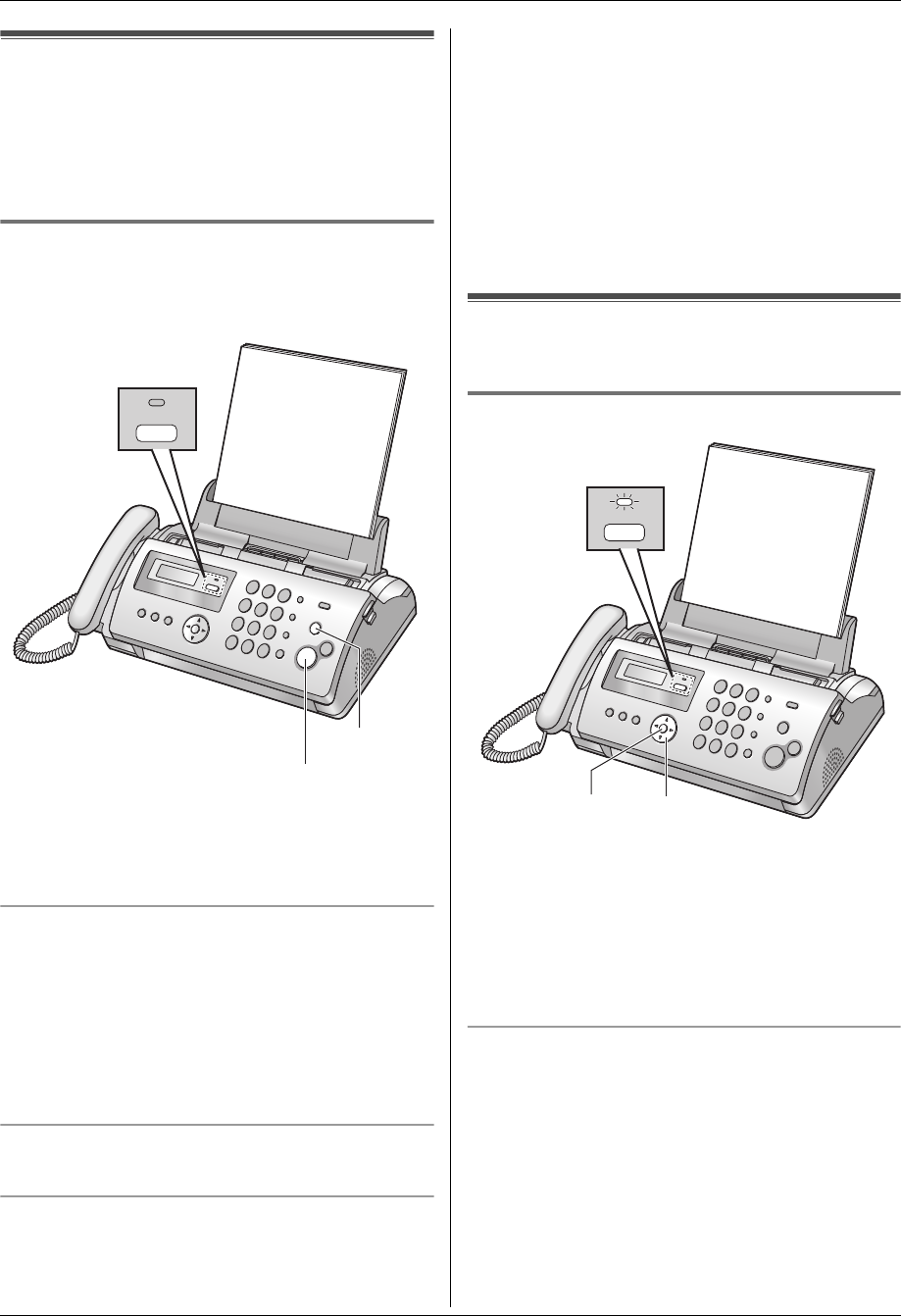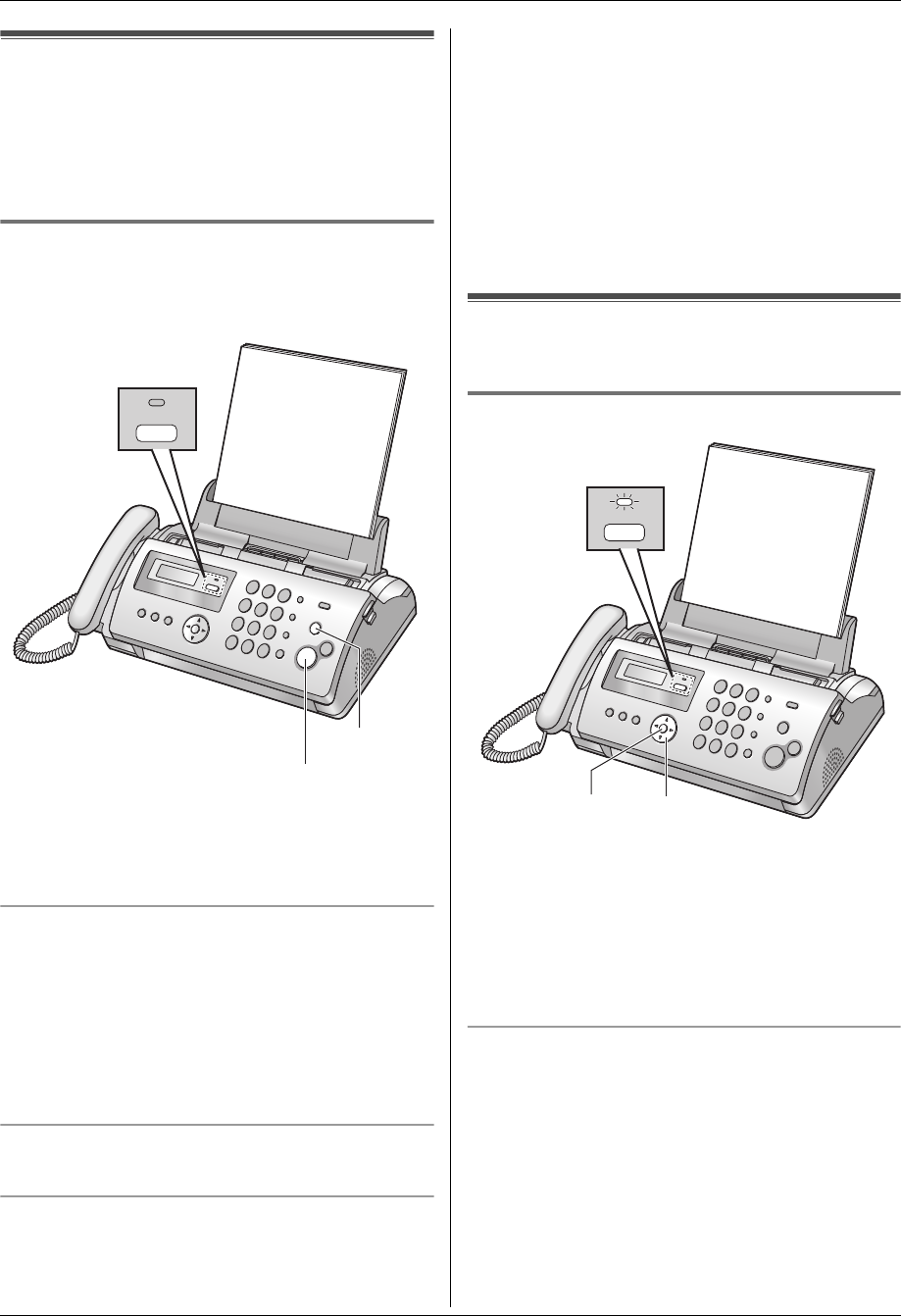
4. Fax
24
4.6 Receiving a fax manually –
Auto answer OFF
Note:
L By default, the unit reduces the size of the received
document to 92 % when printing (See feature #36 on
page 33 for details).
4.6.1 Activating TEL mode
Set the fax machine to TEL mode by pressing {AUTO
ANSWER} repeatedly to display “TEL MODE”.
L The {AUTO ANSWER} indicator turns OFF.
Note:
L If you do not answer the call within 10 rings, the unit
will temporarily switch to fax reception. The other
party can then send a fax.
How to receive phone calls and faxes
1. Lift the handset to answer the call.
2. When:
– document reception is required,
– a fax calling tone (slow beep) is heard, or
– no sound is heard,
press {FAX START}.
3. Replace the handset.
To stop receiving
Press {STOP}.
How to receive faxes with an extension telephone
1. When the extension telephone rings, lift the handset
of the extension telephone.
2. When:
– document reception is required,
– a fax calling tone (slow beep) is heard, or
– no sound is heard,
press {*}{#}{9} (default fax activation code)
firmly.
3. Replace the handset.
Note:
L To receive fax documents using the extension
telephone, make sure remote fax activation is turned
ON (feature #41 on page 34) beforehand. The
default setting is ON.
4.7 Receiving a fax automatically
– Auto answer ON
4.7.1 Activating FAX ONLY mode
Press {AUTO ANSWER} repeatedly to display “FAX
ONLY MODE”.
L The display will show the ring count in FAX ONLY
mode. If you wish to change it, press {A} or {B}
repeatedly to display the desired setting, and press
{SET}. If you set to more than 3, receiving faxes may
not be possible.
L The {AUTO ANSWER} indicator turns ON.
How faxes are received
When receiving calls, the unit will automatically answer
all calls and only receive fax documents.
{FAX START}
{STOP}
AUTO ANSWER
{SET} {A}{B}
AUTO ANSWER
FP205-PFQX2559ZA-en.book Page 24 Friday, March 10, 2006 3:55 PM