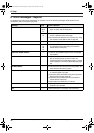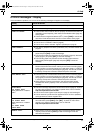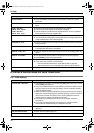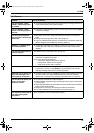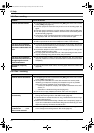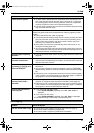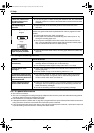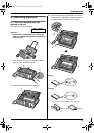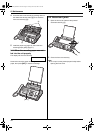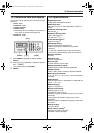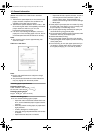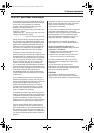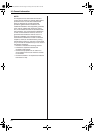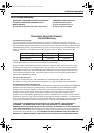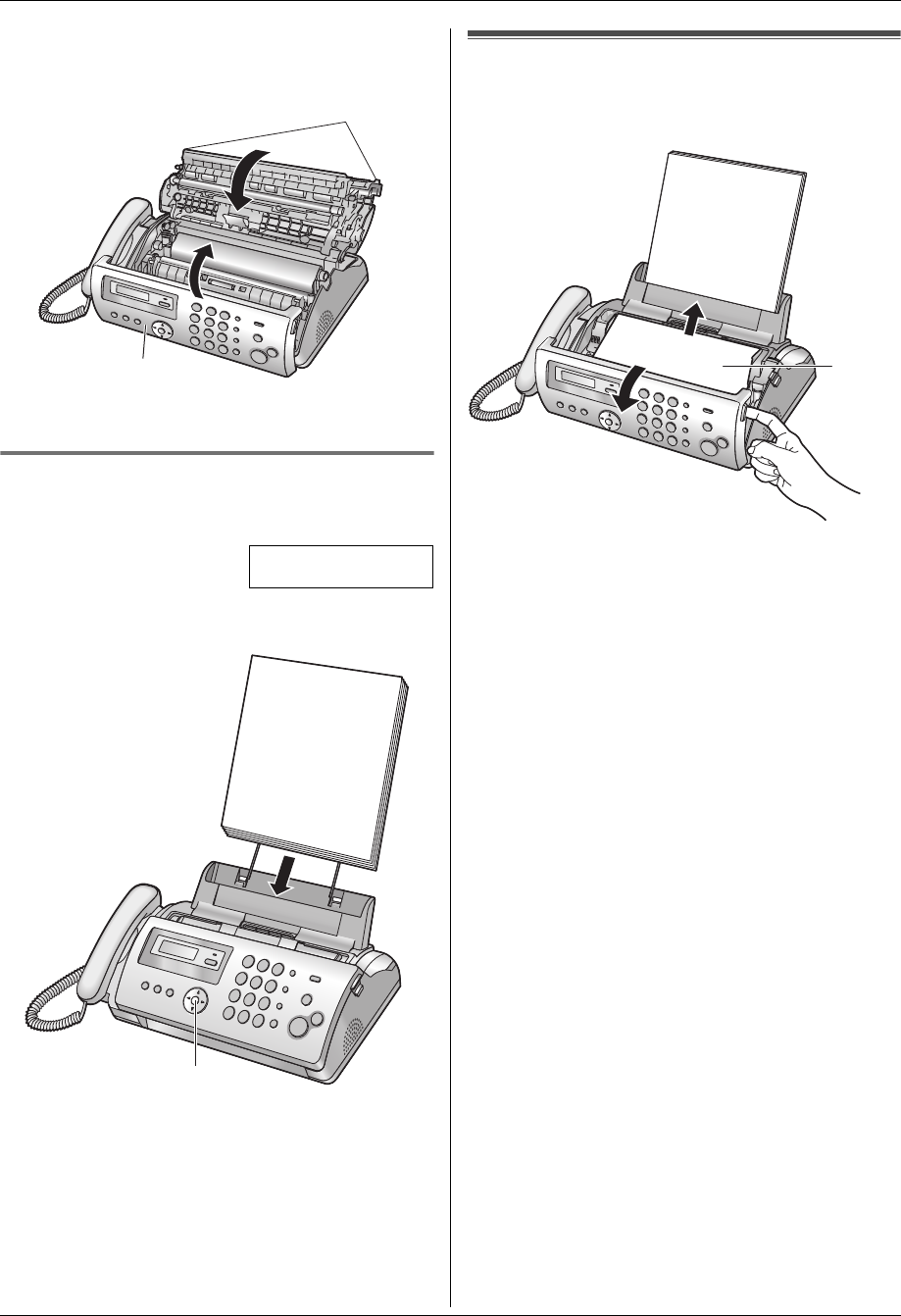
9. Maintenance
44
4 Close the back cover securely by pushing down on
the dotted area at both ends (8), then close the
front cover securely (9).
5 Install the paper tray (page 10), then insert the
recording paper gently (page 11).
9.1.2 When the recording paper was not
fed into the unit properly
The display will show the following.
CHECK PAPER
Remove the recording paper and straighten. Insert the
paper, then press {SET} to clear the message.
9.2 Document jams
1 Open the front cover. Remove the jammed
document carefully (1).
2 Close the front cover securely.
Note:
L Do not pull out the jammed paper forcibly before
opening the front cover.
8
9
{SET}
1
FP205-PFQX2559ZA-en.book Page 44 Friday, March 10, 2006 3:55 PM