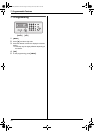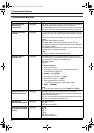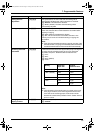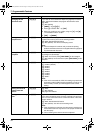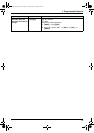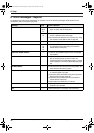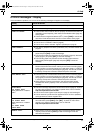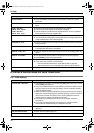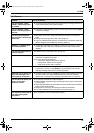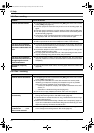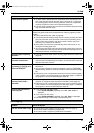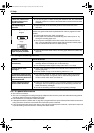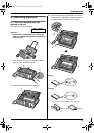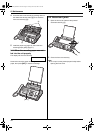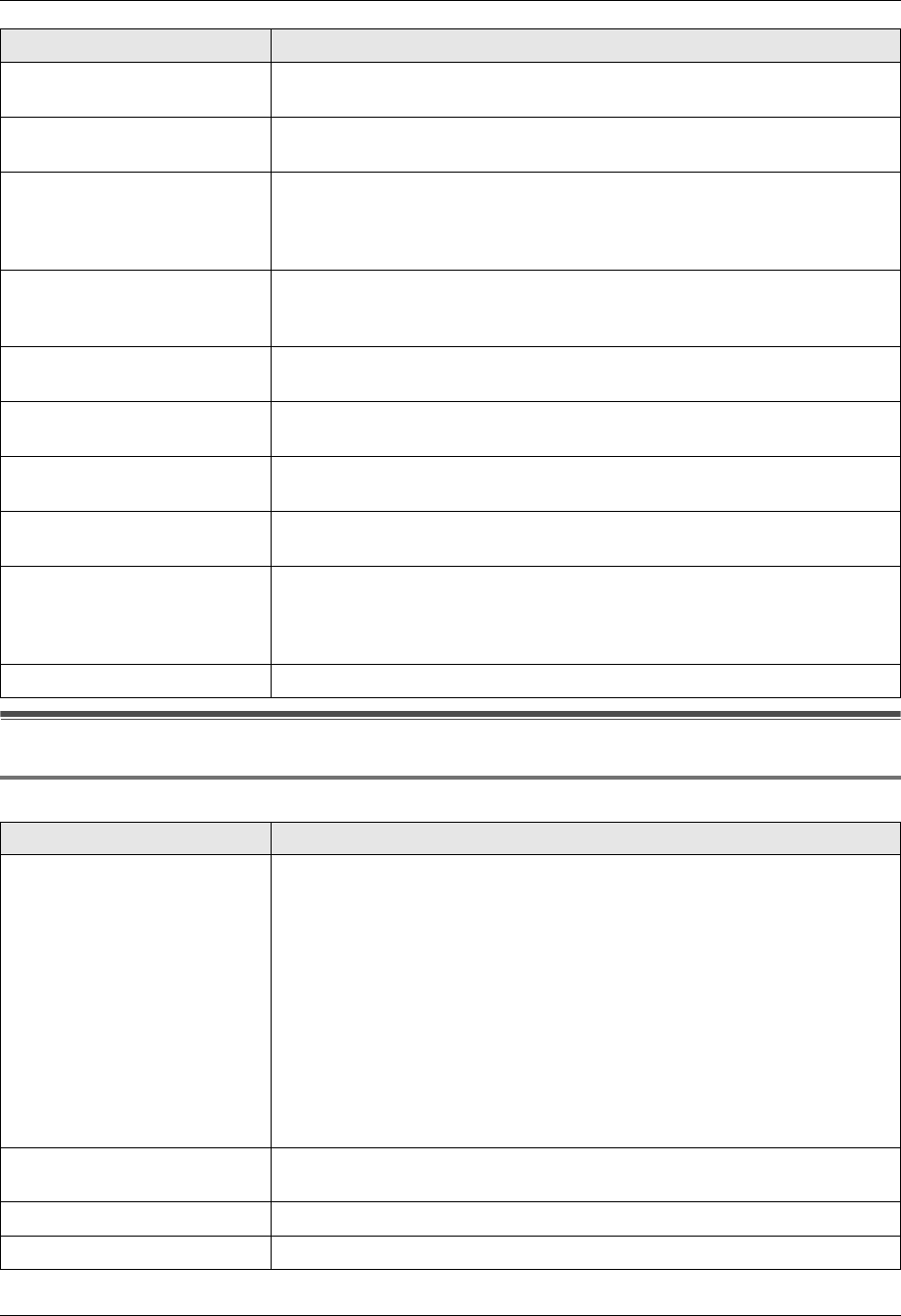
8. Help
38
For assistance, please visit http://www.panasonic.com/consumersupport
Troubleshooting
8.3 When a function does not work, check here
8.3.1 Initial settings
“MODEM ERROR” L There is something wrong with the unit’s modem. Contact our service
personnel.
“NO FAX REPLY” L The other party’s fax machine is busy or has run out of recording paper. Try
again.
“OPEN CABINET
CHECK FILM SLACK”
“OPEN CABINET
CHECK FILM TYPE”
L Please use genuine Panasonic replacement film (page 6).
L The ink film is slack. Tighten it (see step 5 on page 9).
L The fax machine is positioned near appliances such as TVs or speakers
which generate an intense magnetic field.
“PAPER JAMMED” L A recording paper jam occurred. Remove the jammed paper (page 43).
L You forced the recording paper into the paper tray too strongly. Remove all
of the installed paper, and re-install it gently.
“PHONEBOOK FULL” L There is no space to store new items in the phonebook. Erase unnecessary
items (page 16).
“PLEASE WAIT” L The unit is checking that there is no slack or crease in the ink film. Wait for
a moment while the check is completed.
“REDIAL TIME OUT” L The other party’s fax machine is busy or has run out of recording paper. Try
again.
“REMOVE DOCUMENT” L The document is jammed. Remove the jammed document (page 44).
L Press {STOP} to eject the jammed paper.
“TRANSMIT ERROR” L A transmission error occurred. Try again.
L If you send a fax overseas, try the following:
– Use the overseas transmission mode (feature #23 on page 32).
– Add 2 pauses at the end of the telephone number or dial manually.
“UNIT OVERHEATED” L The unit is too hot. Stop using the unit for a while and let the unit cool down.
Problem Cause & Solution
I cannot hear a dial tone. L The telephone line cord is connected to the [EXT] jack on the unit. Connect
to the [LINE] jack (page 12).
L If you used a splitter/coupler to connect the unit, remove the splitter/coupler
and connect the unit to the wall jack directly. If the unit operates properly,
check the splitter/coupler.
L Disconnect the unit from the telephone line and connect a known working
telephone. If the working telephone operates properly, contact our service
personnel to have the unit repaired. If the working telephone does not
operate properly, contact your telephone company.
L The power cord or telephone line cord is not connected. Check the
connections.
L If you have connected the fax machine through a computer modem,
connect the fax machine directly to a telephone line jack.
I cannot make calls. L The dialing mode setting may be wrong. Change the setting (feature #13 on
page 31).
The unit does not work. L Check the connections (page 12).
The unit does not ring. L The ringer volume is turned OFF. Adjust it (page 13).
Display Cause & Solution
FP205-PFQX2559ZA-en.book Page 38 Friday, March 10, 2006 3:55 PM