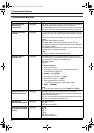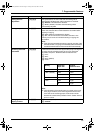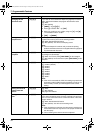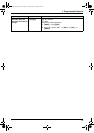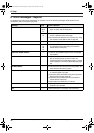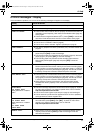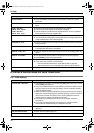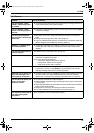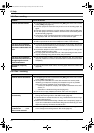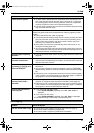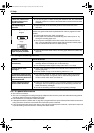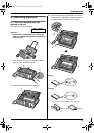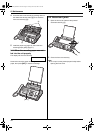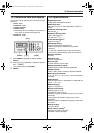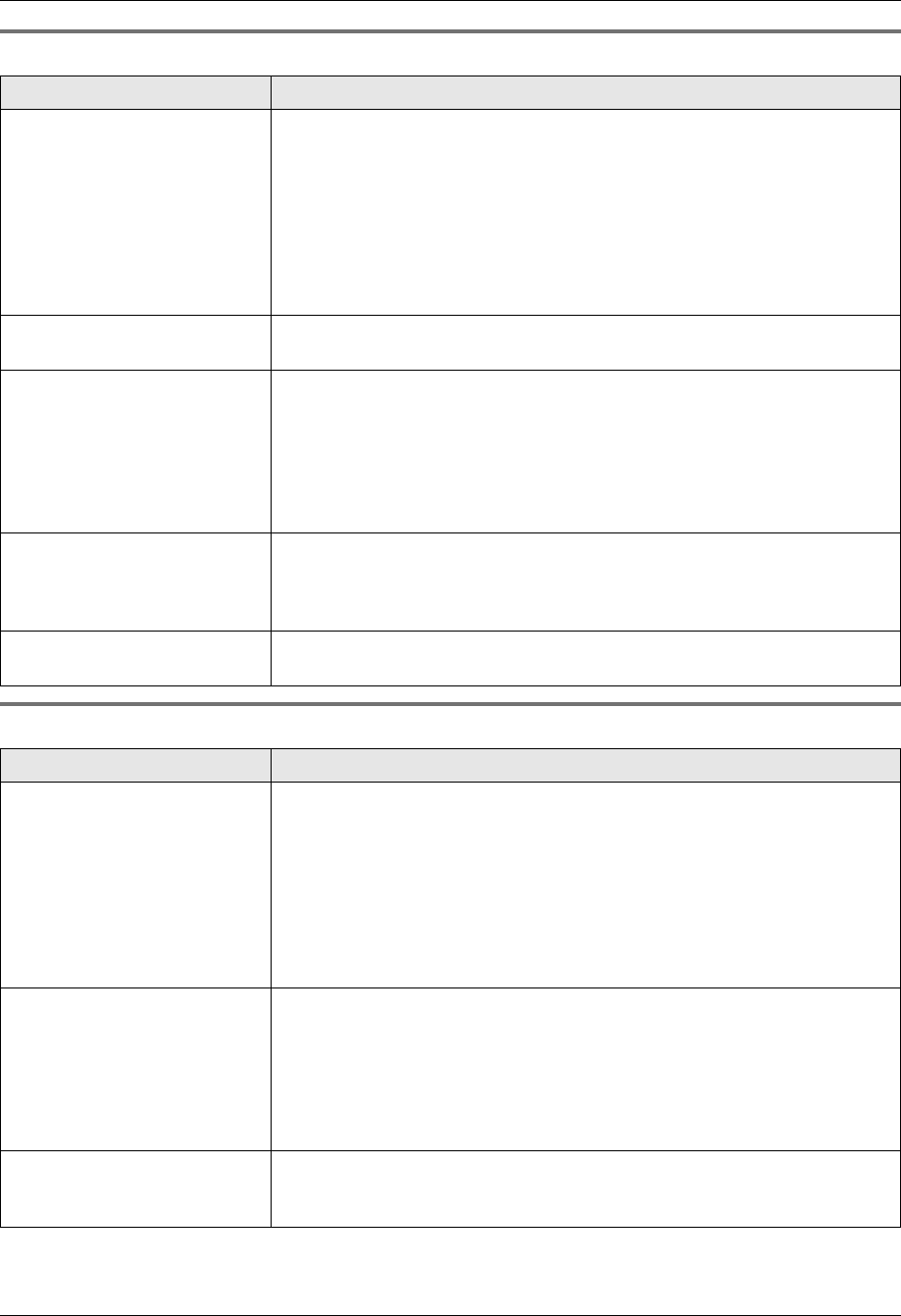
8. Help
40
For assistance, please visit http://www.panasonic.com/consumersupport
8.3.3 Fax – sending
8.3.4 Fax – receiving
Problem Cause & Solution
I cannot send documents. L The telephone line cord is connected to the [EXT] jack on the unit. Connect
to the [LINE] jack (page 12).
L The other party’s fax machine is busy or has run out of recording paper. Try
again.
L The other party’s machine is not a fax machine. Check with the other party.
L The other party’s fax machine failed to answer the fax automatically. Send
the fax manually (page 20).
L The memory is full of received documents and the quick scan (feature #34
on page 33) is ON. Turn this feature OFF, and send the fax again.
I cannot send a fax overseas. L Use the overseas transmission mode (feature #23 on page 32).
L Add two pauses at the end of the telephone number or dial manually.
The other party complains
that letters on their received
document are distorted or not
clear.
L If your line has special telephone services such as call waiting, the service
may have been activated during fax transmission. Connect the unit to a line
that does not have these services.
L An extension telephone on the same line is occupying the line. Hang up the
extension telephone and try again.
L Try copying the document with this unit. If the copied image is clear, there
may be something wrong with the other party’s machine.
The other party complains
that black lines, white lines or
smudges appear on their
received document.
L The scanner glass or rollers are dirty with correction fluid, etc. Clean them
(page 45). Please do not insert a document before correction fluid has dried
completely.
Documents frequently
misfeed.
L Clean the document feeder rollers, recording paper feeder and rubber flap
(page 45).
Problem Cause & Solution
I cannot receive documents. L The telephone line cord is connected to the [EXT] jack on the unit. Connect
to the [LINE] jack (page 12).
L You may have subscribed to a voice mail service due to service packs
offered by your telephone company. Fax reception may not be possible
when voice mail is activated so we recommend you to:
– contact your telephone company and request to deactivate voice mail
service, or
– subscribe to a Distinctive Ring service (page 27).
L The ink film is empty. Replace the ink film with a new one (page 8).
I cannot receive documents
automatically.
L The receiving mode is set to TEL mode.
Change the receiving mode to FAX ONLY mode (page 24).
L The time taken to answer the call is too long. Decrease the number of rings
in feature #06 (page 31).
L Make sure that the Distinctive Ring of feature #31 is set properly (page 27).
If you do not subscribe to the Distinctive Ring service offered by your local
telephone company, this feature should be OFF.
The display shows
“CONNECTING.....”, but
faxes are not received.
L The receiving mode is set to FAX ONLY mode and the incoming call is not
a fax. Change the receiving mode to TEL mode (page 24).
FP205-PFQX2559ZA-en.book Page 40 Friday, March 10, 2006 3:55 PM