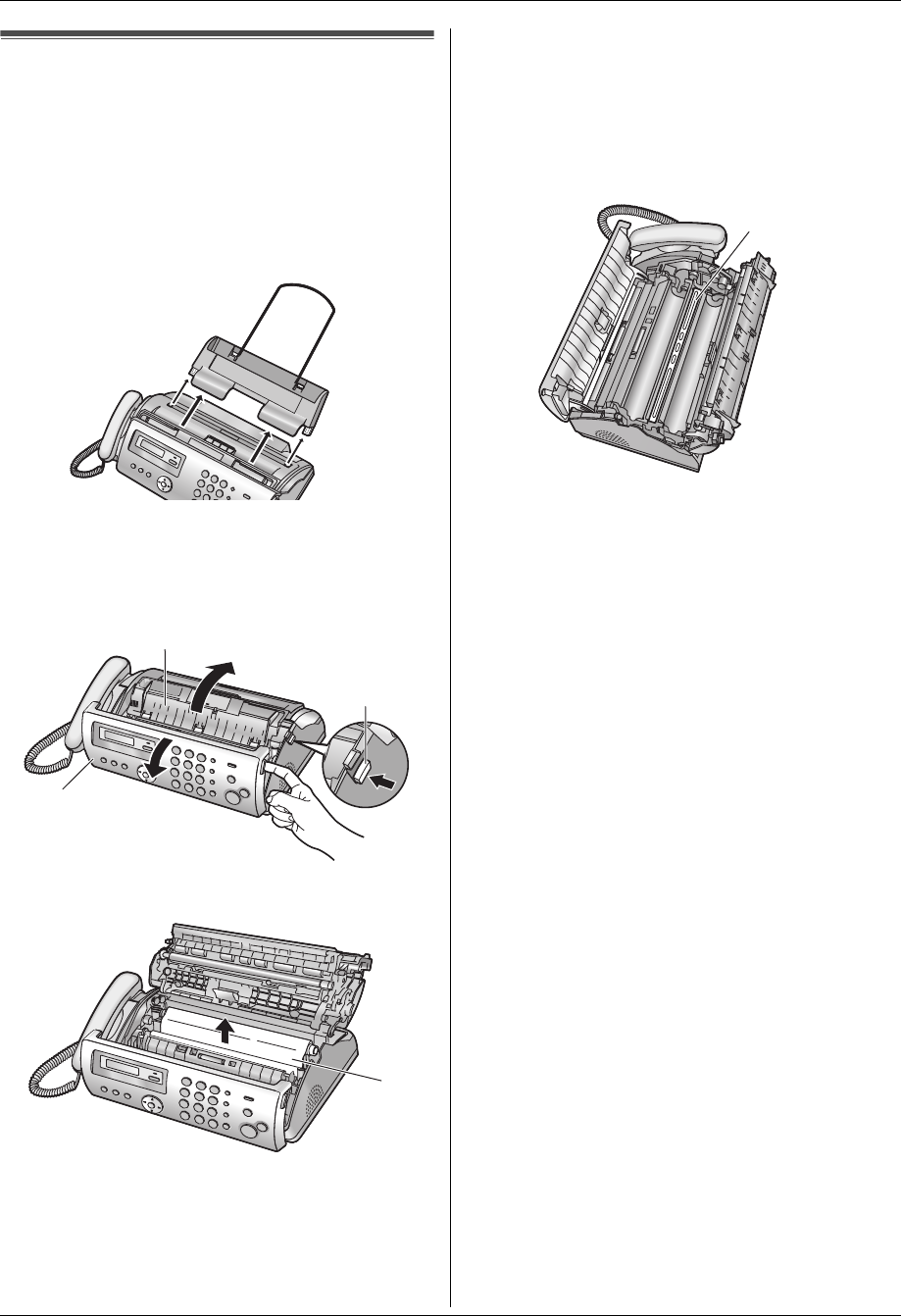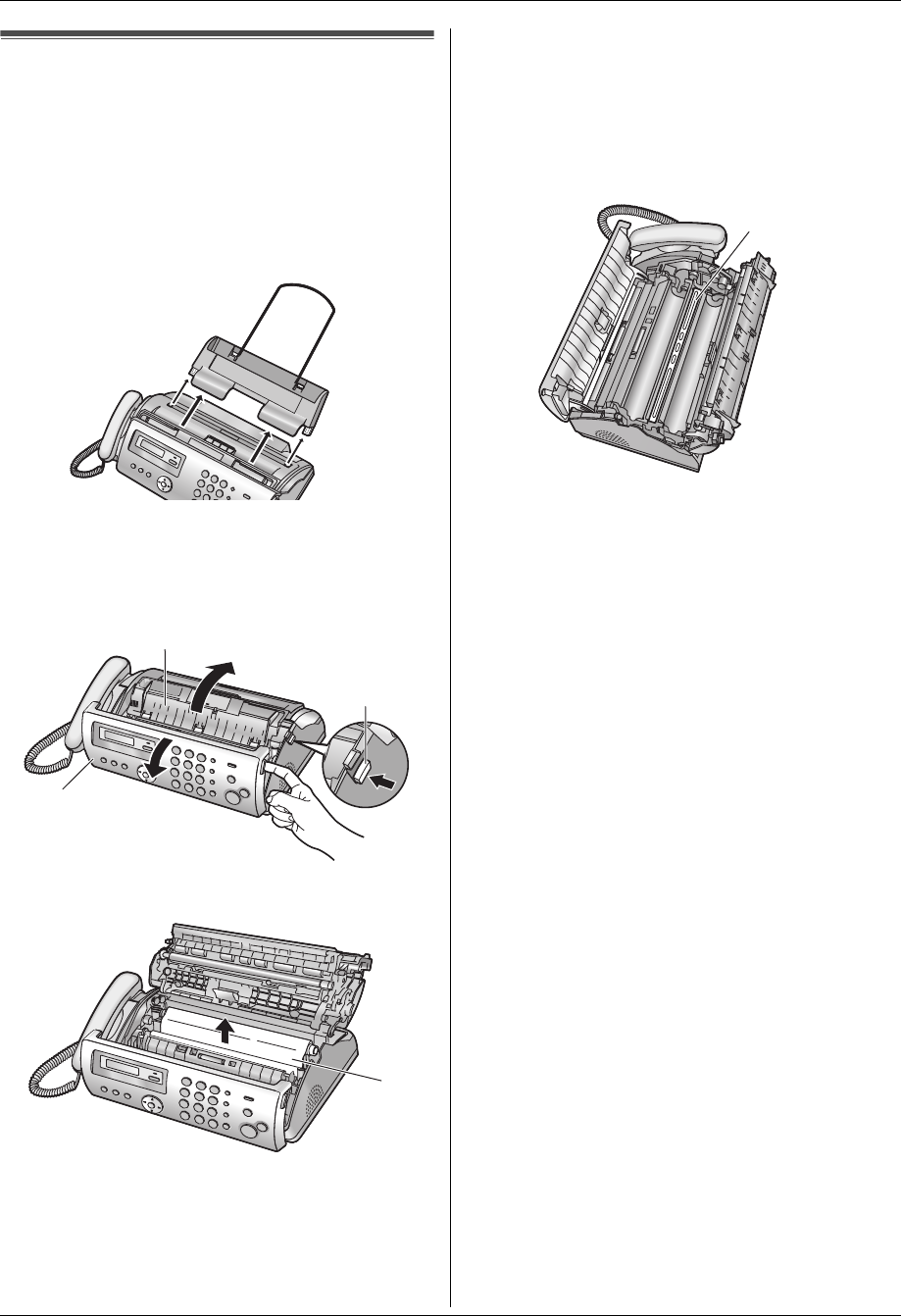
9. Maintenance
46
9.4 Thermal head cleaning
If smudges or black/white lines appear on a
copied/received document, check whether there is dust
on the thermal head. Clean the thermal head to remove
the dust.
Important:
L Remove the recording paper, then remove the
paper tray beforehand, otherwise the paper may
misfeed or jam.
1 Disconnect the power cord and the telephone line
cord.
2 Open the front cover (1), push the green button
(2), then open the back cover (3).
3 Remove the ink film (4).
4 Clean the thermal head (5 ) with a cloth moistened
with isopropyl rubbing alcohol, and let it dry
thoroughly.
Caution:
L To prevent a malfunction due to static
electricity, do not use a dry cloth and do not
touch the thermal head directly.
5 Re-install the ink film and close the covers (see step
4 to 7 on page 8).
6 Install the paper tray (page 10), then insert the
recording paper gently (page 11).
7 Connect the power cord and the telephone line cord.
1
3
2
4
5
FP205-PFQX2559ZA-en.book Page 46 Friday, March 10, 2006 3:55 PM