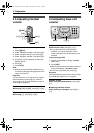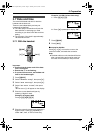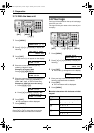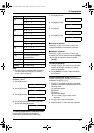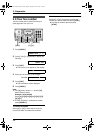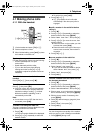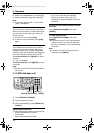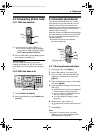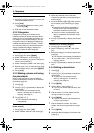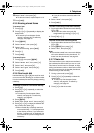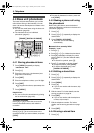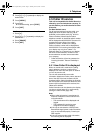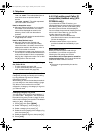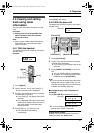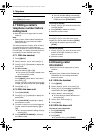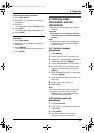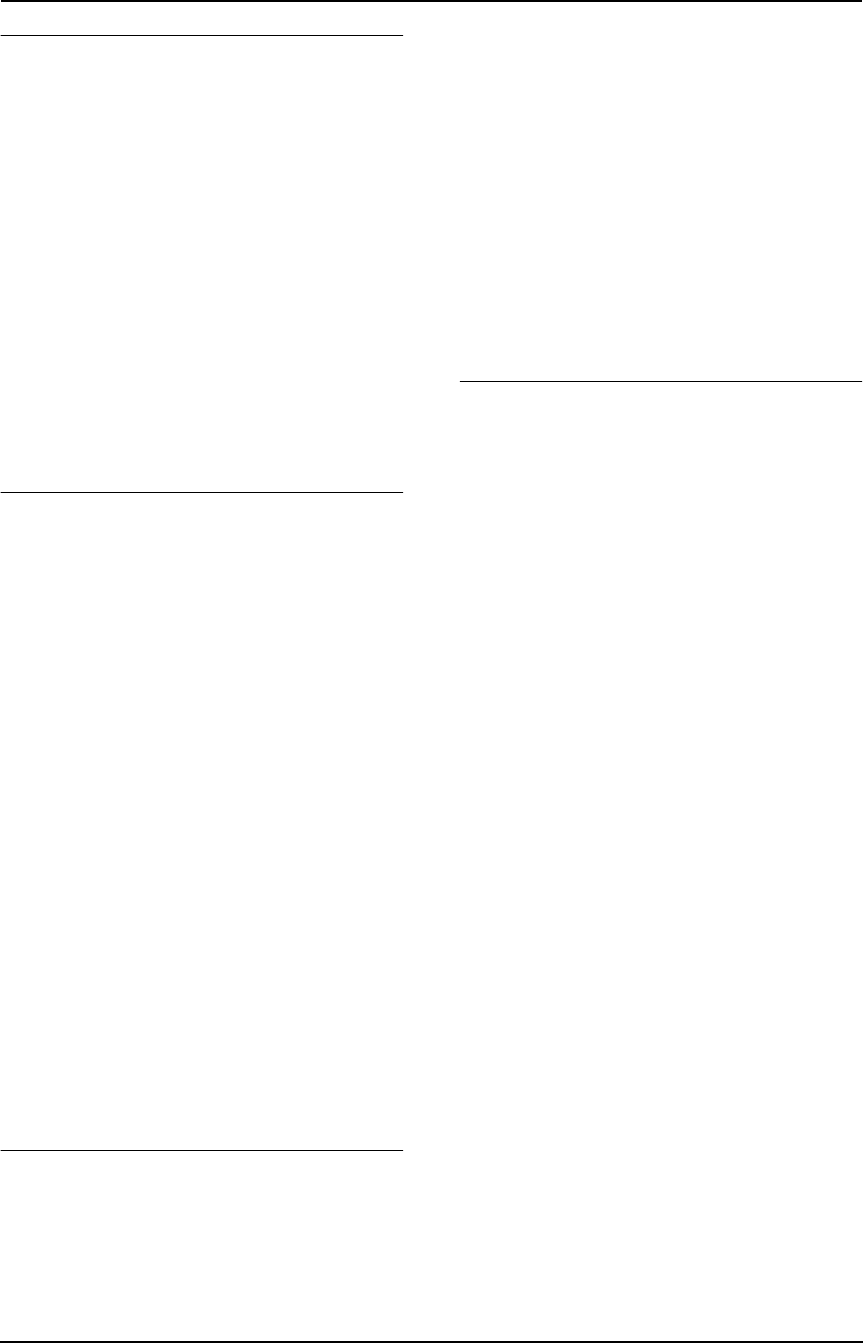
4. Telephone
32
To correct a mistake
1. Press {<} or {>} to move the cursor to the
incorrect character/number.
2. Press {C/T}.
L To erase all characters/numbers, press
and hold {C/T}.
3. Enter the correct character/number.
4.3.2 Categories
Categories can help you find items in the
handset phonebook quickly and easily. When
adding an item to the handset phonebook you
can assign it to the desired category. You can
change the names of categories assigned for
handset phonebook items (“Friends”, “Family”,
etc.) and then search for phonebook items by
category. Additional category features are
available for Caller ID users (page 36).
To change category names
1. Press {k}, then press {j/OK}.
2. Select “Category”, then press {>}.
3. Select the category you want to change the
name of, then press {>}.
4. Select “Category Name”, then press {>}.
5. Edit the name, up to 10 characters (see page
85 for character entry), then press {j/OK}.
6. Press {ih}.
4.3.3 Making a phone call using
the phonebook
Before using this feature, store the desired
names and telephone numbers in the handset
phonebook (page 31).
1 Press {k}.
2 Press {e} or {v} repeatedly to display the
desired item.
L To search by first character (index
search), see page 32. To search by
category, see page 32.
3 Press {C} or {s}.
L The handset will start dialling
automatically.
To search for a name by first character
(index search)
1. Press {k}, then press {R}.
2. Select “Index Search”, then press {>}.
3. Select the character entry mode that
contains the character you are searching for,
and press {>}.
4. Press the dial key ({0} to {9}) which contains
the character you are searching for (page
85).
L Press the same dial key repeatedly to
display the first item corresponding to
each letter located on that dial key.
L If there is no item corresponding to the
letter you selected, the next item will be
displayed.
5. Press {v} repeatedly to display the desired
item.
To search for a name by category
1. Press {k}, then press {R}.
2. Select “Category Search”, then press
{>}.
3. Select the category you want to search, then
press {>}.
L The first item in that category is displayed.
L If you select “All”, the unit will end the
category search.
4. Press {v} repeatedly to display the desired
item.
4.3.4 Editing a stored item
1 Press {k}.
2 Press {e} or {v} repeatedly to display the
desired item.
L To search by first character (index
search), see page 32. To search by
category, see page 32.
3 Press {j/OK}.
4 Select “Edit”, then press {>}.
L If you do not need to edit the name, skip
to step 6.
5 Edit the name. For further details, see the
storing procedure on page 31.
6 Press {j/OK}.
L If you do not need to edit the telephone
number, skip to step 8.
7 Edit the telephone number. For further
details, see the storing procedure on page
31.
8 Press {j/OK}.
9 Select the desired category for the item, then
press {>}.
FC235AL-PFQX2248ZA_en.book Page 32 Monday, June 20, 2005 2:19 PM