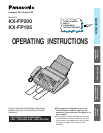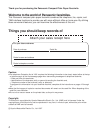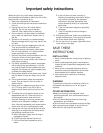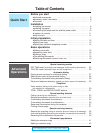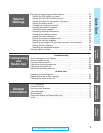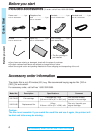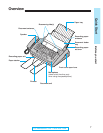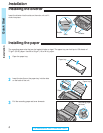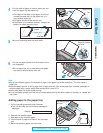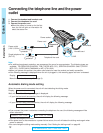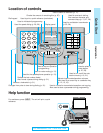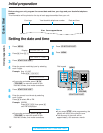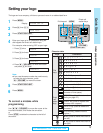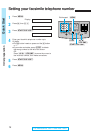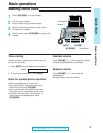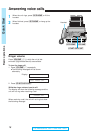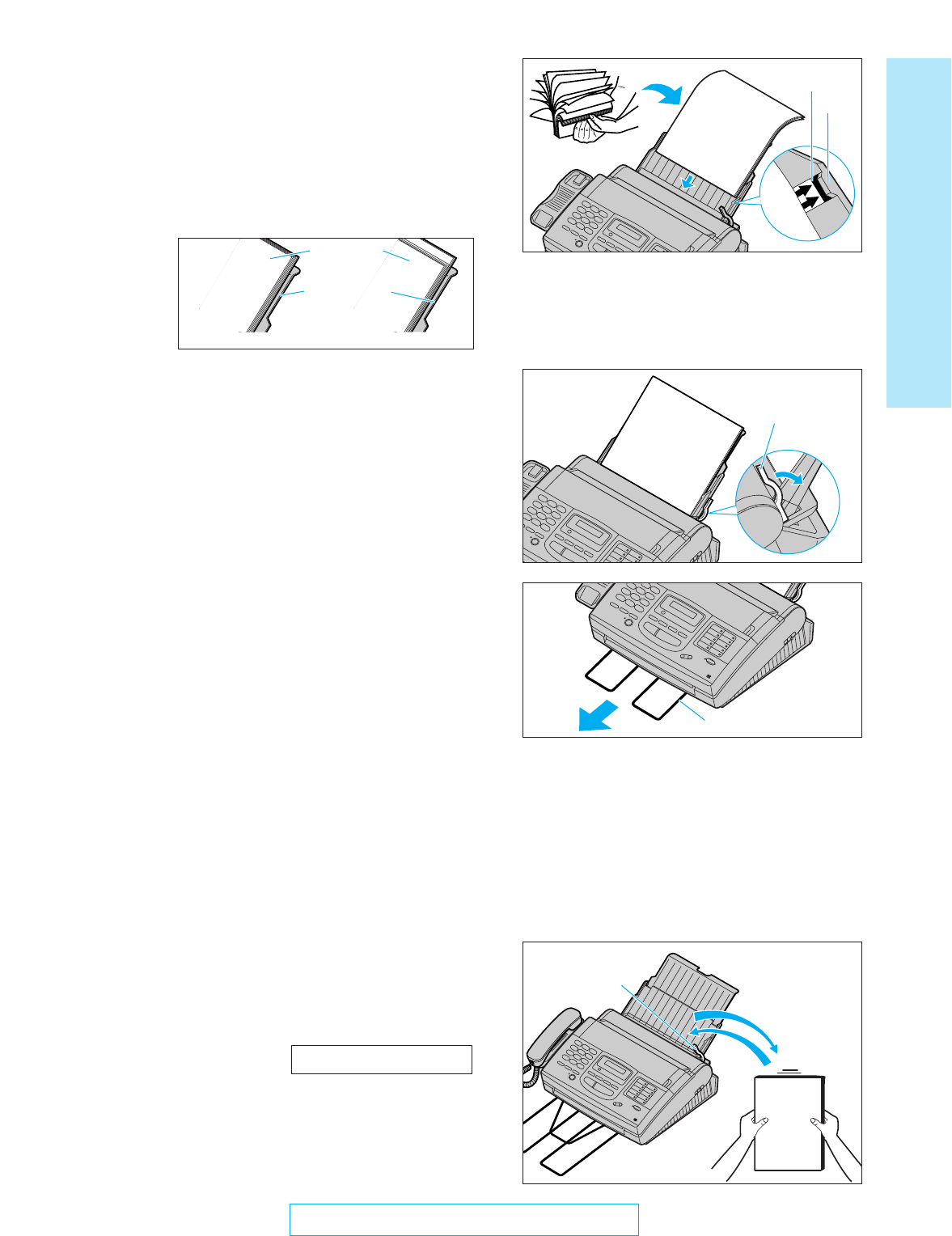
9
Quick Start
Installation
For Assistance, Call 1-800-435-7329
6
Pull out the paper stacker from the bottom of the
unit completely.
¡Do not place the unit in areas where the paper
tray may be obstructed by walls, etc.
4
Fan the stack of paper to avoid a paper jam and
insert the paper into the paper tray.
¡The height of the stack of the paper should not
exceed the upper limit on the paper tray, or it
may cause a paper jam.
¡The paper should not be over the tab.
¡If the paper is not inserted correctly, readjust the
paper or a paper jam may occur.
5
Move the recording paper set lever back.
Paper stacker
Recording paper
set lever
Note:
¡Do not use different types or thicknesses of paper in the paper tray at the same time. This may cause a
paper jam.
¡Avoid extremely smooth or shiny paper that is highly textured. Also avoid paper that is coated, damaged or
wrinkled paper with a cotton and/or fiber content that is over 20 %.
¡Avoid used paper for double-sided printing.
¡Do not use paper printed from this unit for double-sided printing with other copiers or printers, or a paper jam
may occur.
Upper limit
Tab
Adding paper to the paper tray
1. Pull the recording paper set lever forwards.
¡The unit will beep and the following message is
displayed.
Display:
2. Remove the installed paper.
3. Add paper to the removed paper.
4. Fan the stack of paper and insert it into the paper
tray.
5. Move the recording paper set lever back.
CHECK LEVER
Recording paper
set lever
Correct Incorrect
Paper tray
stack of
paper