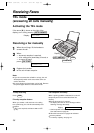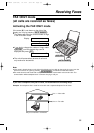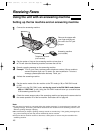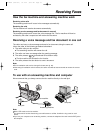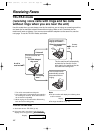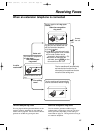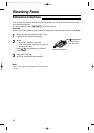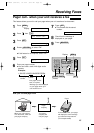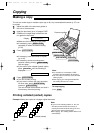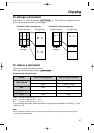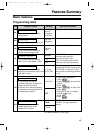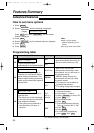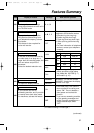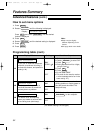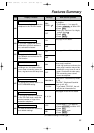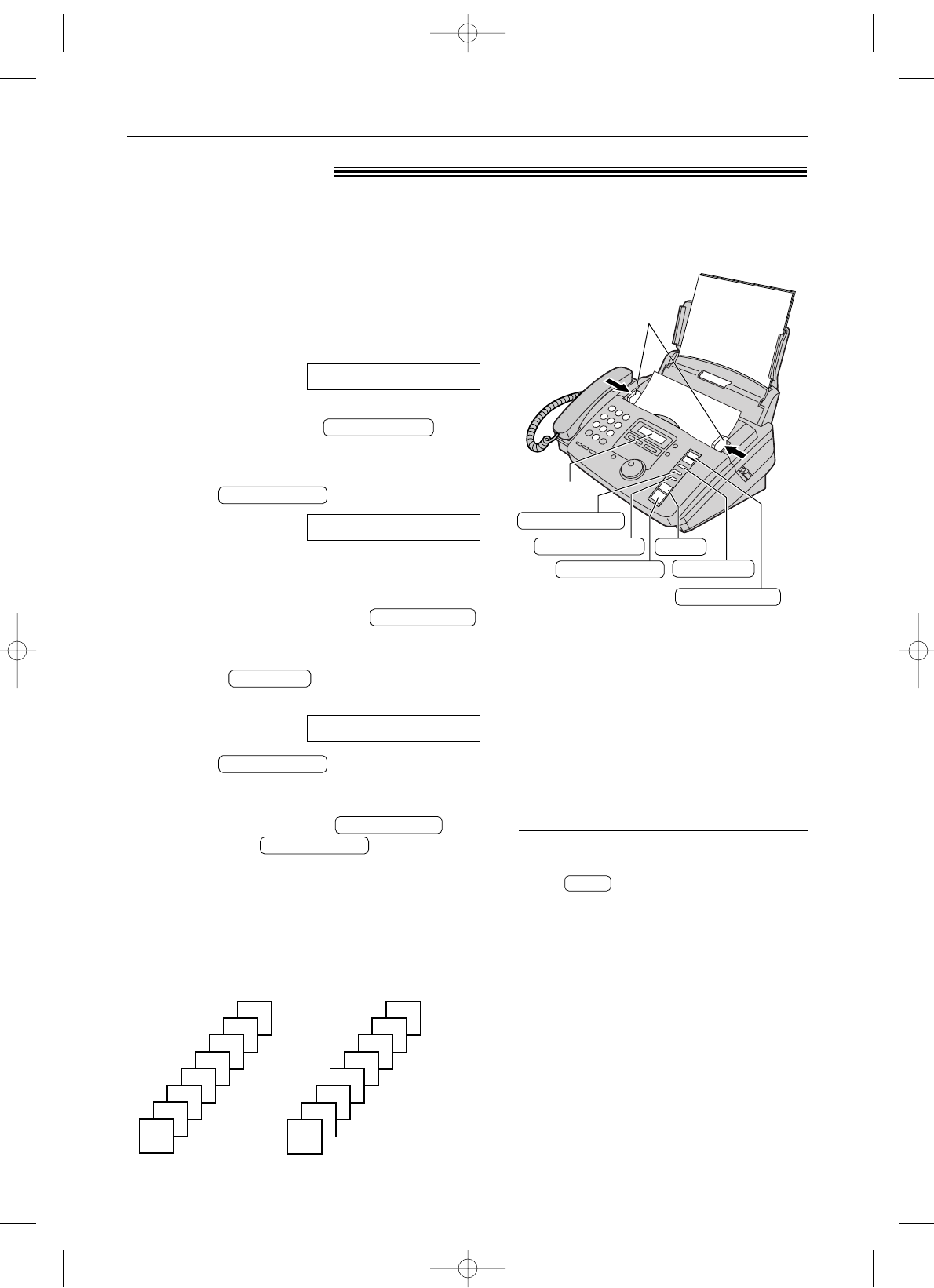
46
Copying
Making a copy!
1
Adjust the width of the document guides to
the size of the document.
2
Insert the document (up to 10 pages) FACE
DOWN until a single beep is heard and the
unit grabs the document.
Display:
●
Make sure the handset is on the cradle.
●
If necessary, press
repeatedly to select the desired setting
(p. 26).
3
Press .
●
If necessary, enter the number of copies
(up to 40).
●
If necessary, choose an enlargement/
reduction rate by pressing .
See next page.
●
I
f you want to print collated (sorted) copies,
press until the following is
displayed.
4
Press .
●
The unit will start printing.
●
If you want to remove the copy document
for other uses, press
instead of .
The unit will feed the document and scan it
into memory, then start printing.
COPY START
QUICK SCAN
COPY START
COLLATE=ON
COLLATE
COPY ZOOM
NUMBER=1 [100%]
COPY START
RESOLUTION
STANDARD
The unit can make single or multiple copies (up to 40). Any transmittable document (p. 27) can
be copied.
FACE DOWN
Document guides
RESOLUTION
STOP
COPY ZOOM
COPY START
COLLATE
QUICK SCAN
Display
To stop copying
Press .
STOP
Note:
●
If a resolution is not selected, “FINE”
resolution will automatically be selected.
●
You can make or receive a voice call while
making copies.
●
After copying, the enlargement/reduction
rate setting will return to “100%”.
Printing collated (sorted) copies
Collated (sorted)
4
3
2
1
4
3
2
1
Uncollated
1
1
2
2
3
3
4
4
Note:
●
If you turn the collating feature on, the unit
will store the documents into memory. If
memory becomes full while storing, the unit
will only print out the stored pages.
●
After copying, the collating feature will turn off
automatically.
Example: Making two copies of a 4-page original document
KX-FP80 (040-047) 00.2.21 9:45 AM Page 46