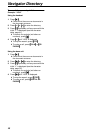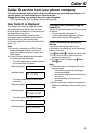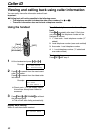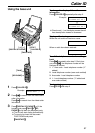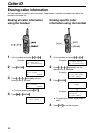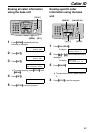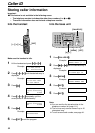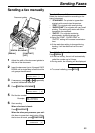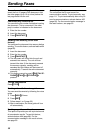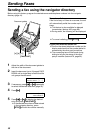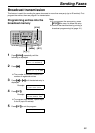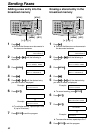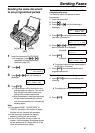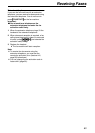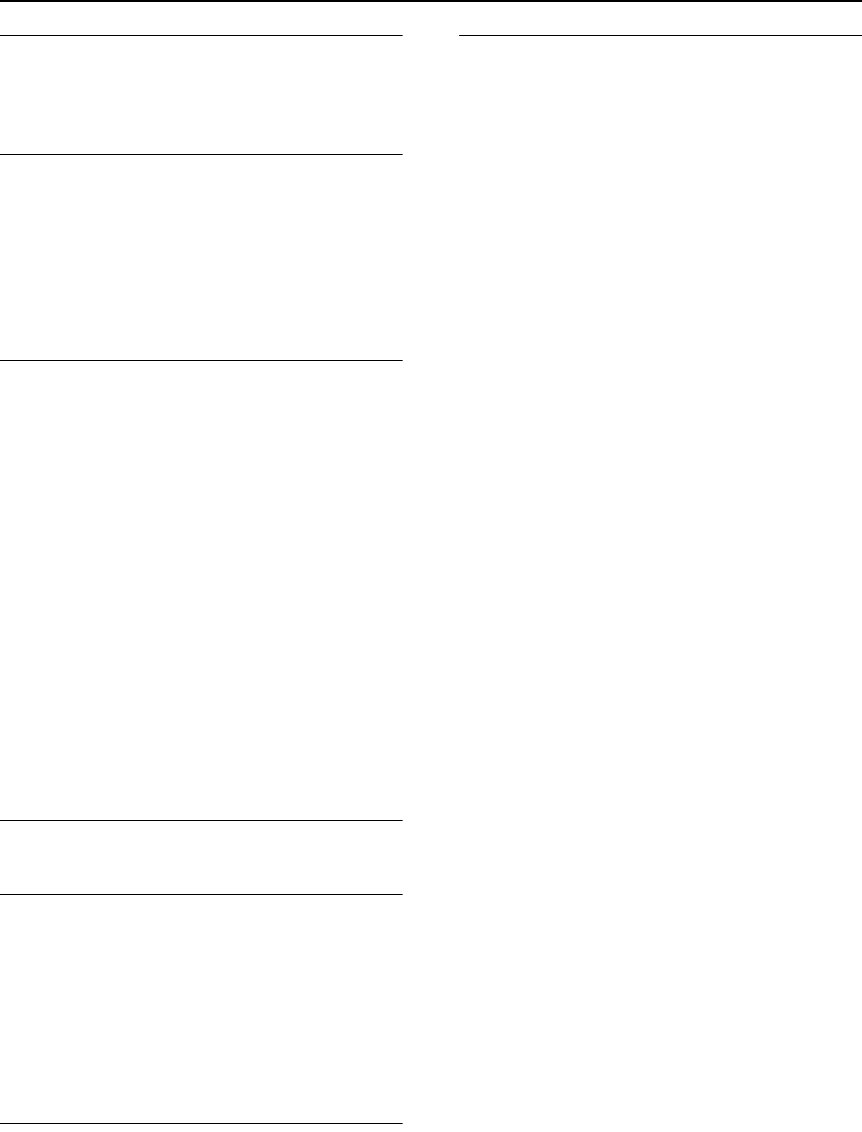
Sending Faxes
56
To send more than 10 pages at a time
Insert the first 10 pages of the document. Add
the other pages (up to 10 at a time) before the
last page feeds into the unit.
Convenient way to send a fax
You can dial the fax number first before inserting
the document. This is convenient if the other
party’s number is indicated on the document.
1. Enter the fax number.
2. Insert the document.
3. Press {
{{
{FAX/START}
}}
}.
Sending from memory (Quick scan
feature)
You can scan the document into memory before
sending. To use this feature, activate feature #34
(page 89).
1. Insert the document.
2. Enter the fax number.
3. Press {
{{
{FAX/START}
}}
}.
L The document will be fed into the unit and
scanned into memory. The unit will then
transmit the data. If the document exceeds
the memory capacity, sending will be
canceled and this feature will be turned off
automatically. Transmit the entire document
manually.
L This feature cannot be used if {
{{
{DIGITAL SP-
PHONE}
}}
}, {
{{
{TALK}
}}
} or {
{{
{SP-PHONE}
}}
} is
pressed.
To stop transmission
Press {
{{
{STOP}
}}
}.
Sending a fax with the voice guide
You can send documents by following the voice
guide.
1. Press {
{{
{HELP}
}}
} 2 times.
2. Press {
{{
{SET}
}}
}.
3. Follow steps 1 to 6 (page 55).
L After transmission, the voice guide will turn
off automatically.
Sending report for confirmation
This report will provide you with a printed record
of transmission results. To use this feature,
activate feature #04 (page 88). For the
communication message in the result column,
see page 93.
Journal report
The unit stores the 30 most recent fax
communication results. To print manually, see
page 111. To print automatically after every 30
new fax communications, activate feature #22
(page 89). For the communication message in
the result column, see page 93.