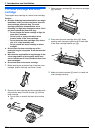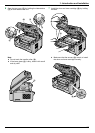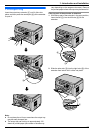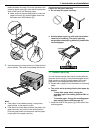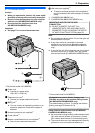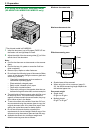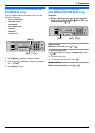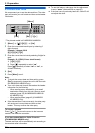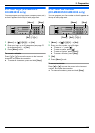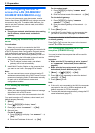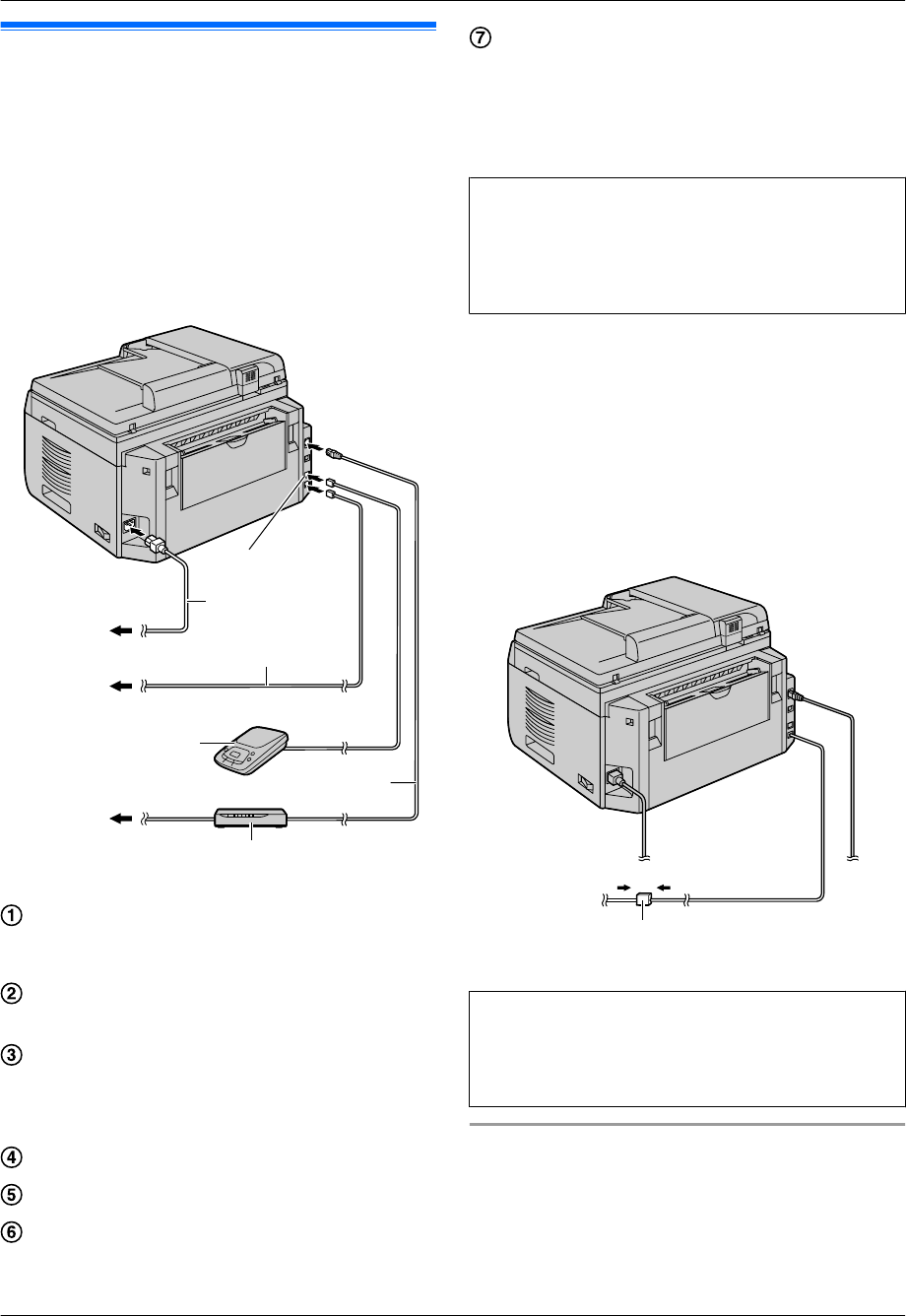
2.1 Connections
Caution:
R When you operate this product, the power outlet
should be near the product and easily accessible.
R Be sure to use the telephone line cord supplied
with this unit (KX-MB2025/KX-MB2030 only).
R Do not extend the telephone line cord
(KX-MB2025/KX-MB2030 only).
Important:
R See page 77 to connect the handset unit.
E
C
F
D
B
A
G
* The pictured model is KX-MB2030.
Power cord
R Connect to a power outlet
(220–240 V, 50/60 Hz).
Telephone line cord
*1
R Connect to a single telephone line jack.
[EXT] jack
*1
R You can connect an answering machine or an
extension telephone. Remove the stopper if
attached.
Answering machine (not supplied)
*1
To the Internet
*2
Network router/Network hub (not supplied)
*2
R Also connect networked computers.
LAN cable (not supplied)
*2
R To assure continued emission limit compliance,
use only shielded LAN cable (category 5 straight
cable).
*1 KX-MB2025/KX-MB2030 only
*2 KX-MB2000/KX-MB2010/KX-MB2030 only
IMPORTANT NOTICE FOR THE USB
CONNECTION
R DO NOT CONNECT THE UNIT TO A
COMPUTER WITH THE USB CABLE UNTIL
PROMPTED TO DO SO DURING THE SETUP
OF MULTI-FUNCTION STATION (page 25).
Note:
R Do not place any objects within 10 cm of the right, left
and back sides of the unit.
R If any other device is connected to the same
telephone line, this unit may disturb the network
condition of the device (KX-MB2025/KX-MB2030
only).
R If you use the unit with a computer and your internet
provider instructs you to install a filter (H), please
connect it as follows (KX-MB2025/KX-MB2030 only).
H
* The pictured model is KX-MB2030.
Designed to be used in Czech, Hungary and
Slovakia according to the location setting feature
(KX-MB2025EX/KX-MB2030EX only).
The default setting is Czech. To change the location
setting, see page 58 (feature #114).
Using network router/network hub (KX-MB2000/
KX-MB2010/KX-MB2030 only)
R We recommend using network routers/network hubs
(F) under secure network environments. Consult
your network administrator for firewall settings, etc.
R The warranty does not cover damage due to security
problems or any inconveniences relating to it.
17
2. . Preparation
2. Preparation