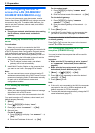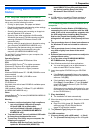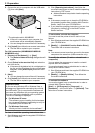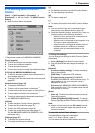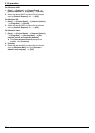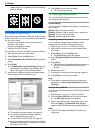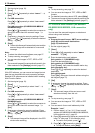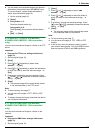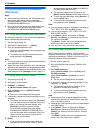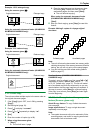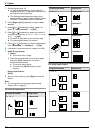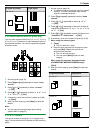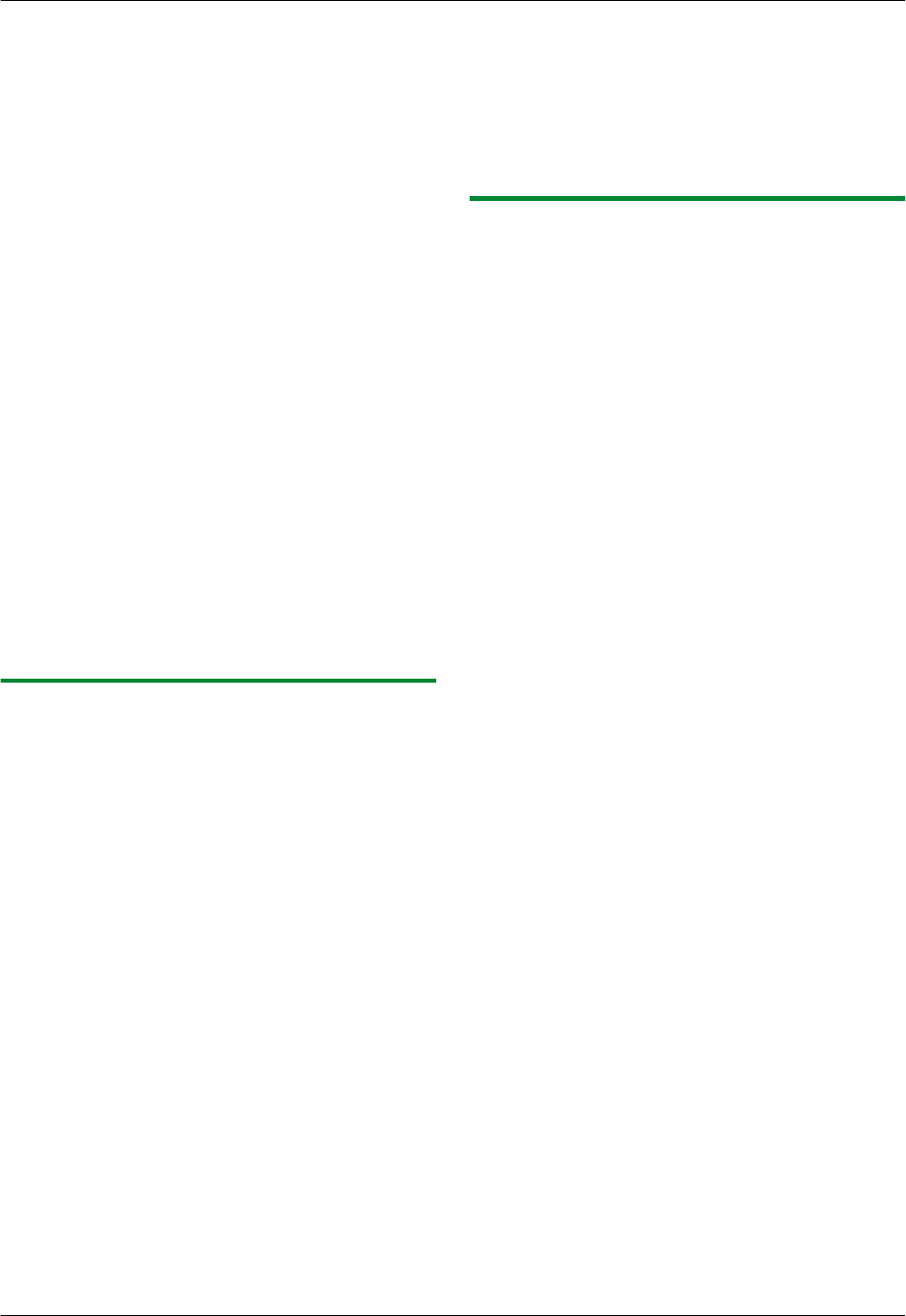
1 Set the original (page 19).
2 MScanN
3 Press MCN or MDN repeatedly to select “EMAIL”. A
MSetN
4 For USB connection:
Press MCN or MDN repeatedly to select “USB HOST”.
A MSetN
For LAN connection (KX-MB2000/KX-MB2010/
KX-MB2030 only):
Press MCN or MDN repeatedly to select the computer to
which you want to send the scanned image. A
MSetN
5 If necessary, change the scanning settings. Press
MEN, press MCN or MDN repeatedly to select the desired
setting. A MSetN
6 MStartN
R The email software will automatically start and the
scanned image will be attached to a new email
message.
Note:
R To select the default email software, see page 27.
R To stop scanning, see page 77.
R You can save the images in TIFF, JPEG or PDF
formats.
R The scanned image will be automatically saved in the
folder selected in the [Settings] window (page 27).
4.1.4 Scan to OCR
With OCR software, you can convert an image into text
data that can be edited with word processing software.
Readiris OCR software can be installed when installing
Multi-Function Station.
1 Set the original (page 19).
2 MScanN
3 Press MCN or MDN repeatedly to select “OCR”. A
MSetN
4 For USB connection:
Press MCN or MDN repeatedly to select “USB HOST”.
A MSetN
For LAN connection (KX-MB2000/KX-MB2010/
KX-MB2030 only):
Press MCN or MDN repeatedly to select the computer to
which you want to send the scanned image. A
MSetN
5 If necessary, change the scanning settings. Press
MEN, press MCN or MDN repeatedly to select the desired
setting. A MSetN
6 MStartN
R The scanned image will be displayed in the OCR
window after scanning.
Note:
R To stop scanning, see page 77.
R You can save the images in TIFF, JPEG or BMP
formats.
R For detailed instructions about OCR, select [Help].
R The scanned image will be automatically saved in the
folder selected in the [Settings] window (page 27).
4.1.5 Scan to email address (KX-MB2000/
KX-MB2010/KX-MB2030, LAN connection
only)
You can send the scanned image as an attachment
without using email software.
Important:
R Program the email server, SMTP server settings
(page 69) and the email destinations
(page 70) beforehand.
1 Set the original (page 19).
2 MScanN
3 Press MCN or MDN repeatedly to select “EMAIL
ADDRESS”. A MSetN
4 Enter the destination email address.
Using station 1–3 (KX-MB2030 only):
Press the desired station key.
Using station 4–6 (KX-MB2030 only):
Press MLowerN, then press the desired station key.
Using navigator key:
Press MCN or MDN repeatedly to select the desired
destination.
Using dial keypad:
Press MSetN, then enter the email address using the
dial keypad (page 75).
5 MSetN
6 If necessary, change the scanning settings. Press
MEN, press MCN or MDN repeatedly to select the desired
setting. A MSetN
7 MStartN
R The scanned image will be sent as an email
attachment directly from this unit.
Note:
R To stop scanning, see page 77.
R You can save the images in TIFF, JPEG or PDF
formats.
R You can search for an email address by initial.
Example: “LISA”
1. Perform steps 1 to 3 on “4.1.5 Scan to email
address (KX-MB2000/KX-MB2010/KX-MB2030,
LAN connection only)”, page 32.
2. Press M5N repeatedly to display any name with the
initial “L” (see page 75 for character entry).
R To search for symbols, press MGN.
3. Press MCN or MDN repeatedly to display “LISA”.
R To stop the search, press MStopN.
32
4. Scanner