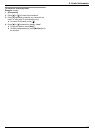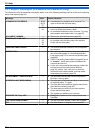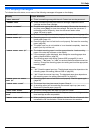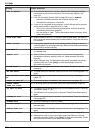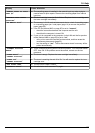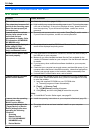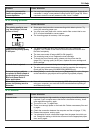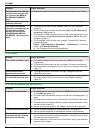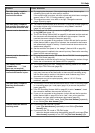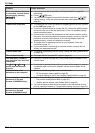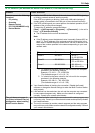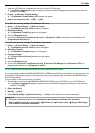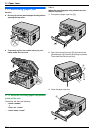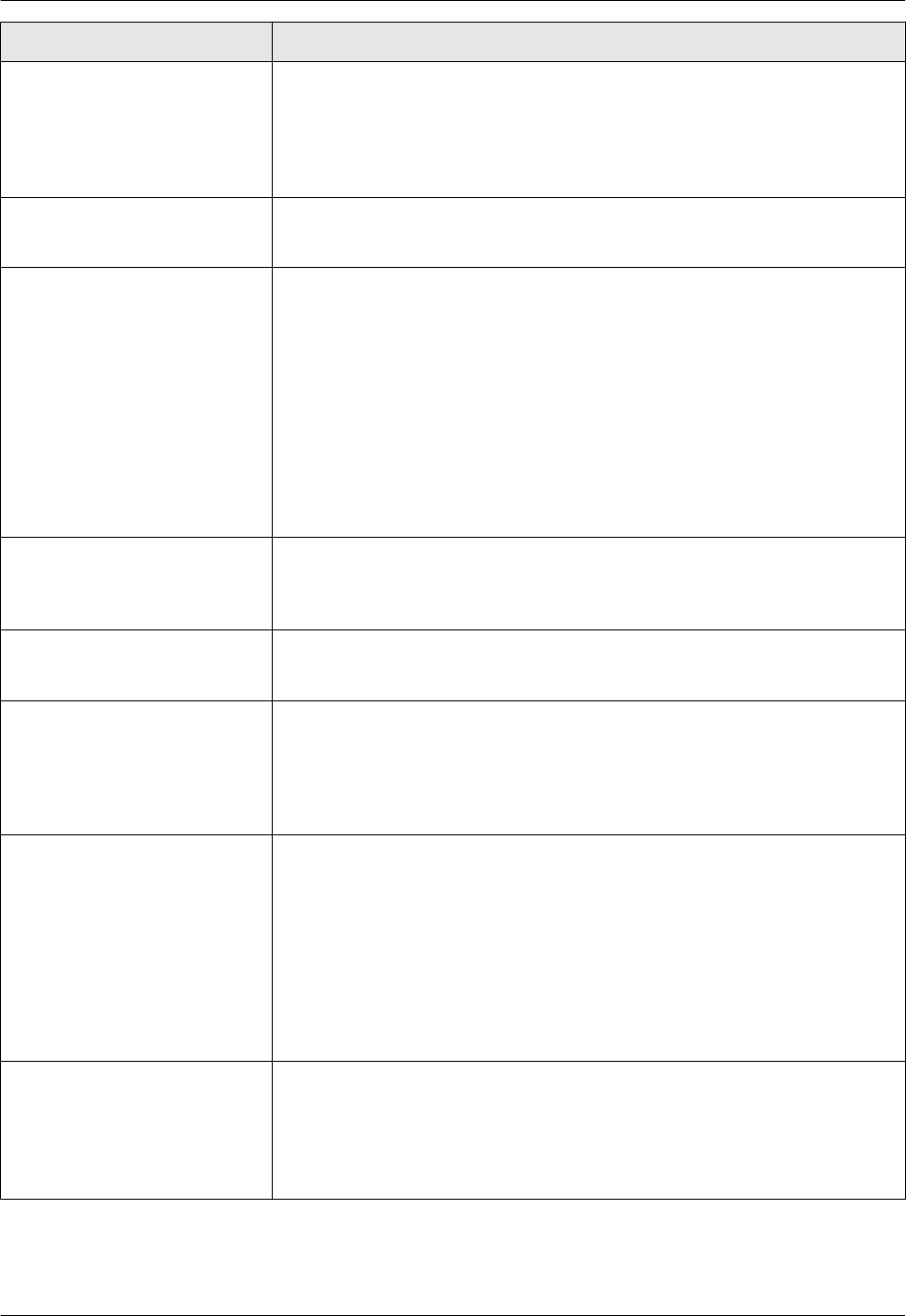
Problem Cause & Solution
The other party complains
about the quality of their
received documents.
R Try copying the document. If the copied image is clear, there may be
something wrong with the other party’s machine.
If the copied image is not clear, too dark, or black and white lines or smudges
appear, refer to “10.3.2 Printing problems”, page 85.
R The original document is too dark or too light. Change the contrast
(page 42) and try again.
The other party complains
that received documents are
too dark and cannot be read.
R You used a coloured paper as a document. Change the contrast (page 35)
and make a lighter copy of the document, using “TEXT” resolution
(page 35), and try again.
I cannot receive documents. R The telephone line cord is connected to the [EXT] jack on the unit. Connect
to the [LINE] jack (page 17).
R The PC fax setting (feature #442 on page 65) is activated and the received
fax documents are automatically transferred to the computer. View the
received documents using the computer (page 53).
R If your unit is connected to the computer via the LAN and the fax preview
mode (feature #448 on page 53) is activated, the received fax documents
are automatically stored in memory. View the received documents on the
web browser (page 53).
R Set the maximum fax speed to “14.4Kbps” (feature #418 on page 64).
R Recording paper is installed in the manual input tray. Remove the recording
paper from the manual input tray.
I cannot receive documents
automatically.
R The receiving mode is set to TEL mode. Set to FAX ONLY mode (page 48)
or TEL/FAX mode (page 49).
R The time taken to answer the call is too long. Decrease the number of rings
before the unit answers a call (feature #210 on page 60).
The display shows
“CONNECTING.....”, but
faxes are not received.
R The incoming call is not a fax. Change the receiving mode to TEL mode
(page 49) or TEL/FAX mode (page 48).
The printing quality of the
received documents is poor.
R If documents can be copied properly, the unit is working normally. The other
party may have sent a faint document or there may be something wrong
with the other party’s machine. Ask them to send a clearer copy of the
document or to check their fax machine.
R If documents can not be copied properly, refer to “10.3.2 Printing
problems”, page 85.
The other party complains
that they cannot send a
document.
R The memory is full of received documents due to a lack of recording paper
or a recording paper jam. Load paper (page 14) or remove the jammed
paper (page 92).
R If the PC fax setting (feature #442 on page 65) is set to “ALWAYS”, check
the connection between the computer and the unit.
R If your unit is connected to the computer via the LAN and the fax preview
mode (feature #448 on page 53) is set to “ON”, view, print or save the
documents, and then erase unnecessary documents (page 53).
R The unit is not in FAX ONLY mode. Press MFax Auto AnswerN repeatedly
to turn ON the MFax Auto AnswerN light.
I cannot select the desired
receiving mode.
R If you want to set FAX ONLY mode:
– press MFax Auto AnswerN repeatedly to turn ON the MFax Auto
AnswerN light.
R If you want to set TEL mode or TEL/FAX mode:
– select the desired mode using feature #404 (page 62), and press MFax
Auto AnswerN repeatedly to turn OFF the MFax Auto AnswerN light.
87
10. Help