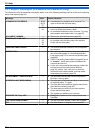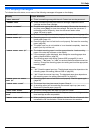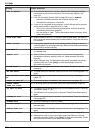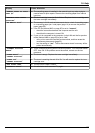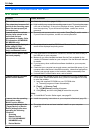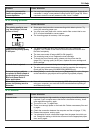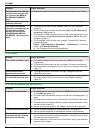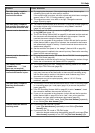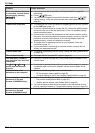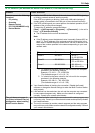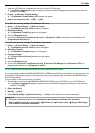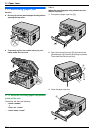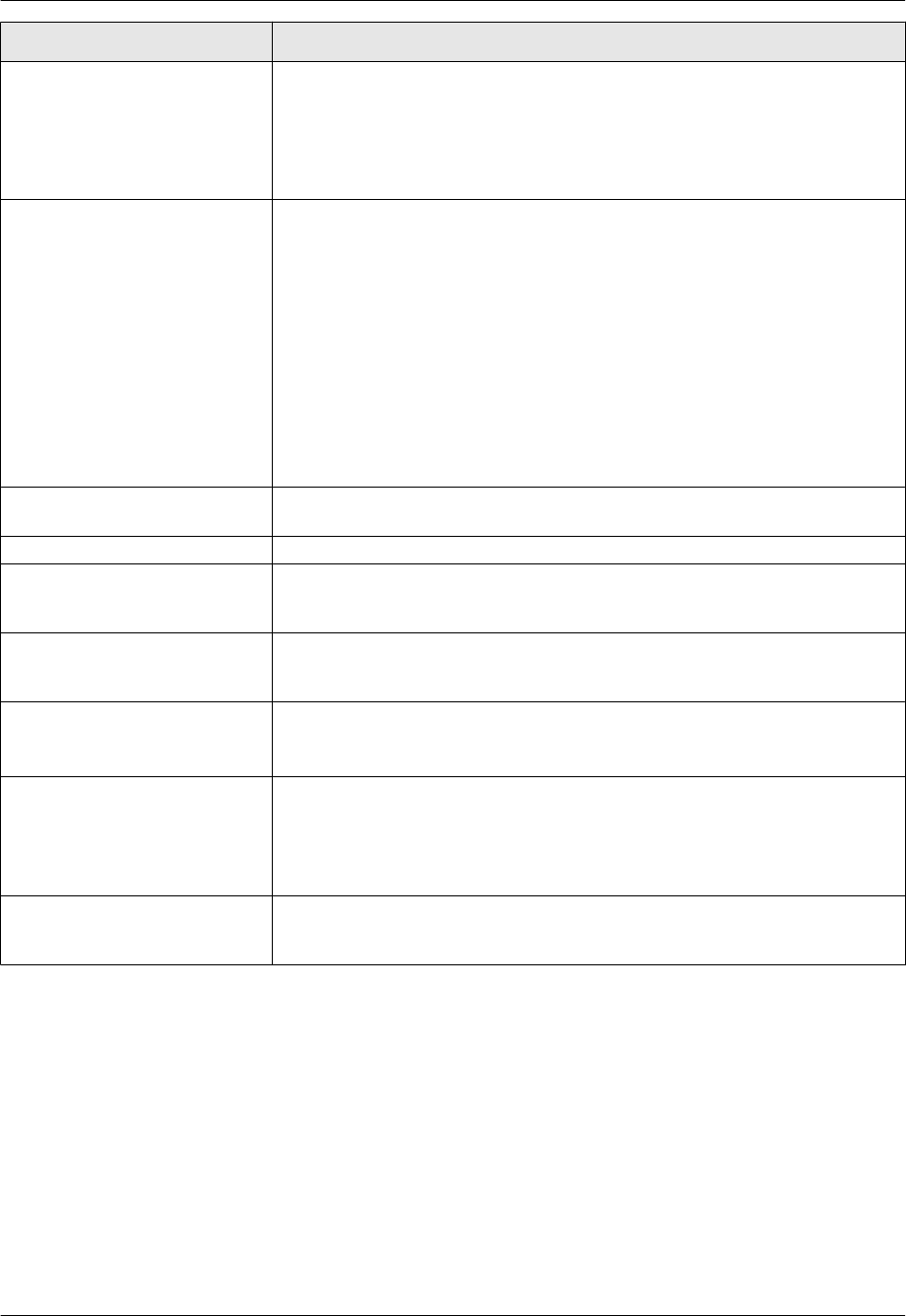
Problem Cause & Solution
When an extension telephone
is connected, I cannot receive
documents by pressing
MGNMBNM9N.
R You must set remote fax activation to ON (feature #434 on page 64)
beforehand.
R Press MGNMBNM9N firmly.
R You may have changed the remote fax activation code from MGNMBNM9N
(default setting). Verify the remote fax activation code (feature #434 on
page 64).
I cannot hear a dial tone. R The telephone line cord is connected to the [EXT] jack on the unit. Connect
to the [LINE] jack (page 17).
R If you use a splitter/coupler to connect the unit, remove the splitter/coupler
and connect the unit to the wall jack directly. If the unit operates properly,
check the splitter/coupler.
R Disconnect the unit from the telephone line and connect a known working
telephone. If the working telephone operates properly, contact our service
personnel to have the unit repaired. If the working telephone does not
operate properly, contact your telephone company.
R The power cord or telephone line cord is not connected. Check the
connections (page 17).
R If you connected the unit through a computer modem, connect the unit
directly to a telephone line jack.
I cannot make calls.
R The dialling mode setting may be wrong. Change the setting (feature #120
on page 18).
The unit does not ring. R The ringer volume is turned OFF. Adjust it (page 21).
The other party complains
they only hear a fax tone and
cannot talk.
R FAX ONLY mode is set (page 48). Tell the other party the number is only
used for faxes.
The MRedialN or MPauseN
button does not function
properly.
R If this button is pressed during dialling, a pause will be inserted. If pressed
immediately after a dial tone is obtained, the last number dialled will be
redialled.
I cannot receive a fax
document on the computer.
R Make sure the following features are set beforehand.
– PC fax reception (feature #442 on page 65)
– Computer setting for the PC fax reception (feature #443 on page 24)
I cannot display a received fax
document on the web
browser (KX-MB2030 only).
R Make sure the following features are set beforehand.
– Fax preview mode (feature #448 on page 53)
– Web fax preview access code (feature #450 on page 53)
R You cannot display a received fax document on the web browser during
printing, copying or scanning. Try again after printing, copying or scanning.
I cannot erase a received fax
document on the web
browser (KX-MB2030 only).
R View, print or save a received fax document before erasing (page 53).
88
10. Help