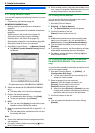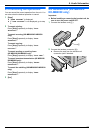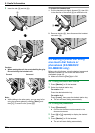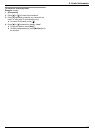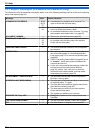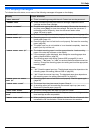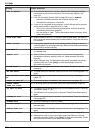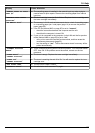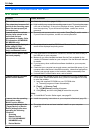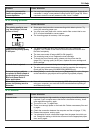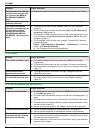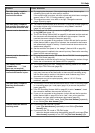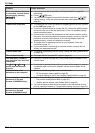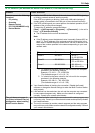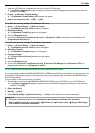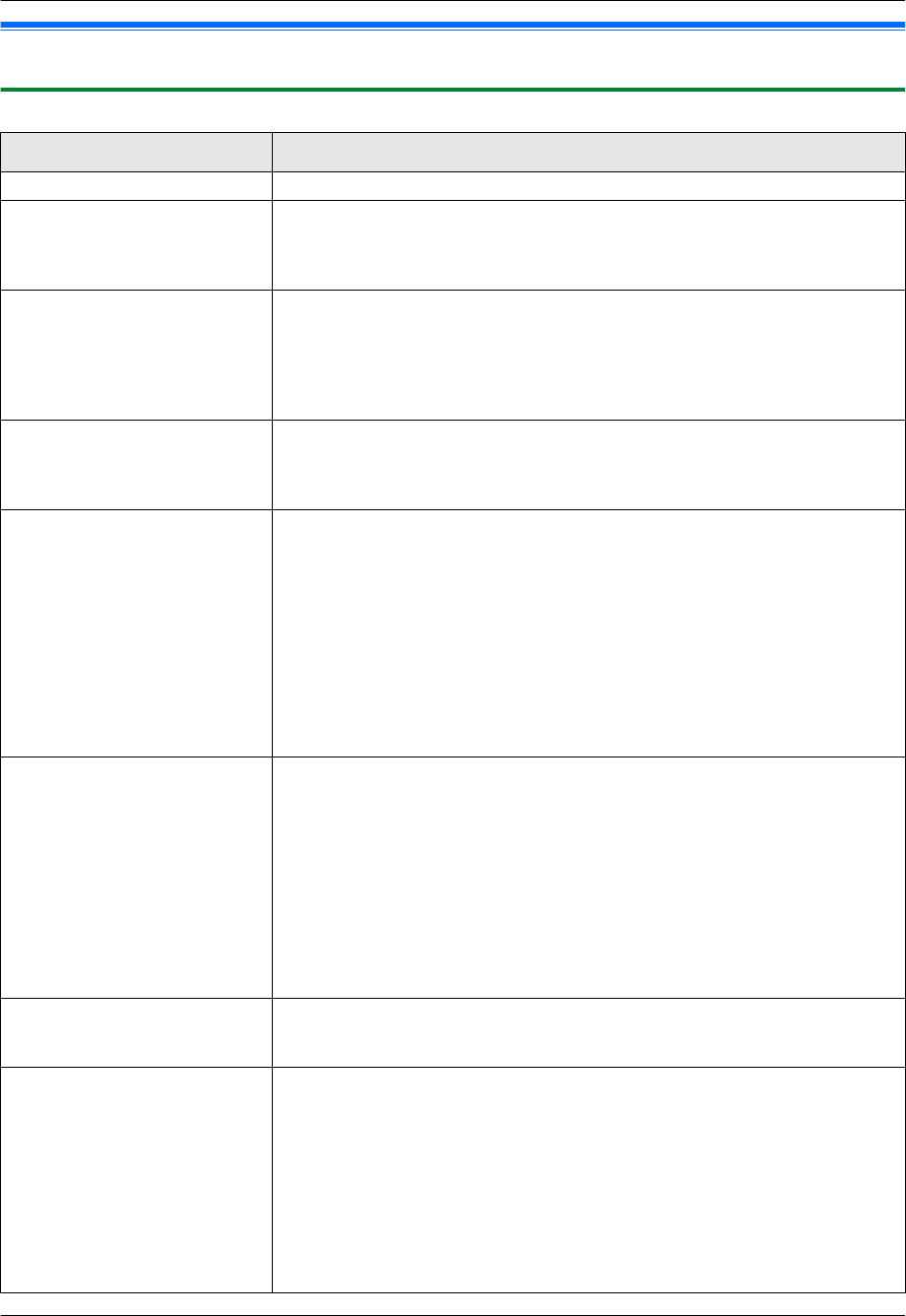
10.3 When a function does not work
10.3.1 General
Problem Cause & Solution
The unit does not work. R Check the connections (page 17, 26).
The output tray becomes full
quickly or the recording paper
does not stack properly on
the output tray.
R High humidity may cause the recording paper to curl. Try turning the paper
over and re-inserting it. If the curl on the paper is heavy, please remove it
from the output tray. If you still have this problem, contact our service
personnel.
I cannot adjust the volume,
display items stored in the
one-touch dial and
phonebook or display Caller
ID information (KX-MB2025/
KX-MB2030 only).
R The unit is set to scan mode or copy mode. Press MFaxN to switch modes.
If you still have this problem, contact our service personnel.
A printing error is displayed
while using PC FAX
(KX-MB2025/KX-MB2030
only) and Remote Control.
R The printer driver is used for PC FAX and Remote Control. Transmission
errors will be displayed as printing errors.
Multi-Function Station does
not work properly.
R If the USB cable is connected to a USB hub, connect the cable directly to
the USB port on your computer.
R Make sure you have installed the latest Service Pack available for the
version of Windows installed on your computer. See the Microsoft web site
for details.
R If you have any other multifunction software installed on your computer,
uninstall it.
R Check that your computer has enough memory and hard disk space. If your
computer warns that there is insufficient memory, close other applications.
If there is not enough space on the hard disk, delete unnecessary files.
R Uninstall Multi-Function Station once, and re-install it.
I cannot install or uninstall
Multi-Function Station.
R Some of the files needed to install or uninstall Multi-Function Station may
be corrupted. Use the MfsCleaner utility (found on the supplied CD-ROM)
to solve the problem.
1. Insert the supplied CD-ROM into your CD-ROM drive.
R The setup program will start automatically.
2. [Tools] A [Cleanup Tool]
R The [MfsCleaner] window will appear.
3. Click [Clean], and then click [Yes] to restart the computer.
Note:
R To install Multi-Function Station again, see page 25.
I cannot view the operating
instructions using
Multi-Function Station.
R Install the operating instructions on your computer beforehand (page 26).
I cannot find the unit in the
[Target Device] or [Device
Select] dialogue box when
operating the following
functions.
– Scanning
– Remote Control
– PC FAX (KX-MB2025/
KX-MB2030 only)
– Device Monitor
R The printer driver has not been installed. Install it on your computer
(page 25).
84
10. Help