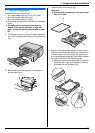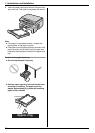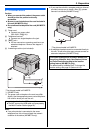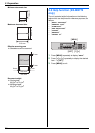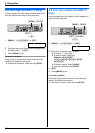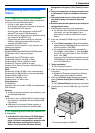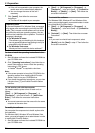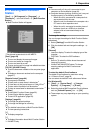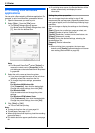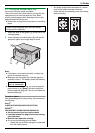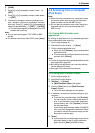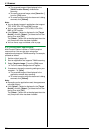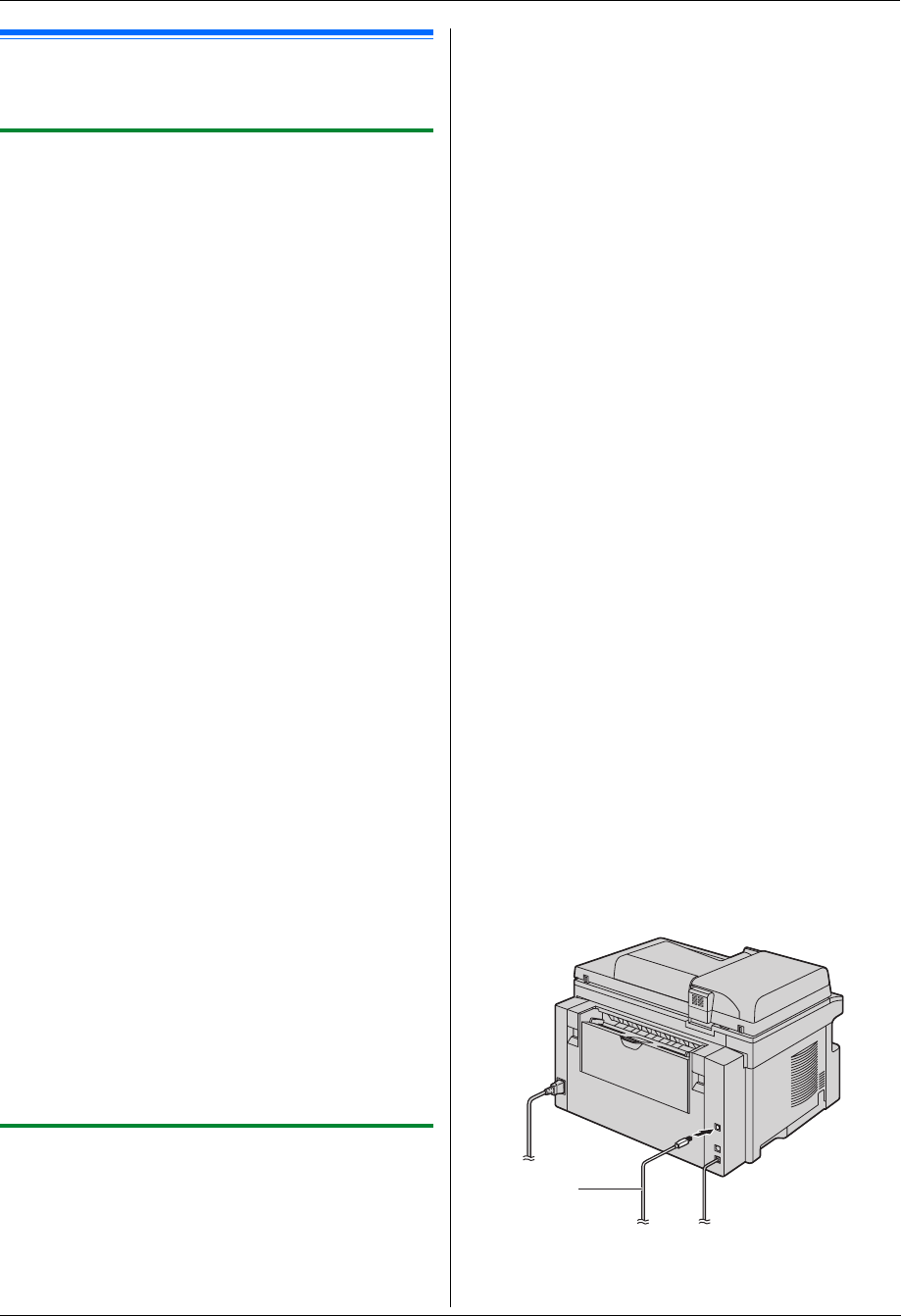
2. Preparation
23
2.10 Installing Multi-Function
Station
2.10.1 Required computer environment
Panasonic Multi-Function Station software enables the
unit to carry out the following functions:
– Printing on plain paper and labels
– Scanning documents and converting an image into
text with Readiris OCR software
– Scanning from other applications for Microsoft
®
Windows
®
that support TWAIN scanning
– Storing, editing or erasing items in directories using
your computer (KX-MB772 only)
– Programming the features using your computer
– Sending, receiving fax documents using your
computer (KX-MB772 only)
To use Multi-Function Station on your computer, the
following are required:
Operating System:
Windows 98/Windows Me/Windows 2000/Windows
XP/Windows Vista™ operating system
CPU:
Windows 98: Pentium
®
90 MHz or faster
Windows Me: Pentium 150 MHz or faster
Windows 2000: Pentium 166 MHz or faster
Windows XP: Pentium 300 MHz or faster
Windows Vista: Recent Processor (x86) 800 MHz or
higher processor
RAM:
Windows 98: 24 MB (32 MB or more recommended)
Windows Me: 32 MB (64 MB or more recommended)
Windows 2000: 64 MB or more
Windows XP: 128 MB or more
Windows Vista: 512 MB or more
Other Hardware:
CD-ROM drive
Hard disk drive with at least 150 MB of available space
USB interface
Warning:
L To assure continued emission limit compliance, use
only shielded USB cable.
Note:
L Be sure to use a Hi-Speed USB 2.0 certified cable if
your computer is equipped with the Hi-Speed USB
2.0 interface.
L USB cable is not included. Please purchase a
shielded Type-A male/Type-B male USB cable.
2.10.2 Installing Multi-Function Station on
a computer
L Install Multi-Function Station (CD-ROM) before
connecting the unit to a computer with USB
cable. If the unit is connected to a computer with
USB cable before installing Multi-Function
Station, the [Found New Hardware Wizard]
dialogue box will appear. Click [Cancel] to close
it.
L The screenshots shown in these instructions are
for Windows XP and are included for reference
only.
L The screenshots shown in these instructions
may differ slightly from those of the actual
product.
L Software features and appearance are subject to
change without notice.
1 Start Windows and exit all other applications.
L For Windows 2000, Windows XP and Windows
Vista users, you must be logged in as an
administrator in order to install Multi-Function
Station.
2 Insert the included CD-ROM into your CD-ROM
drive.
L If the [Select Language] dialogue box appears,
select the desired language that you want to use
with this software. Click [OK].
L If the installation does not start automatically:
Click [Start]. Choose [Run...]. Type “D:\Install”
(where “D:” is the drive letter of your CD-ROM
drive). Click [OK].
(If you are not sure what the drive letter is for your
CD-ROM drive, use Windows Explorer and look
for the CD-ROM drive.)
3 [Easy installation]
L The installation will start.
4 When the setup program starts, follow the on-screen
instructions.
L Readiris OCR software (page 28) and Device
Monitor (page 64) will also be installed.
5 When the [Connect Type] dialogue box appears,
select [Connect directly with a USB cable.]. i
[Next]
L The [Connect Device] dialogue box will appear.
6 Connect the unit with the USB cable (1), then click
[Next].
* The pictured model is KX-MB772.
1