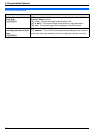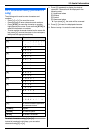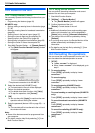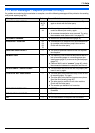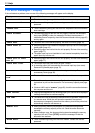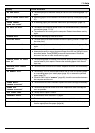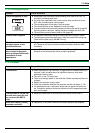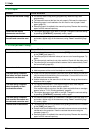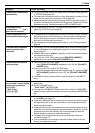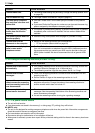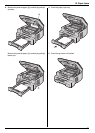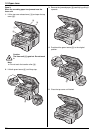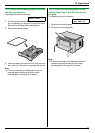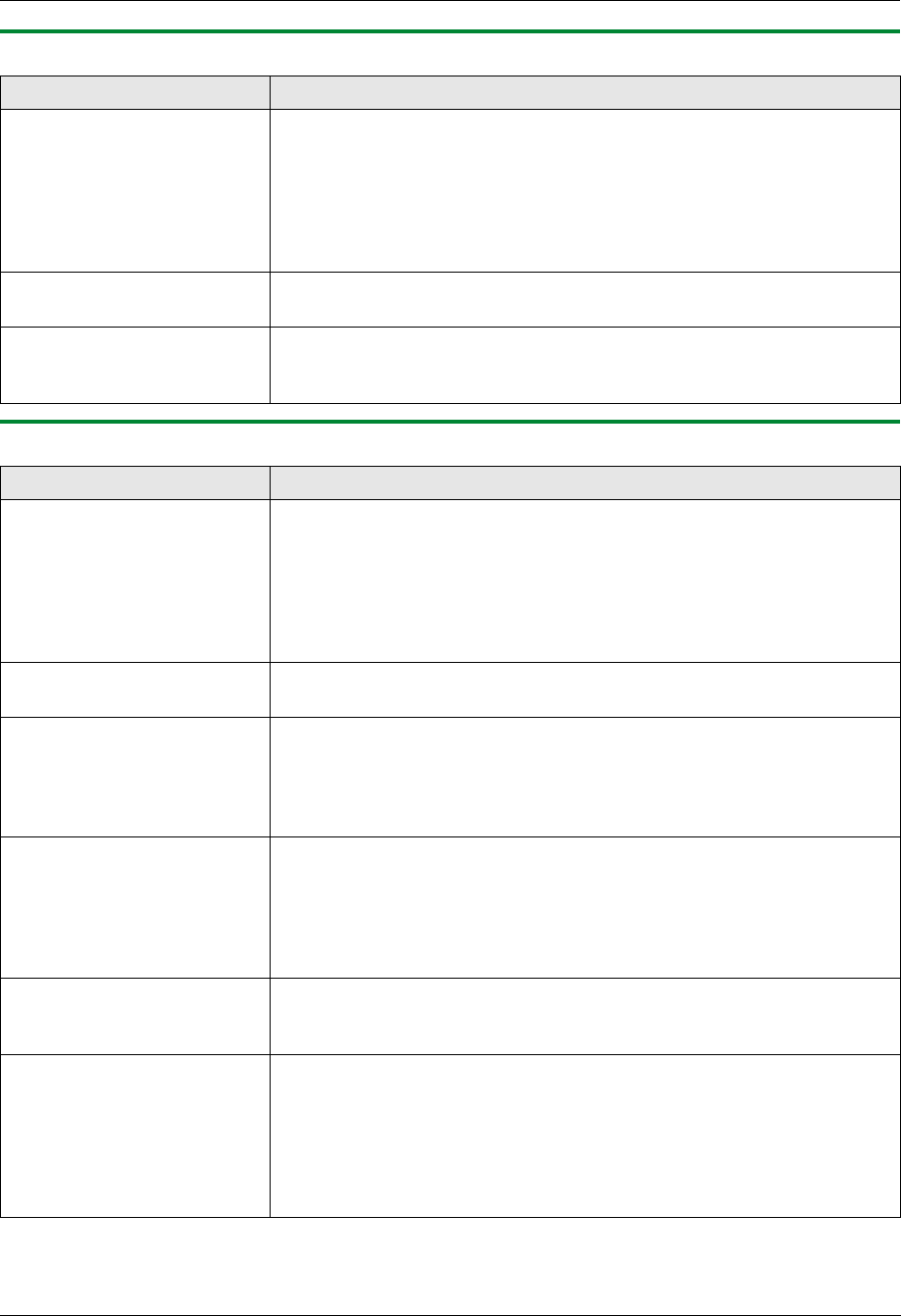
11. Help
70
11.3.4 Copier
11.3.5 Fax (KX-MB772 only)
Problem Cause & Solution
The unit will not make a copy. L You cannot make a copy during programming. Make the copy after
programming.
L The document was not fed into the unit properly. Re-insert the document.
L Recording paper is not installed or the unit has run out of paper. Install
paper (page 15).
L Recording paper is installed in the manual input tray. Remove the recording
paper from the manual input tray.
Letters on the copied
documents are not clear.
L The original document is too dark or too light. Change the contrast setting
by pressing {CONTRAST} repeatedly, and try again.
The copied documents are
too dark and cannot be read.
L You used a coloured paper as a document. Change the contrast (page 31)
and make a lighter copy of the document, using “TEXT” resolution (page
31).
Problem Cause & Solution
I cannot send documents. L The telephone line cord is connected to the [EXT] jack on the unit. Connect
to the [LINE] jack (page 17).
L The other party’s fax machine is busy or has run out of recording paper. Try
again.
L The other party’s machine is not a fax machine. Check with the other party.
L The other party’s fax machine failed to answer the fax automatically. Send
the fax manually (page 36).
I cannot send a fax overseas. L Use the overseas transmission mode (feature #411 on page 57).
L Add two pauses at the end of the telephone number or dial manually.
The other party complains
that letters on their received
document are distorted.
L If your line has special telephone services such as call waiting, the service
may have been activated during fax transmission. Connect the unit to a line
that does not have these services.
L Another telephone on the same line is off the hook. Hang up the extension
telephone and try again.
The other party complains
about the quality of their
received documents.
L Try copying the document. If the copied image is clear, there may be
something wrong with the other party’s machine.
If the copied image is not clear, too dark, black and white lines or smudges
appear, refer to “11.3.2 Printing problems”, page 69.
L The original document is too dark or too light. Change the contrast setting
by pressing {CONTRAST} repeatedly, and try again.
The other party complains
that received documents are
too dark and cannot be read.
L You used a coloured paper as a document. Change the contrast (page 31)
and make a lighter copy of the document, using “TEXT” resolution (page
31), and try again.
I cannot receive documents. L The telephone line cord is connected to the [EXT] jack on the unit. Connect
to the [LINE] jack (page 17).
L Feature #442 is activated and the received fax documents are automatically
transferred to the computer. View the received documents using the
computer (page 47).
L Recording paper is installed in the manual input tray. Remove the recording
paper from the manual input tray.