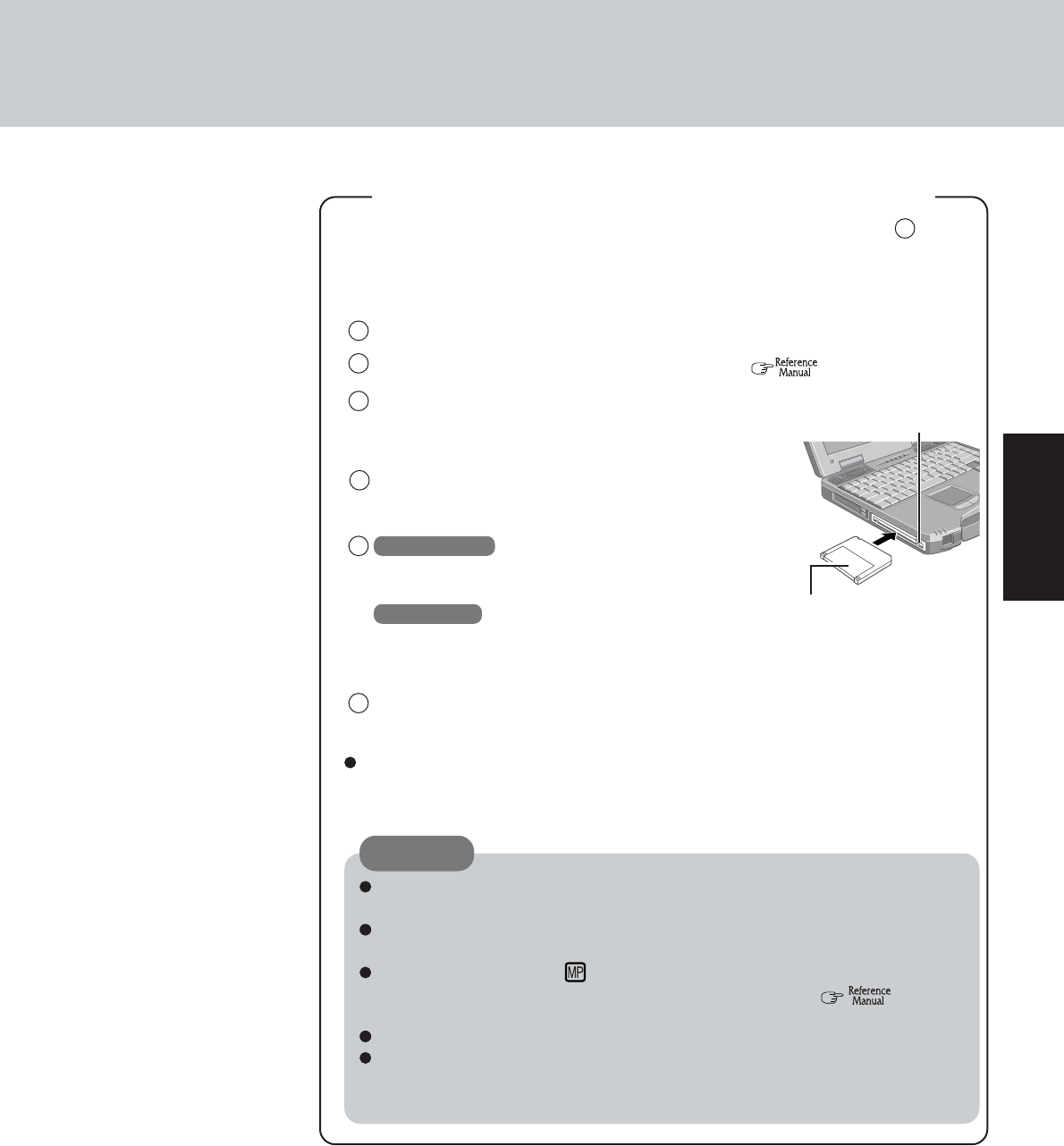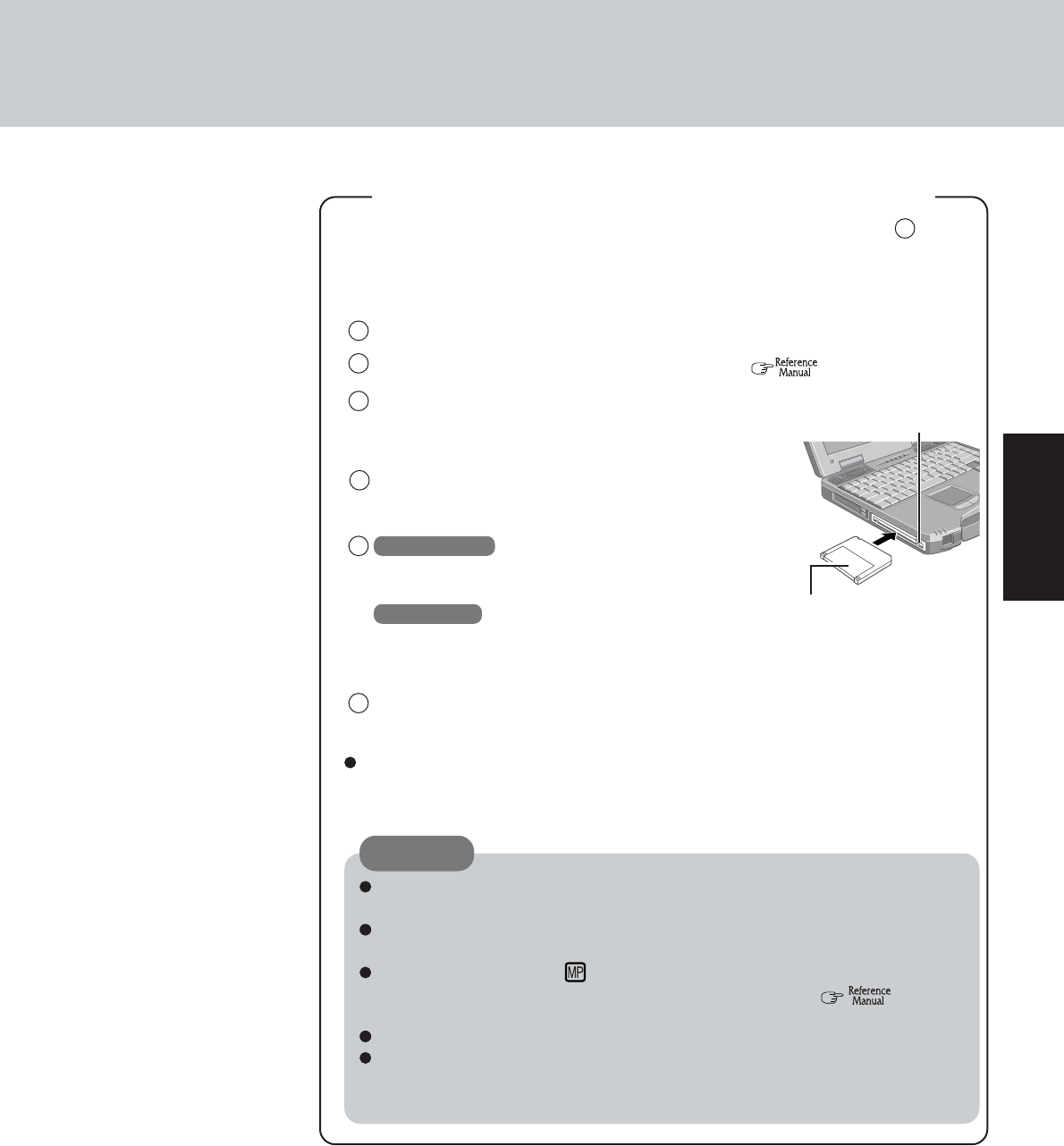
13
Getting Started
When [You do not need to make “BACKUP DISK”] is displayed (procedure 5 below),
there is no need to create a BACKUP DISK. If this message is not displayed, create
backup disks for reinstallation. To create backup disks, the floppy disk drive and format-
ted 2HD floppy disks are needed.
Eject Button
Label-side up
Insert the shutter-side
headfirst.
Turn your computer off.
Set the floppy disk drive in the multimedia pocket. ( “Multimedia Pocket”)
1
2
4
Make sure a disk is not in the write-protected state and
set it.
Windows 2000
Select [Start] - [Programs] - [Panasonic] - [Create
Backup Disk] and follow the on-screen instructions.
Windows XP
Select [Start] - [All Programs] - [Panasonic] - [Create
Backup Disk] and follow the on-screen instructions.
Place a label identifying the contents on each disk.
Store the floppy disks in a safe place. They will enable you to return your computer
to factory default settings should any problems occur.
When creating backup disks and the message [Insufficient files to copy] is dis-
played, select [OK] and then contact Panasonic Technical Support.
While the MP indicator ( ) is on, do not remove the floppy disk, power down
your computer or enter either the standby or hibernation mode ( “Standby/
Hibernation Functions”).
When creating backup disks, do not run any other application program.
Be sure to create the backup disk.
If a backup disk is not created, it will be impossible to return the computer to its
original state. In this case, contact Panasonic Technical Support.
CAUTION
Names of created BACKUP DISK
FIRSTAID FD (When the display for creating the UPDATE FD is shown, create the
disk by following the on-screen instructions.)
6
Turn your computer on.
Log on as the administrator.
3
5
Create BACKUP Disks for Reinstallation