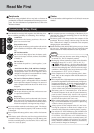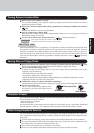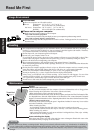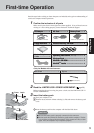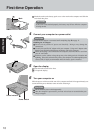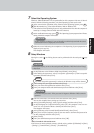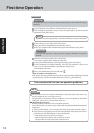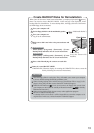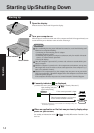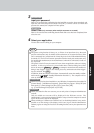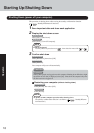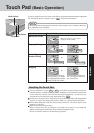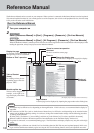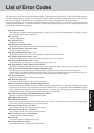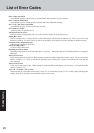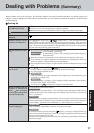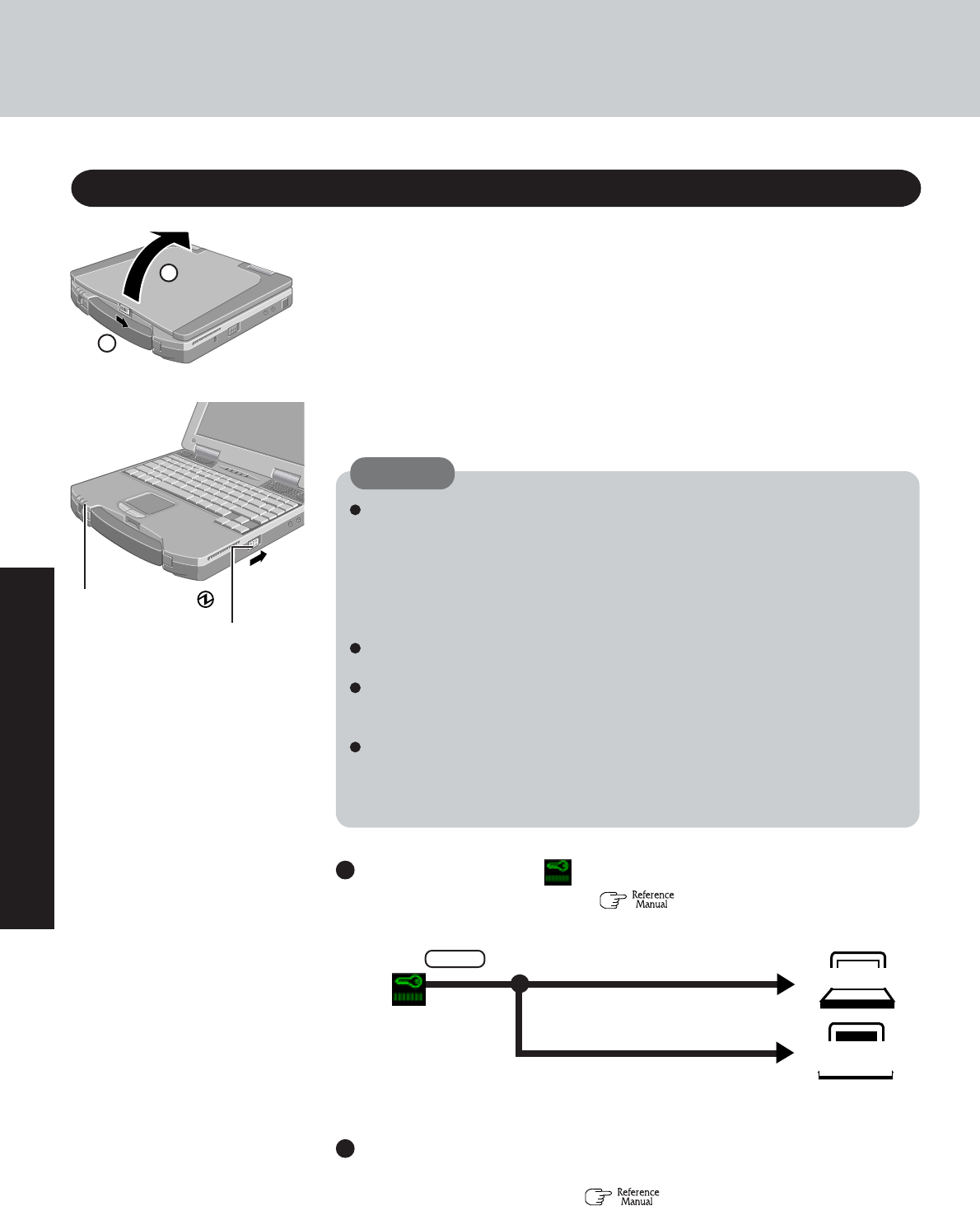
14
Operation
1
Open the display
Slide the latch as shown and lift open the display.
Starting Up/Shutting Down
Starting Up
2
Turn your computer on
Slide the power switch toward the rear of the computer and hold it for approximately one
second until the power indicator turns on before releasing it.
After confirming that the power indicator has turned on, avoid the following until
Windows has completed loading.
• Connecting or disconnecting the AC adaptor.
• Touching the power switch.
• Performing any keyboard, touch pad, touchscreen (only for models with touch-
screen), or external mouse operations.
• Closing the display.
Once the computer is powered off, you must wait at least ten seconds before pow-
ering it on again.
When the computer is turned on in a low-temperature environment, start-up may
take longer than usual, in order to ensure stable operation of the computer’s sys-
tems (a few minutes or more).
When the CPU temperature rises, the computer may not power on to prevent the
CPU from overheating. Should this happen, allow the computer to cool down then
switch the power on again.
If the computer still does not power on, contact Panasonic Technical Support.
If security indicator ( ) is displayed,
you must first enter your password ( “Security Measures”)
When an application or file that was previously displayed ap-
pears on your screen,
the standby or hibernation mode ( “Standby/Hibernation Functions”) has
been set.
If the correct password is input,
Will Start
Will Not Start
(Power off)
Upon entering your pass-
word* and pressing
Enter .
* Supervisor Password or User Password set in the Setup Utility (not
the Windows password).
Power Switch
2
1
CAUTION
Power Indicator
Three incorrect attempts, or if no pass-
word is entered for about a minute,