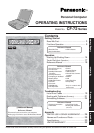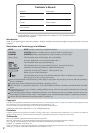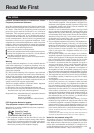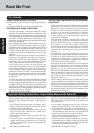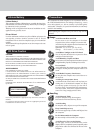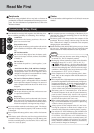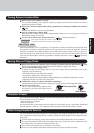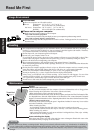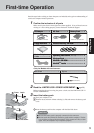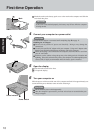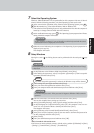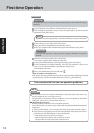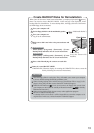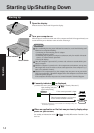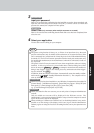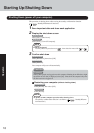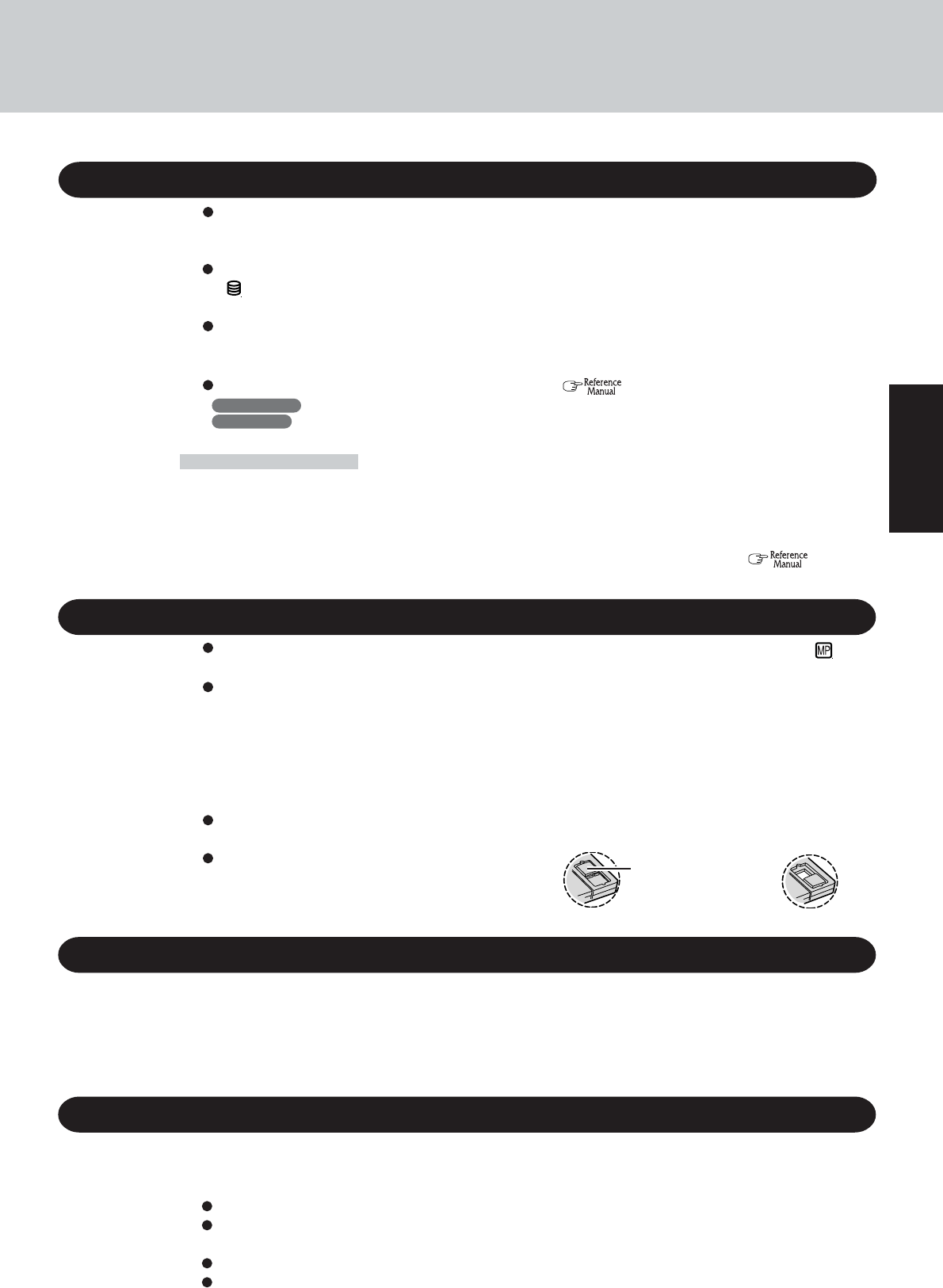
7
Getting Started
Do not power down your computer or press the disk eject button while the MP indicator ( ) is on.
Doing so may damage the data on the floppy disk and render the floppy disk useless.
Use care when handling floppy disks.
To protect the data on your floppy disks or to prevent a floppy disk from becoming stuck in your
computer, avoid the following:
• Sliding the shutter on the floppy disk manually.
• Exposing the floppy disk to a magnetic field.
• Storing the floppy disk in locations prone to high temperatures, low pitched noise, dampness, or dust.
• Applying more than one label on the floppy disk.
Confirm the contents of a floppy disk before formatting it.
Confirm that no important data is on the floppy disk, because all data on the floppy disk will be erased.
Use the write-protect tab.
This is a must for preserving important data.
This prevents your data from being erased or
overwritten.
Saving Data on the Hard Disk
Write Enable
Write Disable
Write-protect Tab
Saving Data on Floppy Disks
Users are advised to purchase the latest versions of virus protection software and use them regularly.
We recommend you run the software:
• When booting your computer.
• After receiving data.
We recommend that you check data received on disks or from external sources, such as data downloaded
from the Internet, e-mail, etc. (For compressed files, uncompress them before running a check).
Computer Viruses
Do not expose your computer to shock.
Use care when handling your computer, shock may damage your hard disk or make your software
applications and data unusable.
Do not power off your computer while software applications are running or hard disk drive indicator
( ) is on.
Properly shut Windows* down to avoid problems.
Save all valuable data to floppy disks.
Backing up data to floppy disks will limit damage should trouble occur to your computer or should you
inadvertently change or erase data.
Use the security function for all important data. ( “Security Measures”)
* Windows 2000 : This computer uses Microsoft
®
Windows
®
2000 Professional.
Windows XP : This computer uses Microsoft
®
Windows
®
XP Professional.
Hard Disk Lock
When the Hard Disk Lock is set to [Enable], it is impossible to read/write data from/to the hard disk when
the hard disk is installed in a different computer, since a password is also set for the hard disk. When the
hard disk is returned to the original computer, you can read and write data as before. In this case, however,
make the settings in the Setup Utility exactly the same as they were before the hard disk was removed.
(Note that this Hard Disk Lock does not guarantee complete protection of data.) ( “Security
Measures”)
When Using Peripheral Devices
Pay strict attention to the following points to avoid damage to the computer, peripheral devices, cables, etc.
Also, in addition to following this manual, carefully read the instruction manuals for the peripheral devices
being used.
Connect the devices properly, paying close attention to the condition and position of the connectors.
If a connection cannot be made easily, do not apply undue force; check once more to confirm the condi-
tion and position of the connector (alignment of pins, etc.) .
If the connector has holding screws, fasten the screws firmly.
Do not carry the computer with cables attached, and do not pull on the cables forcefully.