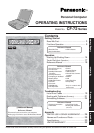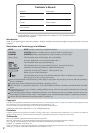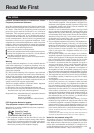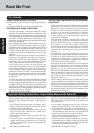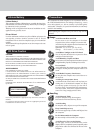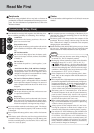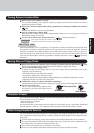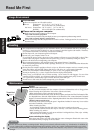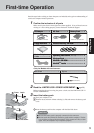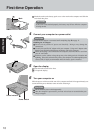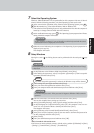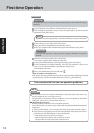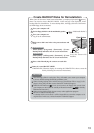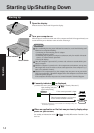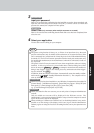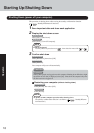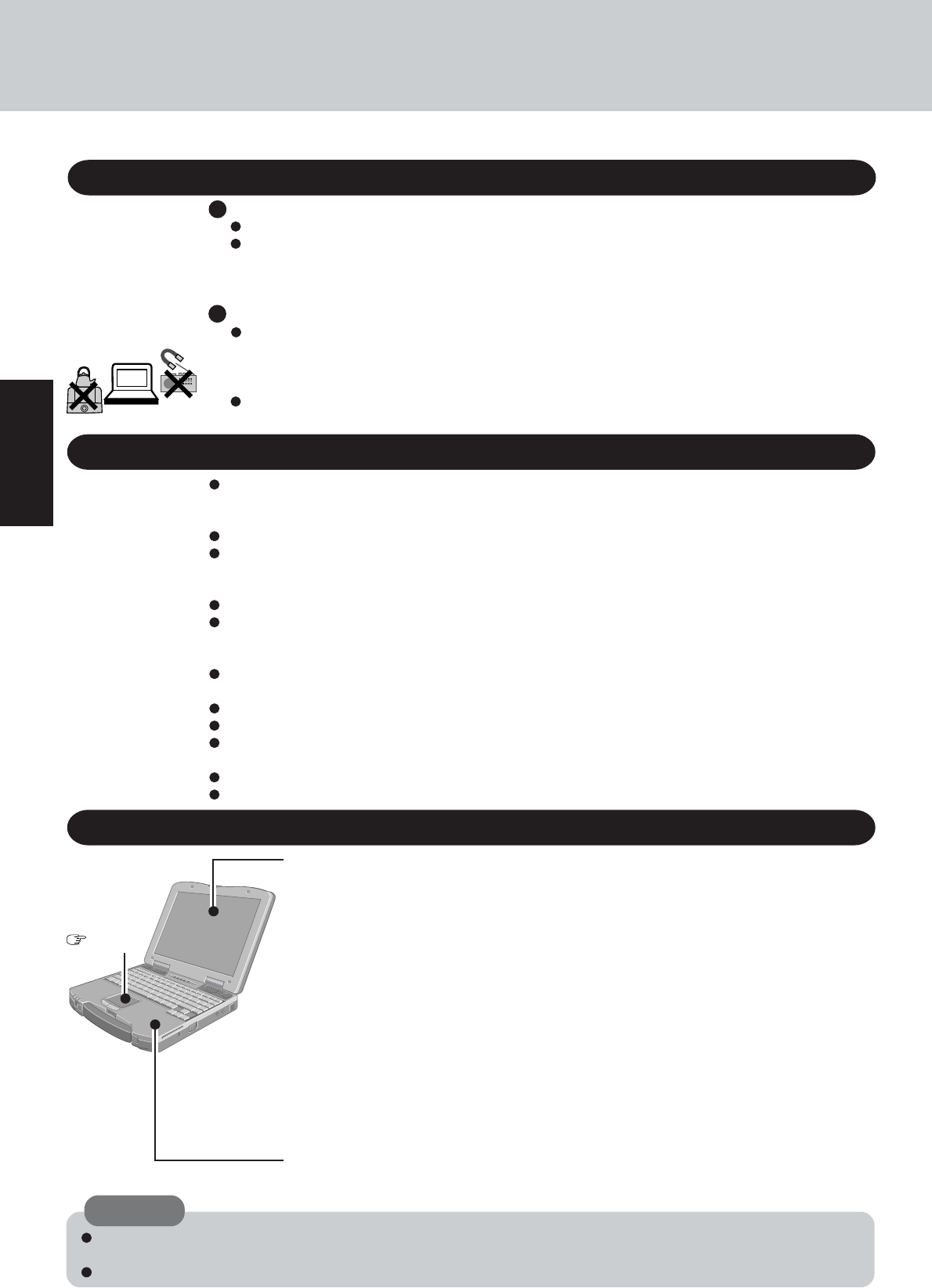
8
Getting Started
Read Me First
Environment
Place the computer on a flat stable surface.
In use: Temperature: 5 °C to 35 °C {41 °F to 95 °F}
Humidity: 30% to 80% RH (No condensation)
Not in use: Temperature: -20 °C to 60 °C {-4 °F to 140 °F}
Humidity: 30% to 90% RH (No condensation)
Usage Environment
Such areas may result in damage to the computer.
Areas with electronic equipment
These areas may interfere with your display or cause your computer to produce strange sounds.
Areas with extremely high/low temperatures
Places not to use your computer
Handling
This computer has been designed so as to minimize shock to the LCD and hard disk drive, the leakage of
liquid (e.g., water) on to the keyboard, etc., but no warranty is provided against such trouble. Therefore,
as a precision instrument, be extremely careful in the handling.
Do not drop or hit your computer against solid objects.
Do not carry your computer when it is on.
If you slide the power switch, the power of the computer will turn on even if the LCD is closed. Take
caution when carrying the computer since the power may go on by accidentally sliding the switch.
Remove all cables before transporting your computer.
We recommend preparing a fully charged battery (and optional charger, if possible).
When transporting spare batteries inside a package, briefcase, etc., it is recommended that the batteries
be stored in a plastic bag.
Do not place the computer upright or allow it to tip over. When the computer receives extremely strong
shock after falling, the hard disk, floppy disk drive or CD drive, etc., may become inoperable.
Do not carry the computer while the display is open, or carry it by gripping the display.
Do not put anything (e.g., a piece of paper) between the display and keyboard.
Always carry your computer with you when traveling. Never check it in with luggage. For use of the
computer inside an aircraft, we recommend asking the airlines regarding their policy on this issue.
It is a good idea to make backup copies on disks and carry them with you.
Do not leave a disk in the drive while transporting your computer.
Maintenance
Display
<Models with touchscreen>
Use the soft cloth included with the computer. (For more information, refer to “Suggestions
About Cleaning the LCD Surface” that comes with the soft cloth.)
<When the Protective Film is attached on the LCD>
If the Protective Film becomes dirty, it may be time to replace your Protective Film. The Protective Film
is a disposable item. About the model number of the Protective Film, contact Panasonic Technical
Support. (For more information, refer to “Operating Instructions” that comes with the Protective Film.)
<Models without touchscreen>
Avoid using water when cleaning the panel. Ingredients included in water may leave residue
and reduce readability of the screen.
<When cleaning dust/dirt>
Avoid rubbing off dust/dirt with cloth since it may leave scratch on the screen.
Sweep dust/dirt with fine brush, then wipe it with “dry” soft cloth used for cleaning glasses.
<When cleaning oily surface>
Apply camera lens cleaner on a soft gauze and clean it with gentle force. Then, wipe with dry
soft cloth used for cleaning glasses.
Areas excluding the display
Wipe these areas with a soft cloth, after applying water or detergent diluted with water to the
soft cloth and firmly wringing out excess water.
Touch Pad
page 17
CAUTION
Do not use benzene, thinner, or rubbing alcohol. Doing so may adversely affect the surface, e.g., discoloration. In addition, do
not use commercially-available household cleaners and cosmetics, as they may contain components harmful to the surface.
Do not directly add or spray water or detergent. If liquid enters the inside of the computer, it may cause it to work improperly or be
damaged.
Do not leave things near the computer that are sensitive to heat. During operation, the computer may
become warm.