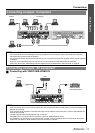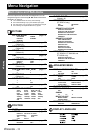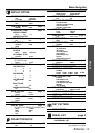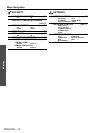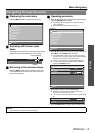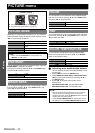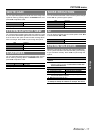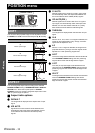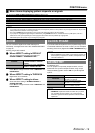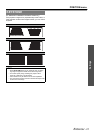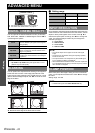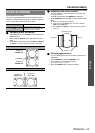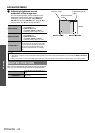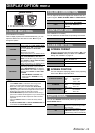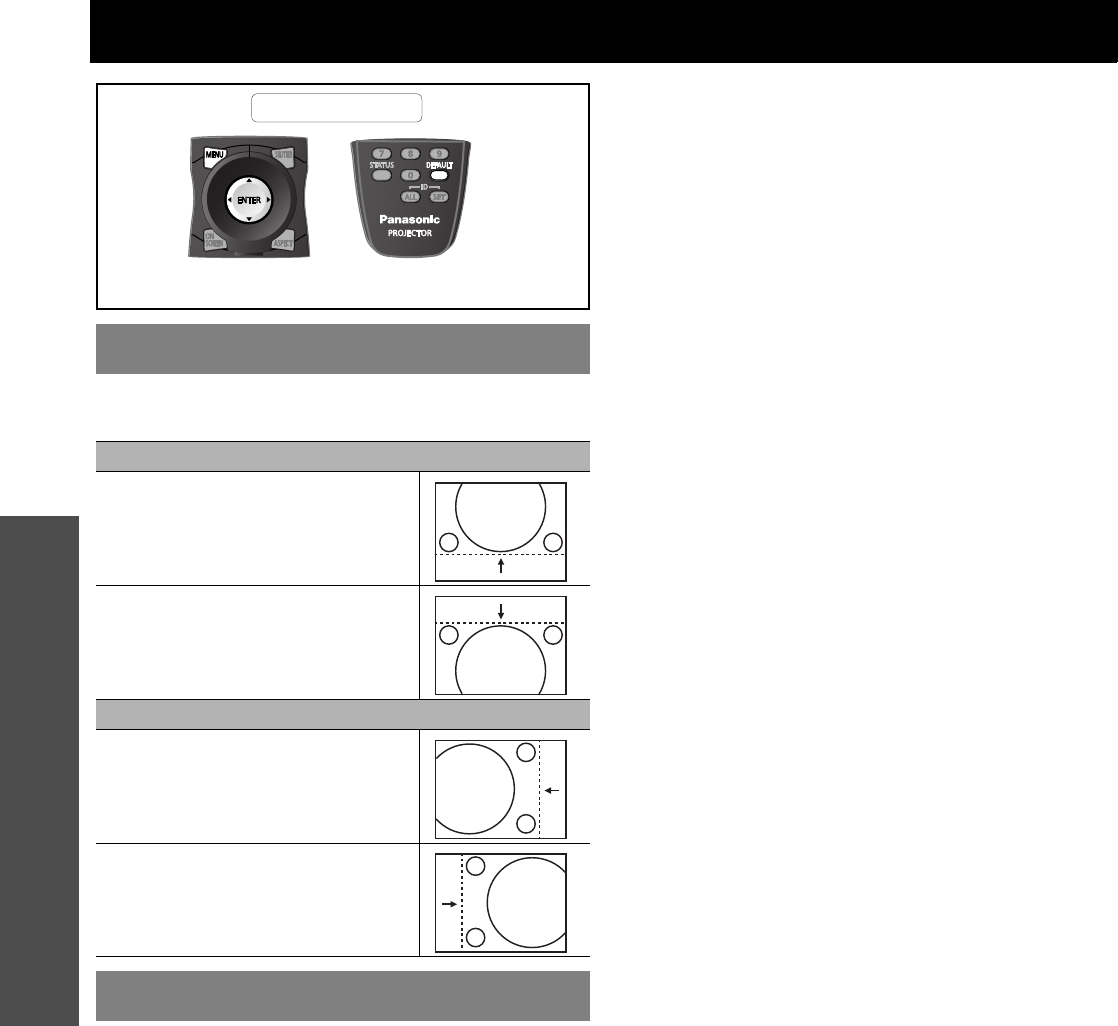
ENGLISH - 18
Settings
POSITION menu
You can move the projected image for fine adjustment. Press
the ENTER, and I H to move horizontally and F G vertically.
You can change the aspect ratio according to the selected
SCREEN FORMAT setting of SCREEN SETTING in DISPLAY
OPTION menu. Select the required option in SCREEN
FORMAT in advance, and then change the aspect ratio. Press
I H to cycle through the options.
J Aspect ratio options
Q DEFAULT
The image will be displayed in the aspect ratio of input
signal.
Q VID AUTO
Signals which contain video ID will be detected, and
automatically switch the aspect ratio between 4:3 and
16:9. Effective with VIDEO and S-VIDEO (NTSC)
signals.
Q S1 AUTO
Detects signals which contain S1 signal in input signal,
and automatically switch the aspect ratio between 4:3
and 16:9. Effective with S-VIDEO (NTSC) signals.
Q VID AUTO(PRI.)
Detects signals which contain video ID or S1 signal in
input signal, and automatically switch the aspect ratio
between 4:3 and 16:9. Detects video ID on a priority
basis. Effective with S-VIDEO and NTSC signals.
Q THROUGH
The image will be displayed with the resolution of input
signal.
Q 16:9
When a 16:10, 16:9, 15:9 or 15:10 signal is detected, the
image will be projected without any change, and other
signals will be adjusted to 16:9.
Q 4:3
When a 4:3 or 5:4 signal is detected, the image will be
projected without any change, and other signals will be
adjusted to 4:3 with preserving original ratio.
Q H-FIT
The 4:3/5:4 image will be stretched to the horizontal limit
of the SCREEN FORMAT setting size with preserving
original ratio and the vertical edge will be cropped.
Q V-FIT
The 16:9 (16:10)/15:9 image will be stretched to the
vertical limit of the SCREEN FORMAT setting size with
preserving original ratio and the horizontal edge will be
cropped.
Q HV-FIT
The image will be stretched to the vertical and horizontal
limit of the SCREEN FORMAT setting size without
preserving original ratio and the vertical and horizontal
edge will not be cropped.
SHIFT
Vertical adjustment
F
Moves up the image.
G
Moves down the image.
Horizontal adjustment
I
Moves left the image.
H
Moves right the image.
ASPECT
Remote control
See “Navigating through the menu” on page 15.
See “Main menu and Sub-menu” on page 12.