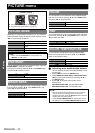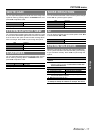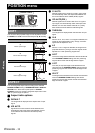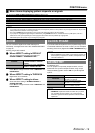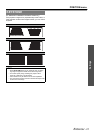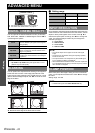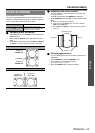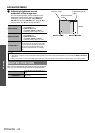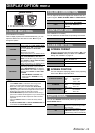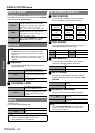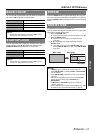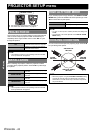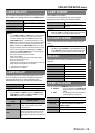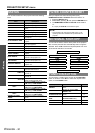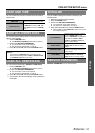Settings
ADVANCED MENU
ENGLISH - 24
Q Adjusting brightness around
borderline of the image area
You can adjust brightness around borderline of the
image area to minimise the difference between the
overlapping area and the image. Select BRIGHT
ADJUST and press the ENTER button. Press F G to
select a colour, and I H to change the value.
When there is gap between the image area and the projecting
area, you can move the image inside of the projecting area.
BRIGHT INSIDE
INTERLOCKED: ON
Adjust WHITE only.
INTERLOCKED: OFF
Adjust RED, GREEN and BLUE
individually. Setting range: 0 to +255
BRIGHT OUTSIDE
INTERLOCKED: ON
Adjust WHITE only.
INTERLOCKED: OFF
Adjust RED, GREEN and BLUE
individually. Setting range: 0 to +255
OUTSIDE AREA
If, after the BRIGHT INSIDE adjustment,
only the vicinity of the borders of the areas
where the pictures overlap and where the
pictures do not overlap becomes bright,
proceed to adjust the width of connecting
side.
Edge blending width
(right)
Projection range
Bright adjustment
(right)
BRIGHT OUTSIDEBRIGHT INSIDE
Marker
NOTE:
• Alternatively, if only the vicinity of the borders has brightened as a result of the width adjustments, proceed with the BRIGHT OUTSIDE
adjustment.
• When a rear screen or screen with a high gain is used, the joints may appear to be discontinuous depending on the viewing position.
RASTER POSITION
VERTICAL
Press F G to move the image up or
down.
HORIZONTAL
Press I H to move the image to the
left or right.