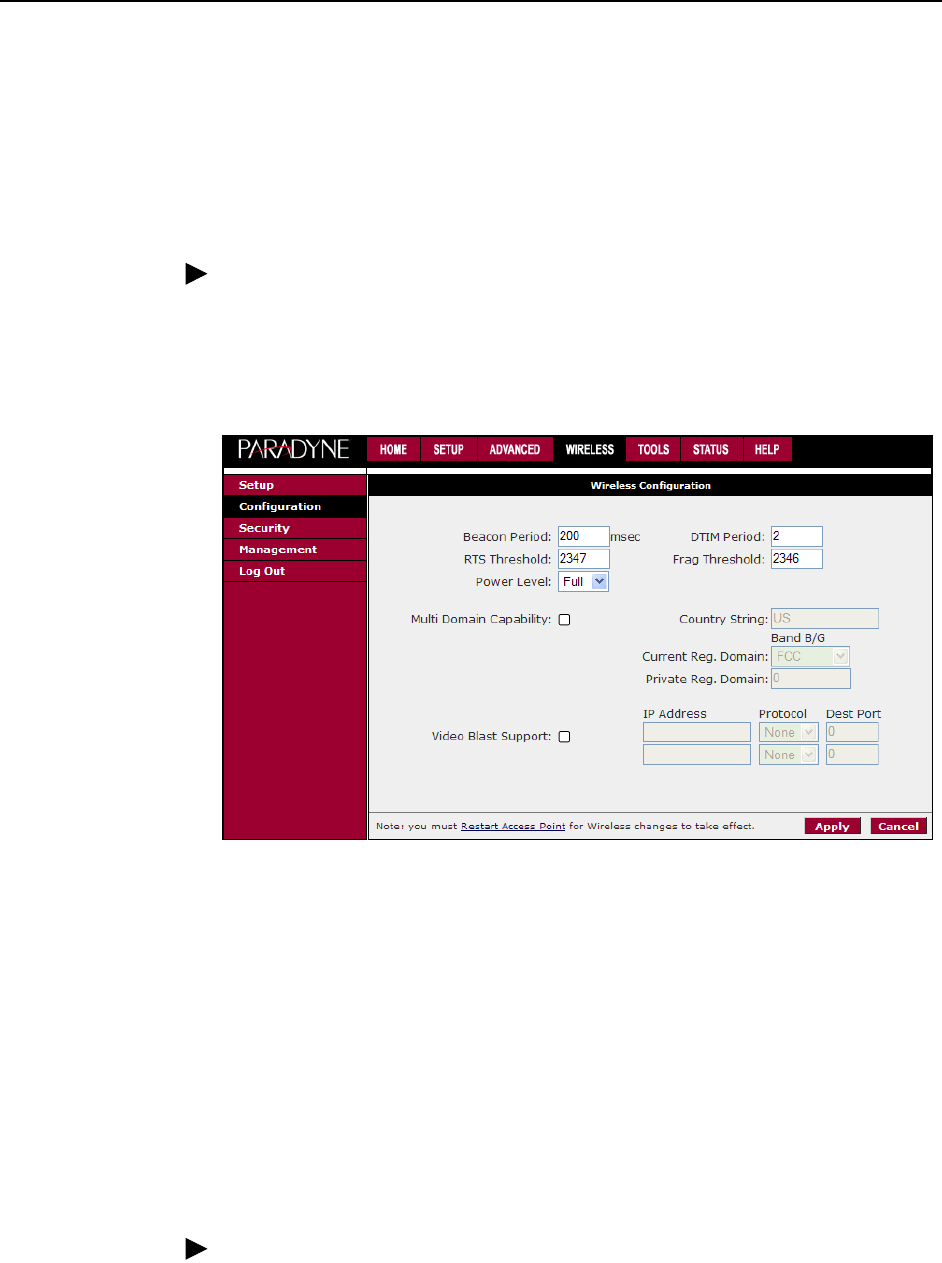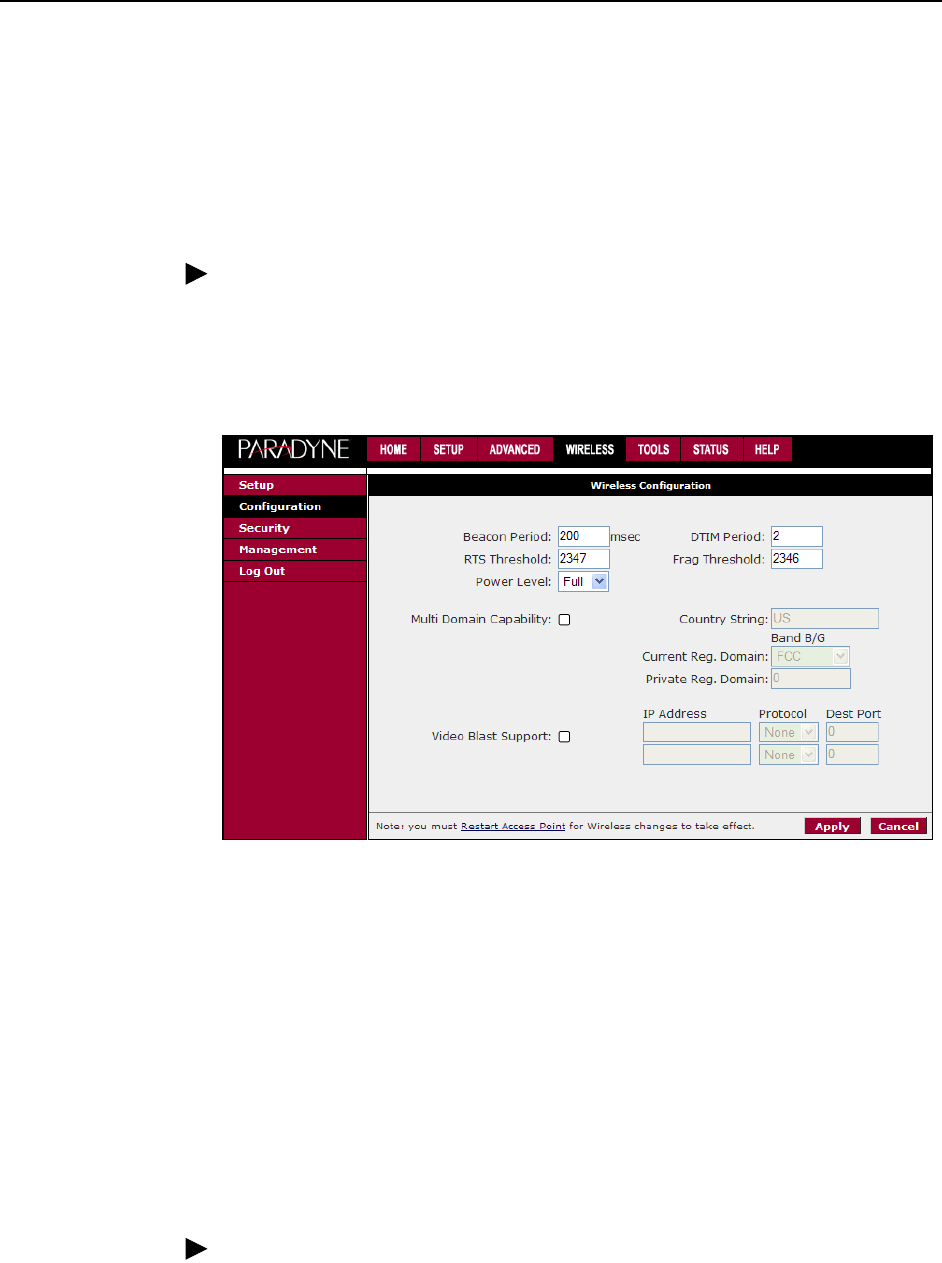
3. Using the Web Interface
3-40 February 2005 6388-A2-GB20-00
Configuration
The Wireless Configuration screen contains the wireless LAN operational settings.
Do not change anything on the Wireless Configuration screen unless you are so
directed by your ISP.
To view the Wireless Configuration settings:
Procedure
1. From the Home screen, click on the Wireless tab.
2. From the Wireless menu, click on Configuration. The Wireless Configuration
screen appears.
Figure 3-34. Wireless Configuration Screen
The Apply button will temporarily save these settings. To make the change
permanent, click on Tools (at the top of the page) and select System Commands.
At the System Commands page, click on Save All. Then turn off and turn on the
router to put the settings into effect.
Security
The Wireless Security screen contains the settings for applying security to your
wireless LAN.
To change Wireless Security:
Procedure
1. From the Home screen, click on the Wireless tab.
2. From the Wireless menu, click on Security. The Wireless Security screen
appears.