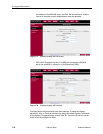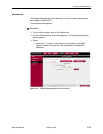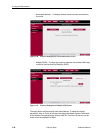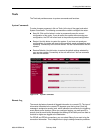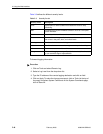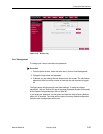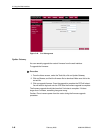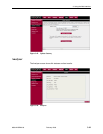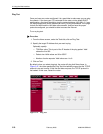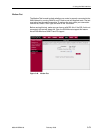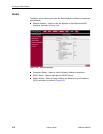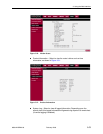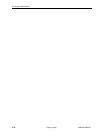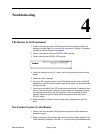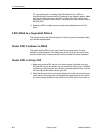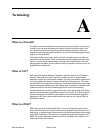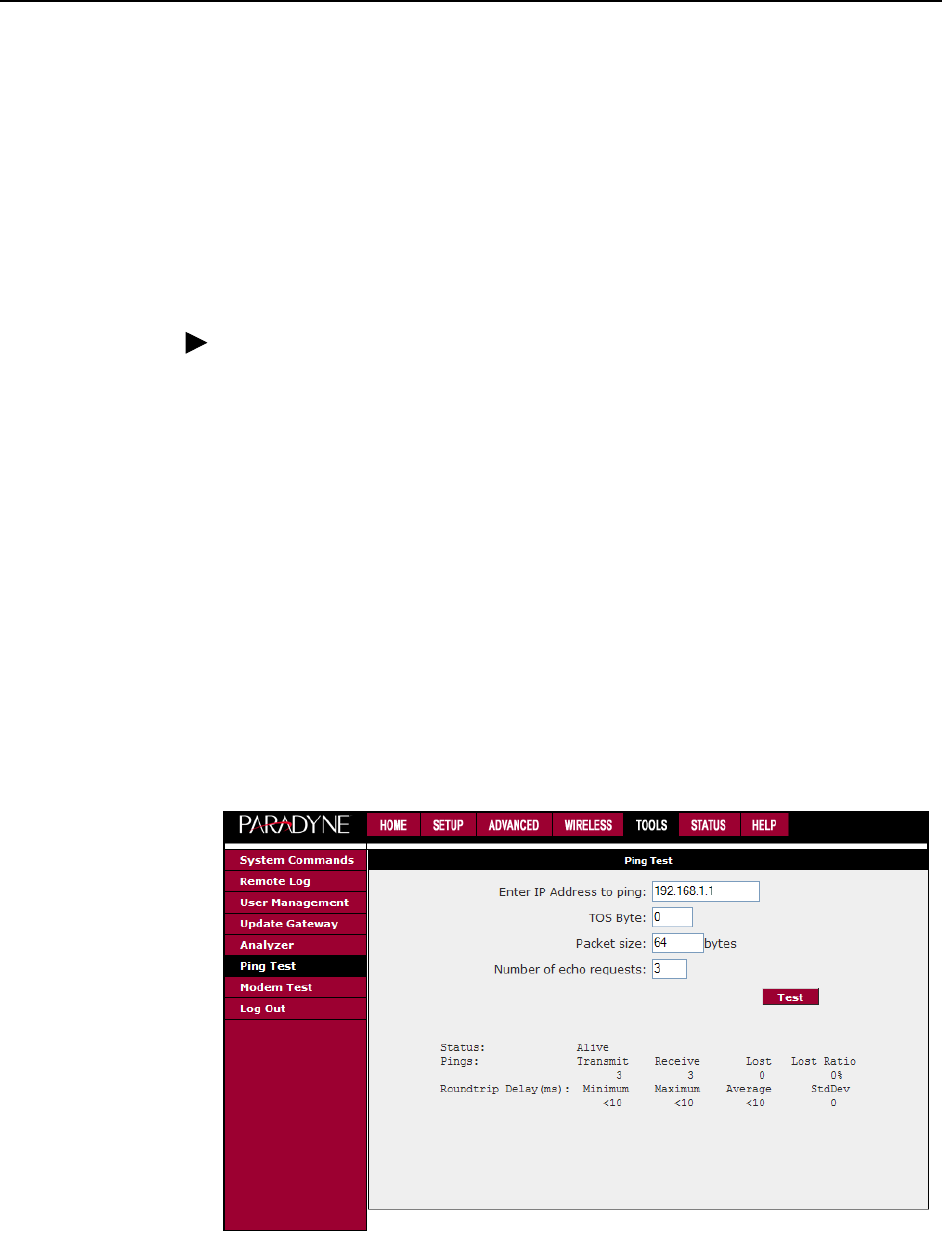
3. Using the Web Interface
3-50 February 2005 6388-A2-GB20-00
Ping Test
Once you have your router configured, it is a good idea to make sure you can ping
the network. If you have your PC connected to the router via the default DHCP
configuration, you should be able to ping the network address 192.168.1.2. If your
ISP has provided their server address you can try to ping that address. If the pings
for both the WAN and the LAN side are successful, and you have the proper
protocols configured, you should be able to access the Internet.
To run a ping test:
Procedure
1. From the Home screen, under the Tools title, click on Ping Test.
2. Specify the target IP Address that you want to ping.
Optionally, specify:
— TOS Byte value. This is part of the IP header of the ping packet. Valid
values are 0 to 255.
— Packet size. Valid values are 36 to 65507.
— Number of echo requests. Valid values are 1 to 9.
3. Click on Test.
By default, when you select ping test, the router will ping itself three times. In
Figure 3-47, the router passed the Ping Test; this basically means that the TCP/IP
protocol is up and running. If this first test does not pass, the TCP/IP protocol is
not loaded. In this case, restart the router.
Figure 3-47. Ping Test