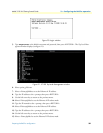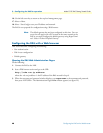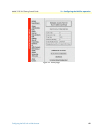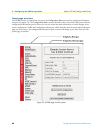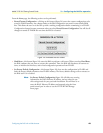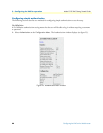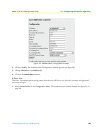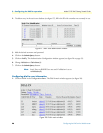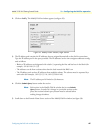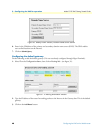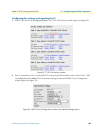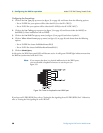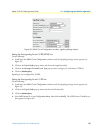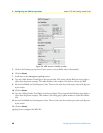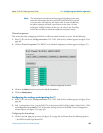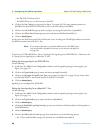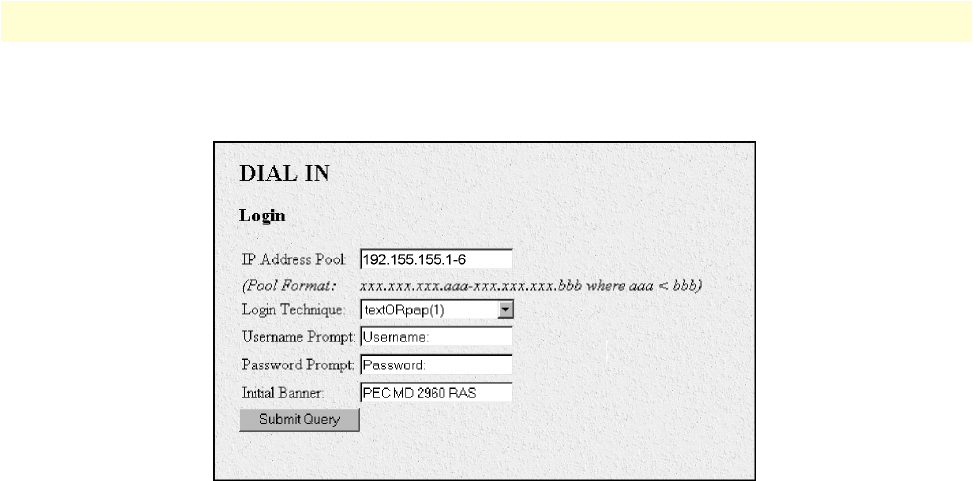
Configuring the RAS with a Web browser 47
Model 3125 RAS Getting Started Guide 3 • Configuring the RAS for operation
2. Click on Modify. The Modify Dial-In window appears (see figure 29).
Figure 29. Modify Dial-In window, Login section
3. The IP address pool contains the IP addresses that are assigned dynamically to the dial-in connections.
Type the IP address pool in the space provided. The IP addresses can be non-contiguous addresses config-
ured as follows:
– Blocks of IP addresses are designated with a dash (-) separating the first and last host in the block (for
example, 192.49.110.151-155)
– The addresses can be from a subnet other than the local network the RAS is on
– The IP address pool can have IP addresses from multiple subnets. The subnets must be separated by a
semi-colon (for example, 192.155.155.1-6; 192.155.160.41-46)
Note The IP address pool is limited to 39 characters.
4. Click the
Submit Query button under the section.
Note Each section in the Modify Dial-In window has its own Submit
Query button. In order for a change in a particular section to take
place, that section’s submit query button must be selected before
making changes elsewhere.
5. Scroll down to the Domain Name Server section of the Modify Dial-In window (see figure 30).