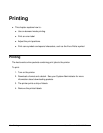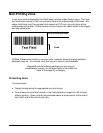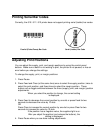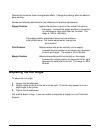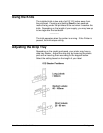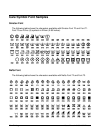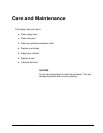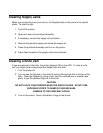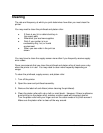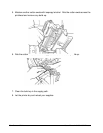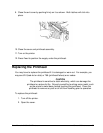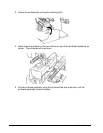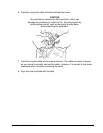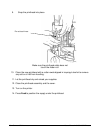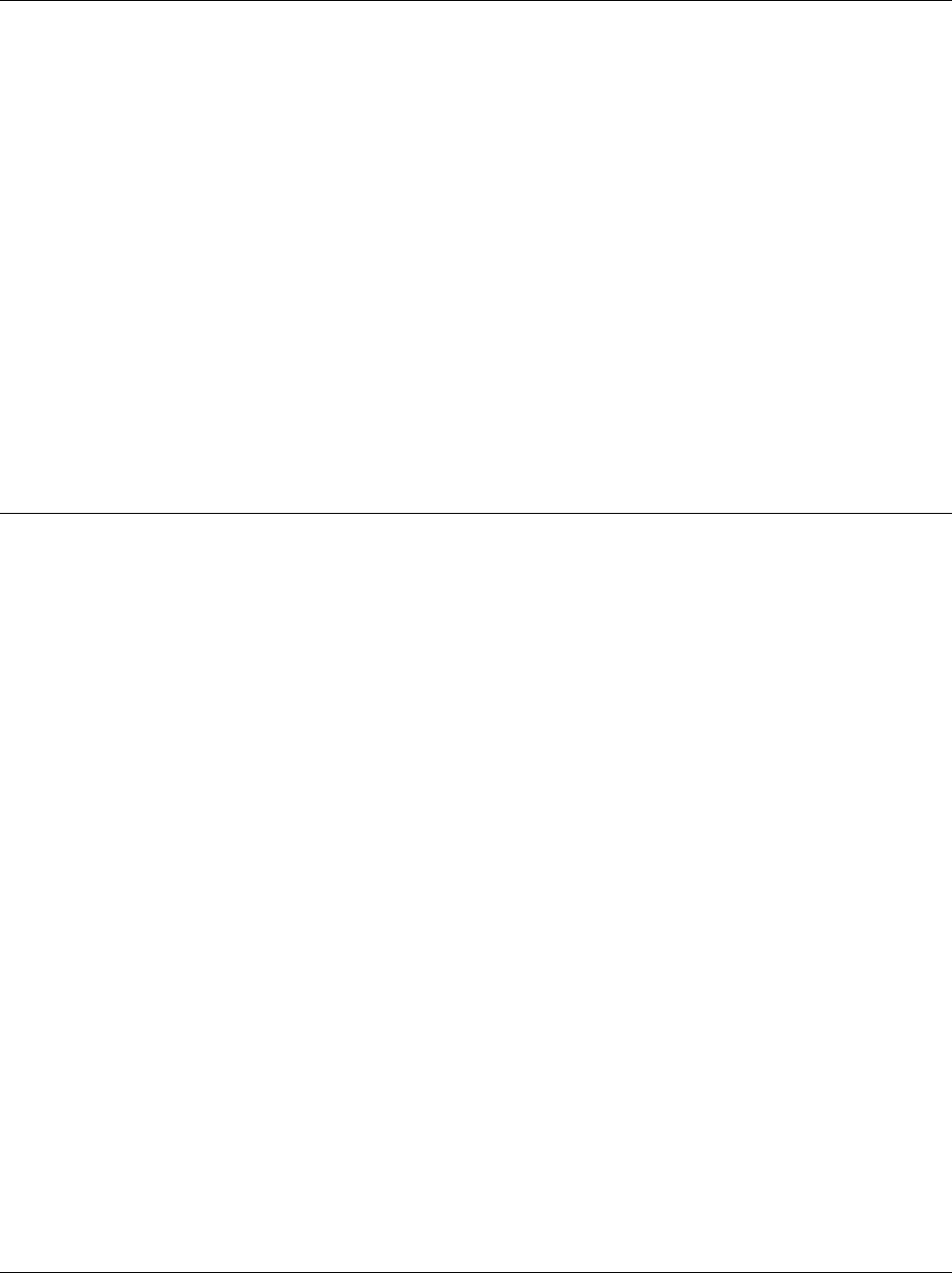
34 •• Care and Maintenance Users Manual - 610/611/612 Printers
Clearing Supply Jams
When you are printing and a jam occurs, the Supplies light on the printer's front panel
blinks. To clear the jam:
1. Turn off the printer.
2. Open the cover and printhead assembly.
3. If necessary, remove the supply roll and ribbon.
4. Remove the jammed supply and reload the supply roll.
5. Close the printhead assembly and turn on the printer.
6. Press Feed to position the supply under the printhead.
Clearing a Knife Jam
If tags are jammed in the knife, the printer displays 760 on the LED. To clear a knife
jam, you might have to disconnect the stacker from the knife.
1. Turn the printer off.
2. You can see the tag path in the knife by looking through the slot on the top of the
knife. Clear the tag path by using a tool, such as a screwdriver or needle-nose
pliers, to pull the jammed tags out of the knife.
CAUTION
DO NOT PLACE YOUR FINGERS NEAR THE KNIFE’S BLADE. DO NOT USE
EXCESSIVE FORCE TO REMOVE TAGS BECAUSE
DAMAGE TO THE KNIFE MAY OCCUR.
3. Turn on the printer. Send a test batch of tags to the printer.