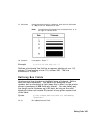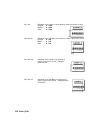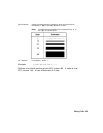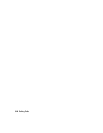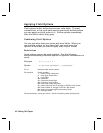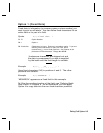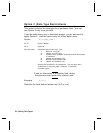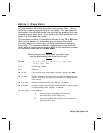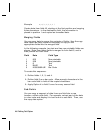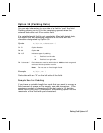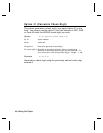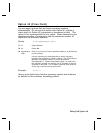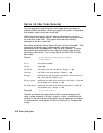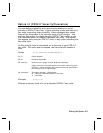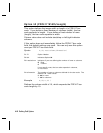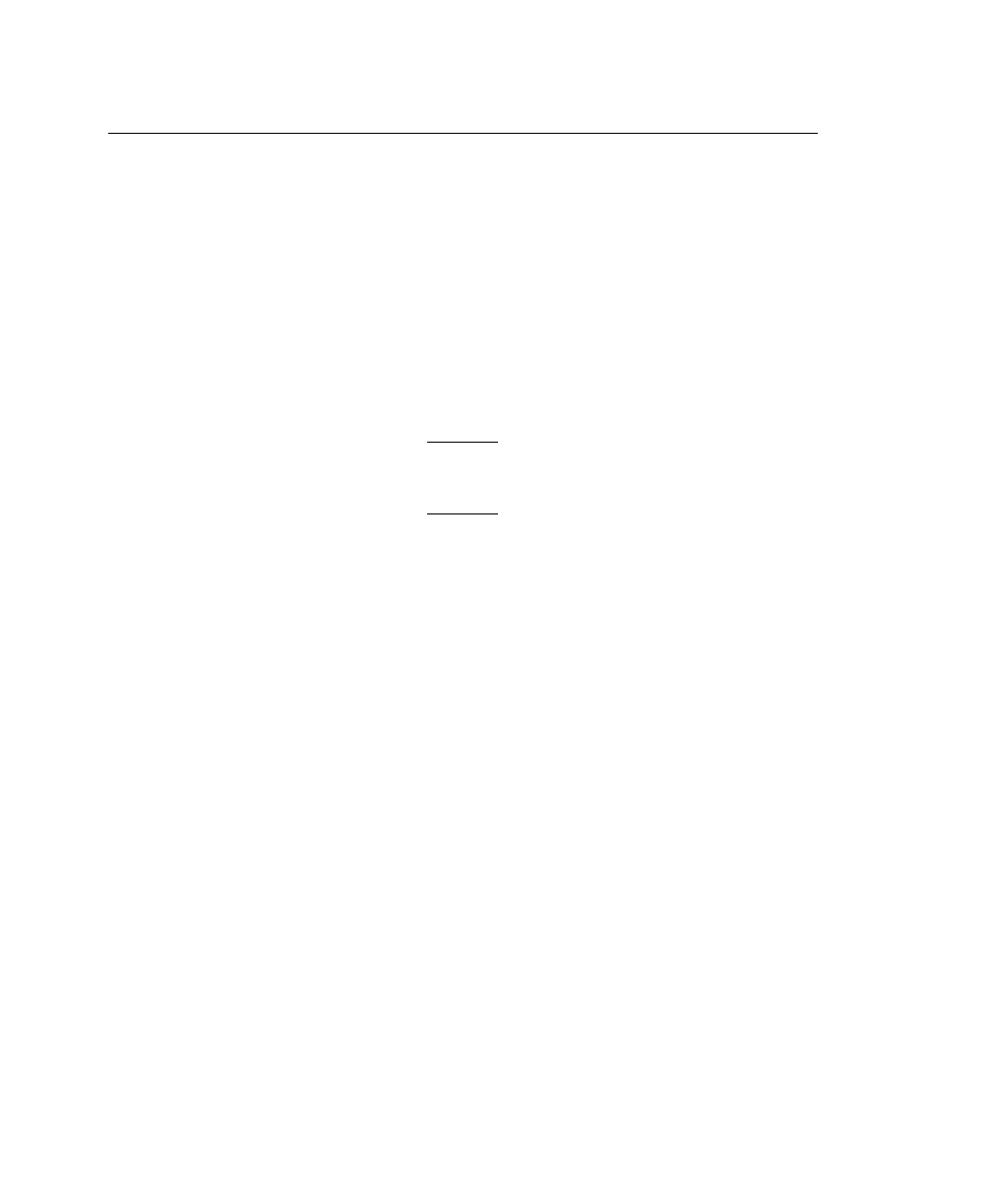
Option 4 (Copy Data)
You can create a field that uses data from another field. This is
useful for creating merged fields or sub-fields. You can copy the
information from multiple fields into one field by applying the copy
procedure more than once. Copy data is the only option you can
apply to a field more than once.
The maximum number of characters defined in box
T3
or
B3
must
allow for the number of characters you will place in the field,
including any price, check digit, or fixed characters inserted by
the printer. The maximum number of characters in the field into
which data is copied cannot exceed
2710
or the maximum number
of characters permitted by the
bar code
.
When copying from more than one field, copy
into the destination field from left to right.
Syntax
R,4,src fld,src start,# to copy,dest
start,copy code
p
R1. R Field Option Header.
R2. 4 Option
4
.
R3. src fld Field number from which data is copied. Range:
0
to
999
.
R4. src start Position number in the source field of the first character to be
copied. Character positions are numbered
1
to
2710
, starting
from the left.
R5. # to copy Number of characters to copy. Range:
1
to
2710
.
R6. dest start Position number where copied characters are to begin printing
in the destination field. Range:
1
to
2710
.
R7. copy code Copy Method.
1
Copy field as is (including price symbols,
pad characters, check digits, etc.).
2
Copy unformatted data (without price characters,
pad characters, etc.).
Defining Field Options
4-5