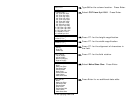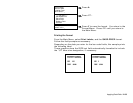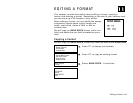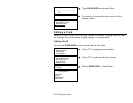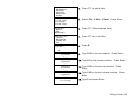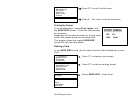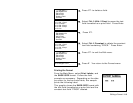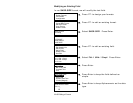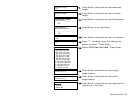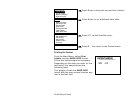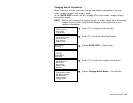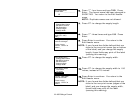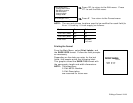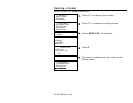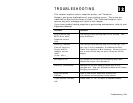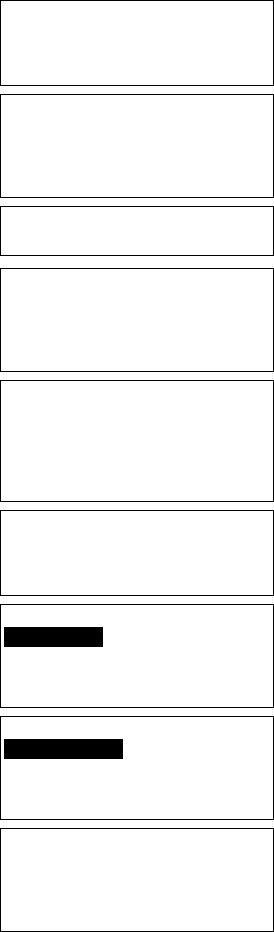
11-6 Editing a Format
Modifying an Existing Field
In our SHOE-SIZE format, we will modify the text field.
- = Main Menu = -
1. Design Formats
2. Print Labels
3. Configuration
1. Press 1 to design your formats.
- = Design Menu = -
1. Create New Format
2. Edit Old Format
3. Copy Format
4. Delete Format
2. Press 2 to edit an existing format.
Select Format
for Editing _
- = Format Menu = -
AUTOPART
SHOE-PRICE
SHOE-SIZE
3. Select SHOE-SIZE. Press Enter.
- = Edit Menu = -
1. Edit Header Info
2. Edit a Field
3. Add a Field
4. Delete a Field
5. Quit Edit
4. Press 2 to edit an existing field.
Select Edit Field
Fld: 1 Ufld: 1 Smpl
Fld: 2 Ufld: 2 Smpl
Fld: 3 Line
5. Select Fld: 1 Ufld: 1 Smpl. Press Enter.
Select Type:Fld #1
1. Text Field
2. Bar Code Field
3. Constant Text
4. Line
6. Press Enter.
Select Field Class
1. Simple Field
2. Price Field
3. System Date/Time
4. Combo (Merged)
7. Press Enter to keep the field defined as
simple.
Numeric or
Alpha-Numeric Data?
A/N > A_
Ï
8. Press Enter to keep Alphanumeric as the data
type.