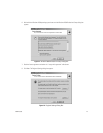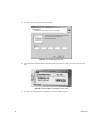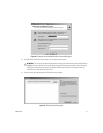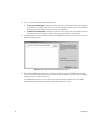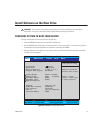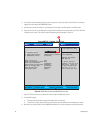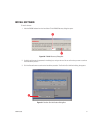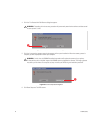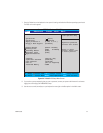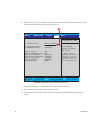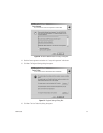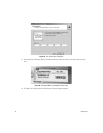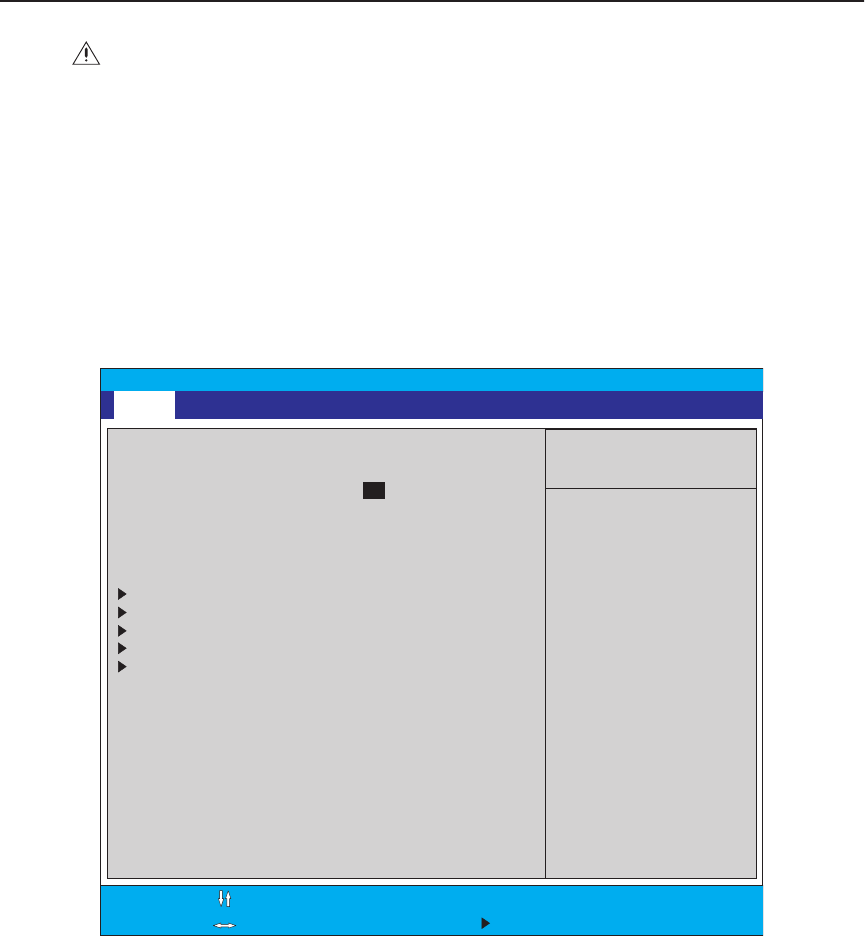
C1692M (12/05) 29
Install Software on the New Drive
CONFIGURE SYSTEM TO BOOT FROM CD/DVD
To change the boot drive from the hard disk to the CD/DVD drive:
1. Insert the DX8000 Reinstallation CD into your DVR’s CD/DVD drive.
2. Boot the DX8000 Series DVR by turning on the power switch, or restart the system if it is already running. Refer to
the Operations and Programming Manual for instructions on restarting the DX8000.
3. Press the Delete key on the keyboard as the system is booting and before the Windows
®
operating system loads.
The BIOS main screen appears.
Figure 28.
DX8000 BIOS Setup Main Screen
WARNING:
The instructions in this section are performed only if the initial installation of the hard drive is
unsuccessful. In this case, contact Pelco Product Support before performing the instructions.
AwardBIOS Setup Utility
System Time
System Date
Legacy Diskette A
Floppy 3 Mode Support
Primary Master
Primary Slave
Secondary Master
Secondary Slave
Keyboard Features
Language
Supervisor Password
User Password
Halt On
Installed Memory
[Maxtor 7Y250P0]
[TEAC CD-W552E]
[AUTO]
[AUTO]
[English (US)]
[]
[Disabled]
[All but keyboard]
256MB
Disabled
Item Specific Help
Supervisor password
controls full access.
<Enter> to change
password. <Enter> again
to disable password.
F1 Help
ESC Exit
Select Item -/+
Select Menu Enter
Change Values F5
Select Sub-Menu F10
Setup Defaults
Save and Exit
Main Advanced Power Boot Exit
[ :48:32]
[02/04/2004]
[1.44M, 2.5 in.]
[Disabled]
19