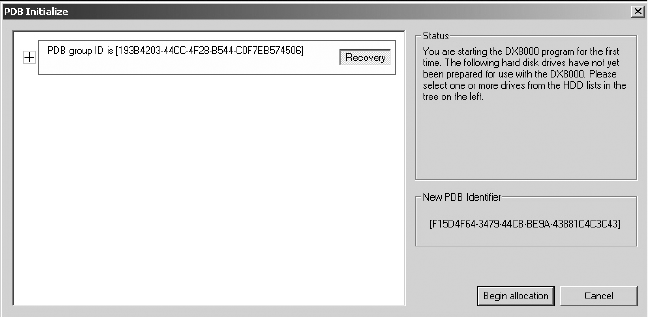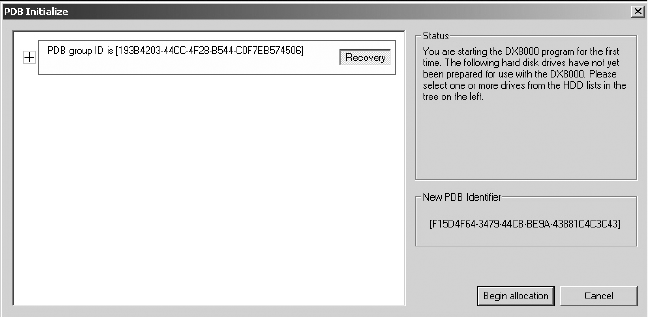
38 C1692M (12/05)
21. Click “+” next to the PDB Group ID box to expand the tree.
•
To save your recorded video:
If updating an existing system and you want to save previously recorded video,
select Recovery on the PDB Group ID box. In this case, all of the boxes should turn yellow and the individual
drives should have Used selected. This step will save your recorded video.
•
To delete your recorded video:
If installing this system for the first time, on each of the individual disk drives
in the tree, make sure that Allocation is selected. This step will erase all data on all of the drives.
22. Click Begin Allocation to start the database initialization. The DX8000 will take about 5 to 10 minutes to initialize the
database and begin operation.
Figure 42.
PDB Initialization Screen with Recovery Active
23. Wait while the DX8000 prepares the primary hard disk drive for video storage and the DX8000 application starts.
This may take several minutes depending on the amount of disk storage installed in your system. After the DX8000
application starts, your system is ready to use.
Your DX8000’s Admin password is set to its default after the system recovery procedure. Refer to the DX8000
Installation Manual for information on logging in with the default Admin user account.