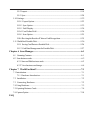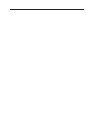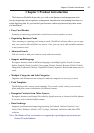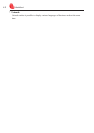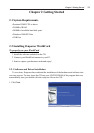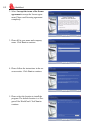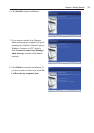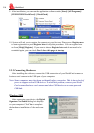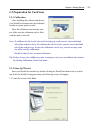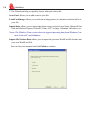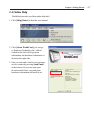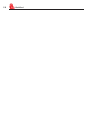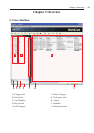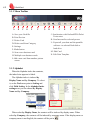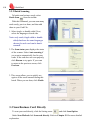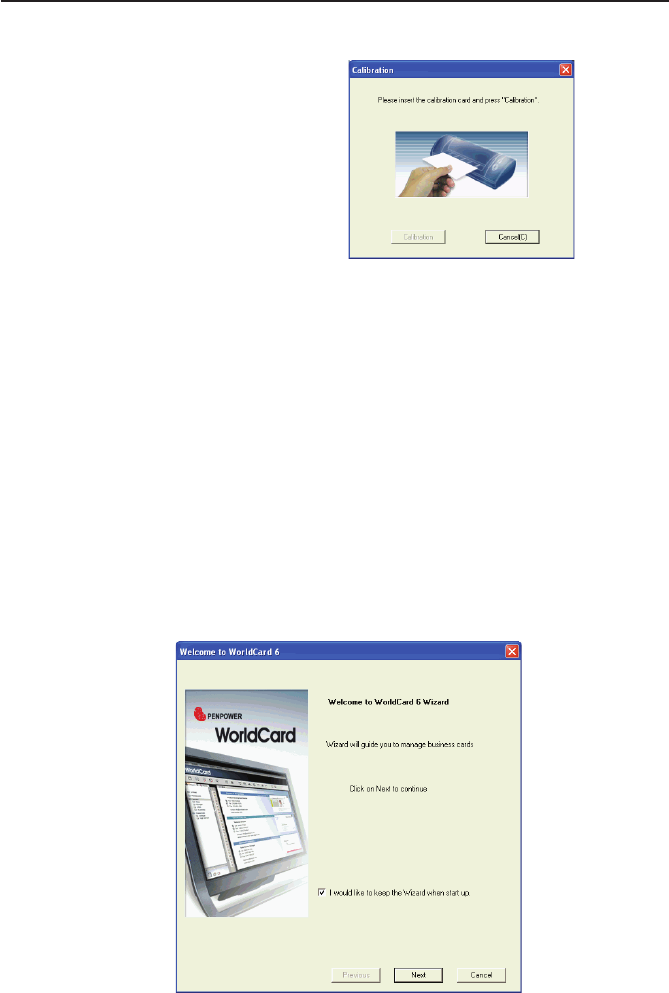
Chapter 2 Getting Started
2-5
2.3 Preparation for Card Scan
2.3.1 Calibration
After installing the software and drivers,
your WorldCard scanner must be calibrated
in order to ensure perfect results.
Place the calibration card into the scan-
ner. Make sure the calibration card is ush
with the mark to the side.
Note: To calibrate the A6-sized Color and A8-sized gray-scale scanner, insert the blank
side of the card face down. To calibrate the A8-sized color scanner, insert the blank
side of the card face up. In case the calibration card is lost, you can use any same
size white card for calibration.
WorldCard duet 2 does not need calibration.
Tip: If there is any color indifference after scanning a card, you can calibrate the scanner
by clicking Calibration on the Tool menu.
2.3.2 Start-Up Wizard
Start your WorldCard software by double-clicking the WorldCard shortcut on your desk-
top. After the WorldCard program starts, the following screen will appear.
1. To start the wizard, click Next.