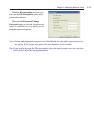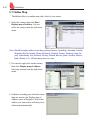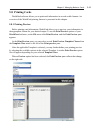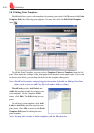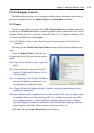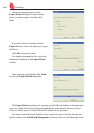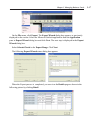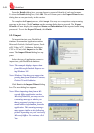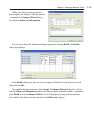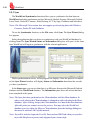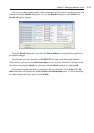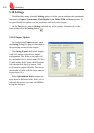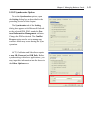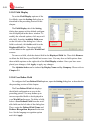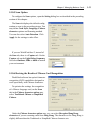5-18
WorldCard
5.9.2 Import
To import data into your WorldCard
database from another application such as
Microsoft Outlook, Outlook Express, Pock-
etPC, Palm, ACT!, Goldmine, Salesforce,
CSV or VCard, click Import on the File
menu. The Import Wizard dialog box ap-
pears.
Select the type of application source to
import into your WorldCard database.
Note: The example displays import data
from Microsoft Outlook Express us-
ing Windows XP.
Note: Windows Vista does not support im-
porting data from Windows Contacts,
Pocket PC and Goldmine.
Click Next in the Import Wizard dialog
box. The next dialog box appears.
Note: When importing data from a Mi-
crosoft Of ce application such as
Microsoft Outlook, you may receive
a warning message to advise you
that a program is trying to access
email address information from the
application. This warning message
may appear similar to the following
picture depending on your version of
Microsoft Of ce. To continue, click
Yes.
From the Details dialog box, you can choose to export all details of each card or none.
To close the Details dialog box, click OK. This will return you to the Export Wizard status
dialog box as seen previously in this section.
To complete the Export process, click Accept. You may see a suspicious script warning
message at this time. Click Continue on the warning dialog box to proceed. The Export
Wizard will now display the completed Status and Information of the exported cards being
processed.. To exit the Export Wizard, click Finish.