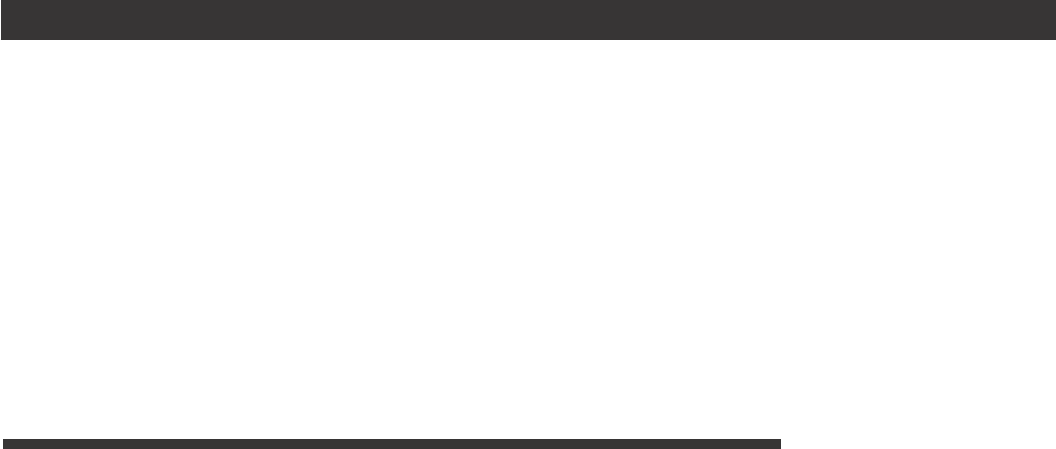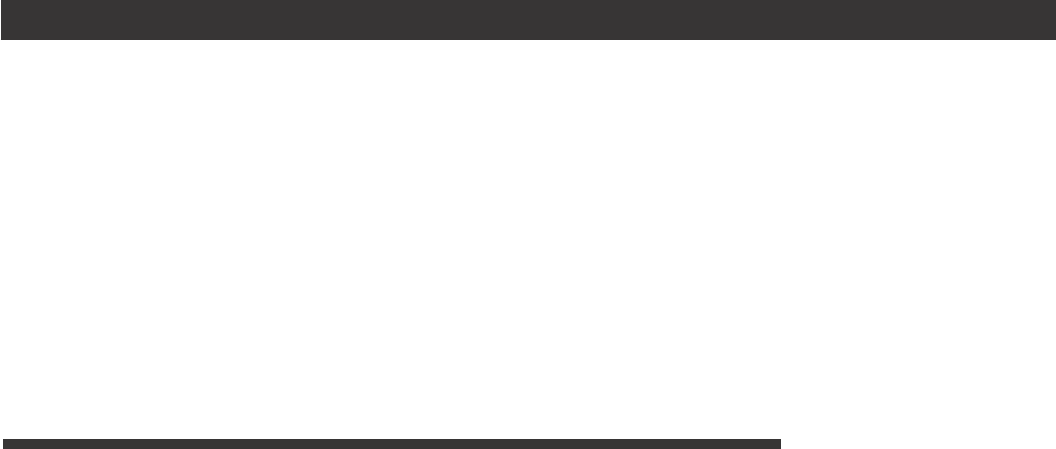
A470e Users Guide
Pertech® 2006
12
The A470e produces a printout listing the current conguration settings. A sample printout is
included on the following page. Receipt and Receipt/Journal printers will print a Conguration
Report if the Paper Advance Button on the top cover is depressed and held while the printer
power is turned ON.
Validation printers will print a Conguration Report if the Paper Advance Button is pressed and
held down when the printer is powered on. It will take several inserted forms to print the entire
Conguration Report.
To print the conguration report, complete the following steps.
1. If necessary turn the printer off.
2. Press and hold the Paper Feed Button and then press the Power Button to the ON
position. Release the Paper Feed Button when the Slip LED begins ashing. The printer
will begin to print the Conguration Report.
3. If you want to change the conguration settings or run the Extended Self Test , when
prompted press the Paper Feed Button, otherwise, wait ten seconds for the printer to
return to normal operation.
Chapter 3: Print Tests and Setup Mode
Conguration Report
Two reports are available:
Conguration Report : Includes read and write tests of internal RAM; and a printed report
listing the serial number, rmware, control language, font, serial parameters, USB, hardware
settings, memory information, tallies, and the printer compatibility mode.
Extended Self Test: Checks printhead pin ring, vertical line adjustment, fonts,
validation clamp, pitches and character sets.
Printer Conguration Mode can be entered after the Conguration Report is printed. The
Conguration Mode offers a variety of optional settings for the printer. See Conguration
Mode later in this chapter.