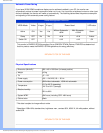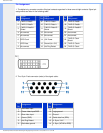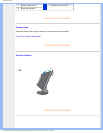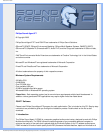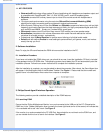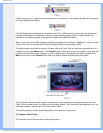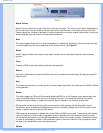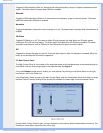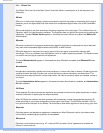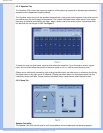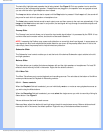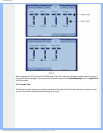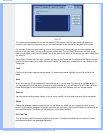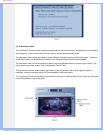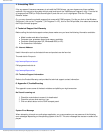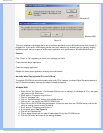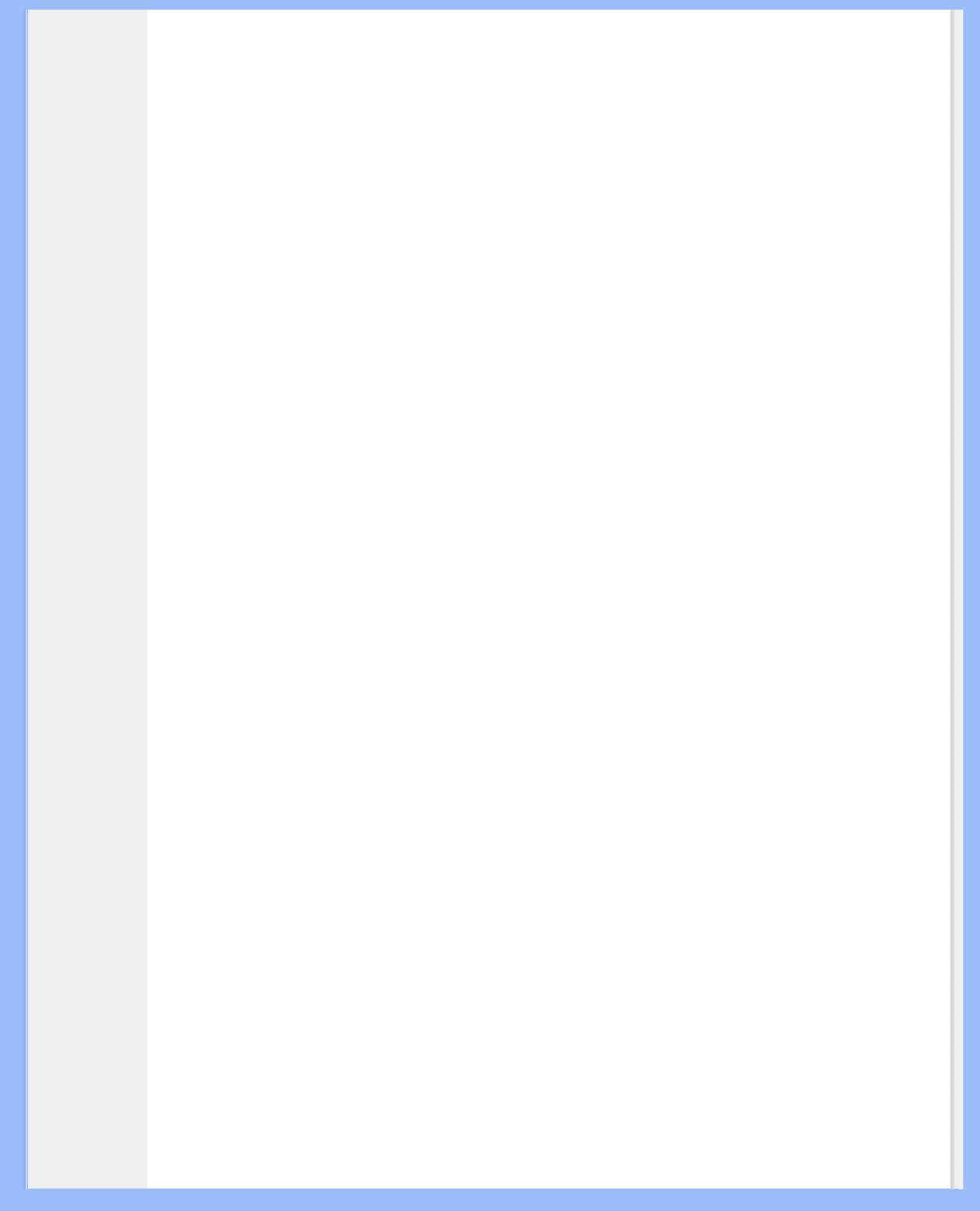
Product Information
3.3.1. Effects Tab
The Effects Tab is the first of the Main Control Panel tabs. Below is a description of all the features on the
Effects tab.
QSizzle
QSizzle is a mid and high frequency (treble) enhancement algorithm that helps to compensate for the loss of
presence, punch and signal detail that often results from compressed digital media, such as MP3 and WMA
formats.
QSizzle self-adjusts in real time according to frequency response of the input signal. This is different from the
Equalizer, which is a fixed frequency processor. The Equalizer does not monitor the input signal or perform self-
adjustment. The label QSizzle Active appears in illuminated text when QSizzle is enabled, and QSizzle Off
when disabled.
QRumble
QRumble is a powerful low frequency enhancement algorithm that helps to compensate for loss of bass that
may result from compressed digital media such as MP3’s or WMA formats.
QRumble responds in real time to the varying nature of the input signal, automatically adjusting itself
accordingly. This is very different from the Equalizer, which is a static frequency processor. The Equalizer does
not monitor the input signal or perform self-adjustment.
The label QRumble Active appears in illuminated text when QRumble is enabled, and QRumble Off when
disabled.
Normalization
Normalization automatically adjusts the volume variations in various audio files or streams. Quieter signals are
amplified to match the level of louder ones, so that the listening volume maintains a consistent level. This
means that when playing files with various output levels, the need to constantly adjust your speaker volume is
minimized.
The label Normalization Active appears in illuminated text when Normalization is enabled, and Normalization
Off when disabled.
3D Effects
Three separate 3D audio enhancement algorithms are provided to maximize the spatial experience no matter
what the combination of signal type and output hardware.
When 3D Effects are enabled, the audio processor will automatically choose the appropriate algorithm (3D
mode) according to your output configuration and the type of input signal. The 3D Effects indicator LED's on
front panel and the indicators on the Effects Tab illuminate to show which algorithm is active at any given time.
QXpander
Optimizes stereo input played over speakers or headphones. When QXpander is active it provides a wider
sound field far exceeding physical position of the speakers.
QSurround
Optimizes a multi-channel source (e.g. a 5.1 channel DVD) to create "virtual" speakers and immerse the
listener in surround sound.
file:///D|/My%20Documents/dfu/190G6/english/190g6/product/product.htm (12 of 20)2005-08-23 1:18:41 PM