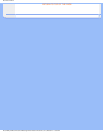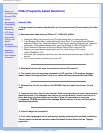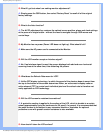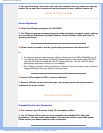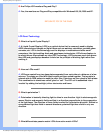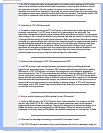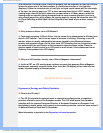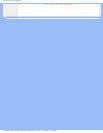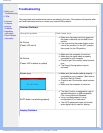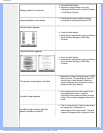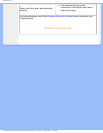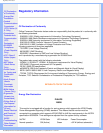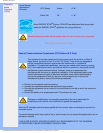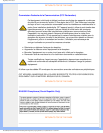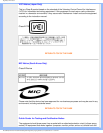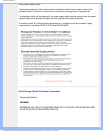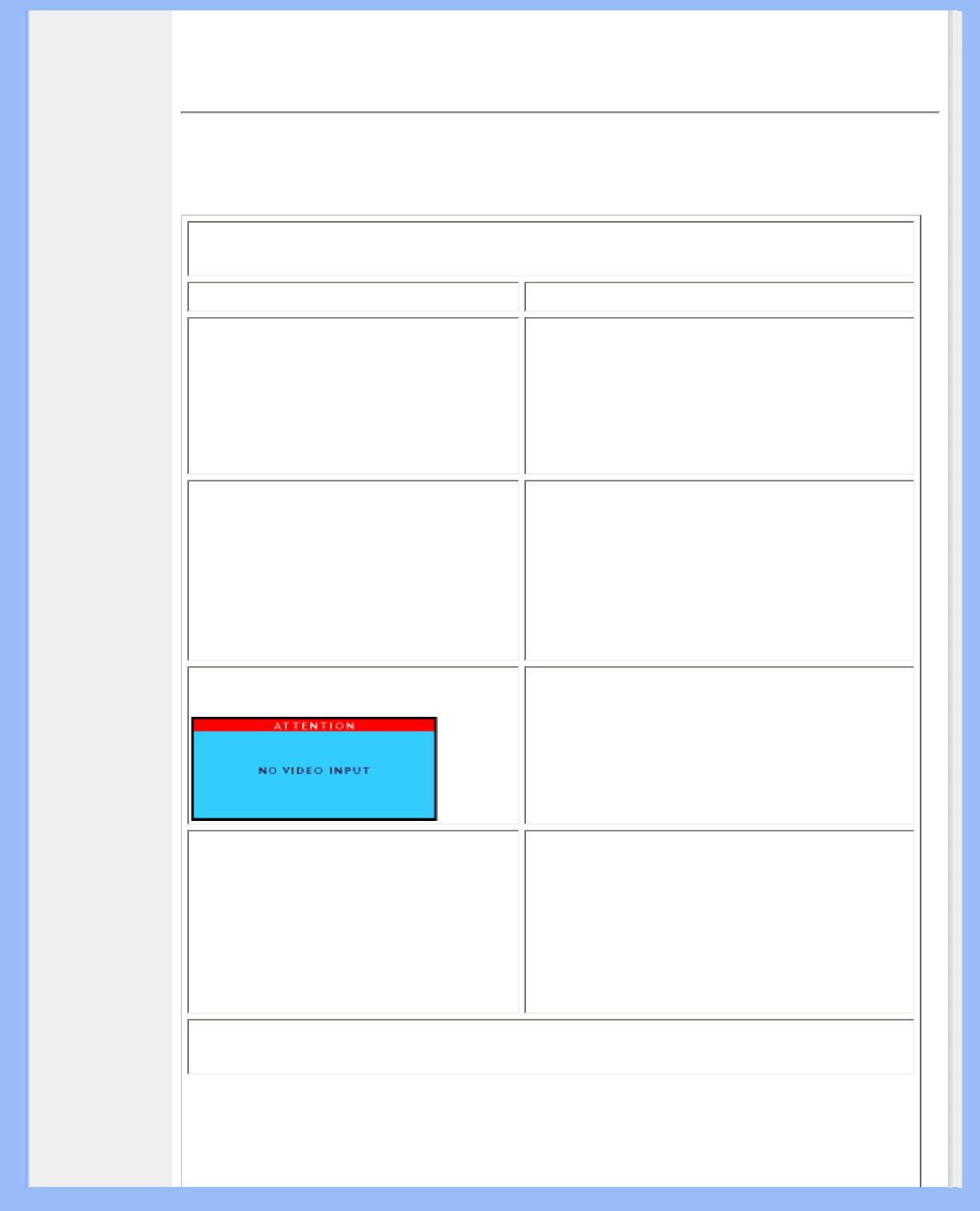
Troubleshooting
• Safety and
Troubleshooting
• FAQs
• Common
Problems
• Imaging
Problems
• Regulatory
Information
• Other Related
Information
Troubleshooting
This page deals with problems that can be corrected by the user. If the problem still persists after
you have tried these solutions, contact your nearest Philips dealer.
Common Problems
Having this problem Check these items
No Picture
(Power LED not lit)
● Make sure the power cord is plugged into
the power outlet and into the back of the
monitor.
● First, ensure that the power button on the
front of the monitor is in the OFF position,
then press it to the ON position.
No Picture
(Power LED is amber or yellow)
● Make sure the computer is turned on.
● Make sure the signal cable is properly
connected to your computer.
● Check to see if the monitor cable has bent
pins.
● The Energy Saving feature may be
activated
Screen says
● Make sure the monitor cable is properly
connected to your computer. (Also refer to
the Quick Set-Up Guide).
● Check to see if the monitor cable has bent
pins.
● Make sure the computer is turned on.
AUTO button not working properly
● The Auto Function is designed for use on
standard Macintosh or IBM-compatible
PCs running Microsoft Windows.
● It may not work properly if using
nonstandard PC or video card.
● The AUTO adjustment does not function
when digital input is used for display.
Imaging Problems
file:///D|/My%20Documents/dfu/190G6/english/190g6/safety/saf_troub.htm (1 of 3)2005-08-23 1:19:09 PM