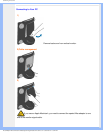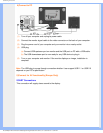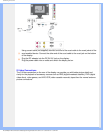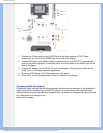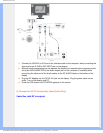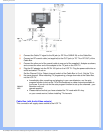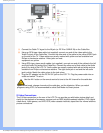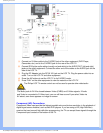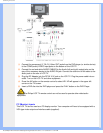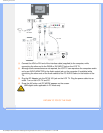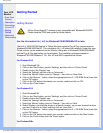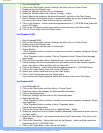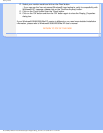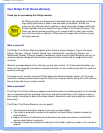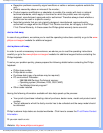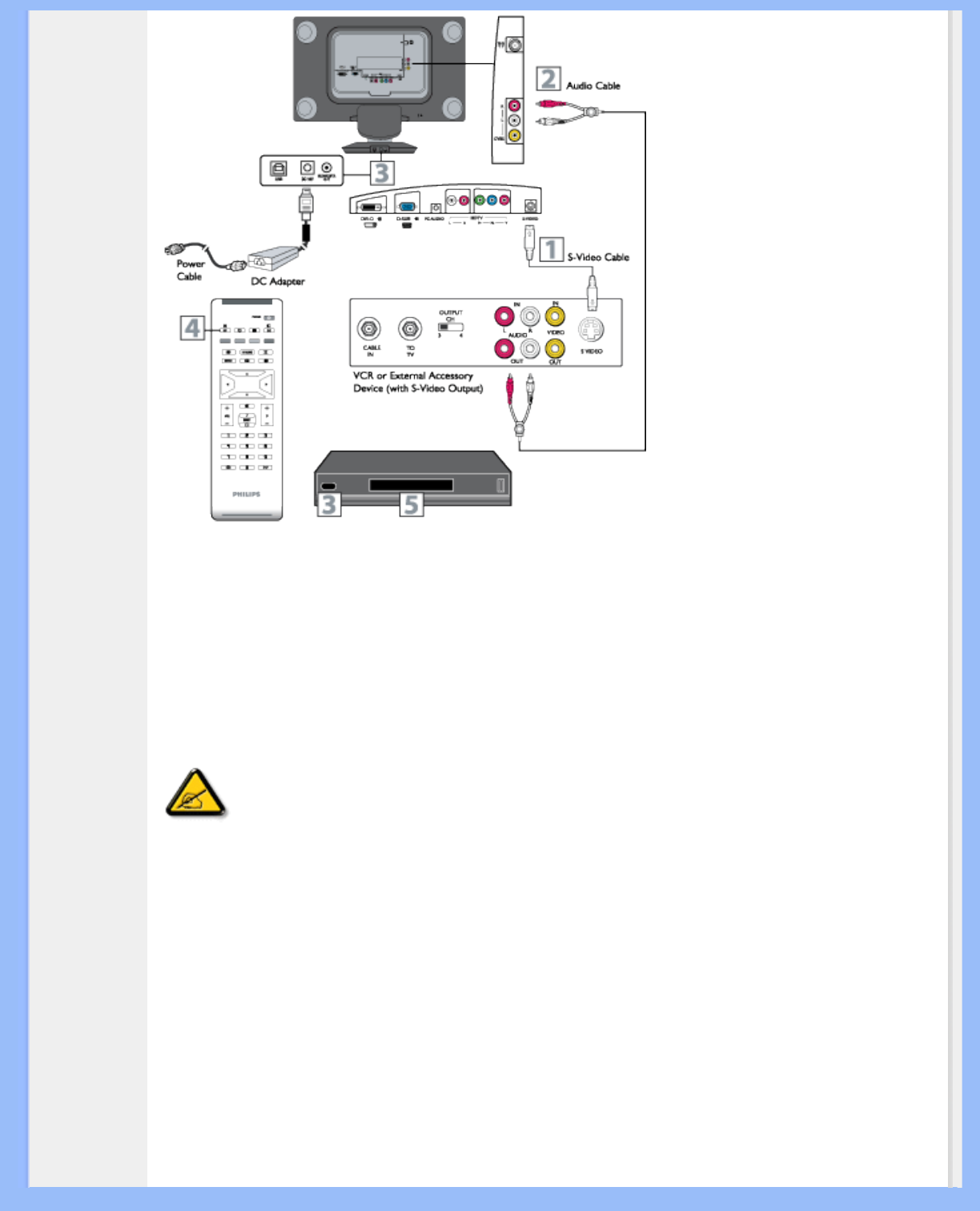
Connecting to Your PC
(1) Connect an S-Video cable to the S-VIDEO jack of the other equipment (DVD Player,
Camcorder, etc.) and to the S-VIDEO jack on the rear of the LCD TV.
(2) Connect RCA-style audio cables (usually red and white) to the AUDIO OUT (left and right)
jacks on the other equipment. Connect the other end of the cables to the AUDIO jack on the
side of the LCD TV.
(3) Plug the DC Adapter into the DC IN 16V jack on the LCD TV. Plug the power cable into an
outlet. Turn on the LCD TV and other equipment.
(4) Press the AV buttons to set the LCD TV to its S-VIDEO mode.
(5) Press PLAY on the other equipment to view its material on the LCD TV.
The Philips LCD TV remote control can not be used to operate other video/audio
equipment.
The Audio jack of AV IN is shared between Video (CVBS) and S-Video signals. If Audio
and Video is connected to S-Video input, you can still hear sound if you select Video via
AV select, even there appears no image on screen.
Component (HD) Connections
Component Video input provide the highest possible color and picture resolution in the playback of
digital signal source material, such as with DVD players. If you are using a HD (High Definition)
receiver that can transmit high definition programming, the TV can accept those signals through the
Component input located on the bottom of the TV.
file:///D|/My%20Documents/dfu/190G6/english/190g6/install/connect.htm (10 of 12)2005-08-23 1:19:24 PM