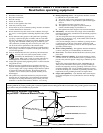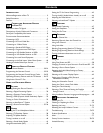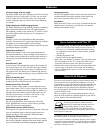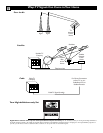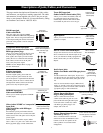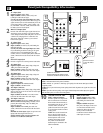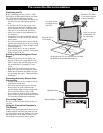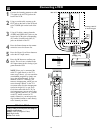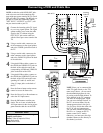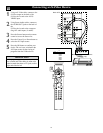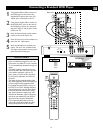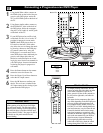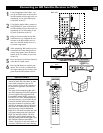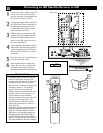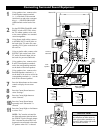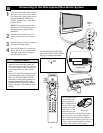11
Connecting a VCR and Cable Box
AUDIO
ANT
OUT
IN
VIDEO
L
R
OUT
IN
CH3 CH4
IN
OUT
DVI
G
S-VIDEO
G
S-VIDEO
RLV
RL
RL
RL
V
Pr Pb Y
RL
RL
Pr Pb Y
Pr Pb Y
RL
V
STANDARD/
HD INPUTS
STANDARD/
HD INPUTS
TUNER
RGB+HV
AV5 AV6
AV1MONSUB OUT AV2AV3AV4
OUT
SERVICE 1
2
C
CABLE
IN
TO
TV
VIDEO
OUT
RL
AUDIO
OUT
3 4
OUTPUT
CH
Source
OK
3
1
2
4
5
6
7
7
8
TV
AV1:Other
AV2:Other
AV3:Other
AV4:Other
AV5:Other
AV6:Other
SIDE
:Other
NOTE: A cable box with AUDIO OUT jacks
such as the one used in the example on this
page might pass stereo sound to the TV. Check
with your cable TV company. The RF jack out-
put jack on a cable box (commonly labeled
“OUT TO TV,” “OUTPUT,” or “OUT”) will
not pass stereo sound to your TV.
1
Connect the incoming cable TV signal
to a two-way signal splitter. The signal
splitter enables you to route the cable
signal to the TV without using the
OUT TO TV jack on the cable box,
which will not pass stereo sound to the
TV.
2
Using a coaxial cable, connect to one
of the connectors on the signal splitter
and to the TUNER jack on the back of
the TV.
3
Using a coaxial cable, connect to the
other connector on the signal splitter
and to the CABLE IN jack on the back
of the cable box.
4
Using Audio/Video cables, connect to
the AUDIO and VIDEO OUT jacks on
the back of the cable box and to the
corresponding AUDIO and VIDEO IN
jacks on the back of the VCR.
5
Using Audio/Video cables, connect to
the AUDIO and VIDEO OUT jacks on
the back of the VCR and to the corre-
sponding AV2 audio (L and R) and
video (V) input jacks on the back of
the TV.
6
Press the Source button on the remote
control to access the Source list.
7
Press the Cursor Up or Down button to
select the AV2 input source.
8
Press the OK button to confirm your
choice. The set is now switched to the
AV2 input source for the viewing of pro-
grams from the cable box or the VCR.
Back of TV
Incoming
Cable TV
Signal
Back of VCR
(example only)
Back of Cable Box (example only)
Signal
Splitter
NOTE: Since you’ve connected the
cable TV signal directly to the TV’s
tuner (step 2 above), you can watch
the unscrambled programs by sim-
ply tuning to the desired channel. To
store channels in the TV’s memory,
you must use Autoprogram, which
you can access through “Install” in
the TV’s on-screen menu. See the
Autoprogram section in the Quick
Use and Setup Guide that came with
the TV. If you use Autoprogram,
you can select channels by pressing
the CH + or – buttons on the TV
remote control (in TV mode).
Otherwise, you must press the digit
(number) buttons to tune directly to
the channel you desire.
Color Coding Used on Jacks and Plugs to
simplify connections:
Yellow: Video (Composite Video)
Red: Right Audio
White: Left Audio.
HELPFUL HINT