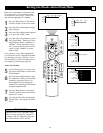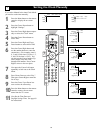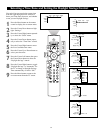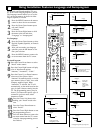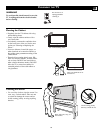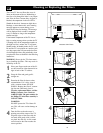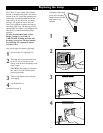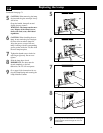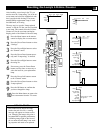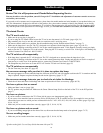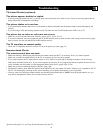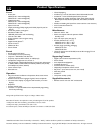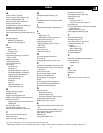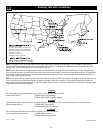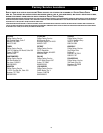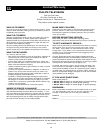73
Resetting the Lamp’s Lifetime Counter
Picture Sound Features Channels
TV
Settings
Demo
Install
®
®
®
®
x
1
10
3
5
8
2
4
6
8
9
7
General
Settings
Reset AV Settings
Caption service
OSD
Change PIN
Subwoofer
Lamp Rating
Lamp Replacement
General Clock Source
TV
Settings
Demo
Install
Settings
Menu background
Surf
Dual screen format
Freeze format
General Clock Source
A
B
C
---
General
Settings
A
B
C
---
General
Settings
Reset AV Settings
Caption service
OSD
Change PIN
Subwoofer
Lamp Rating
Lamp Replacement
Press OK after you replaced
the light bulb.
OK
9
• One hundred hours before the lamp
reaches the end of its life, a warning
message will appear on screen to alert
you. Changing the lamp at this point is
recommended for optimal performance.
• A blinking orange light on the front of
the set means that the lamp is not work-
ing anymore and needs to be replaced.
HELPFUL HINTS
After installing a new lamp in the TV, you
need to enter the “Lamp rating” list in the on-
screen menu and select the alphabetical code
that is provided with the lamp. The recom-
mended Philips replacement Lamp is rated
for 6000 hours, an F rating
The next step is to use the “Lamp replaced
control” to tell the TV that you have installed
a new lamp. This control resets the Lifetime
Counter to 0 for the new lamp and begins
keeping track of the lifetime of the new lamp.
1
Press the Menu button on the remote
control to display the on-screen menu.
2
Press the Cursor Down button to select
“Settings.”
3
Press the Cursor Right button to select
the “General” menu.
4
Press the Cursor Down button repeat-
edly until “Lamp rating” is selected.
5
Press the Cursor Right button to enter
the rating list.
6
If necessary, press the Cursor Down
button as many times as necessary to
select the letter for your replacement
lamp.
7
Press the Cursor Left button to return
to the “General” menu.
8
Press the Cursor Down button to select
“Lamp replaced.”
9
Press the OK button to confirm that
you have changed the lamp.
10
Press the Menu button to remove the
on-screen menu from the TV screen.