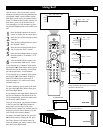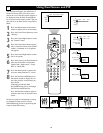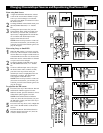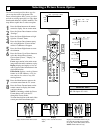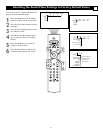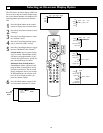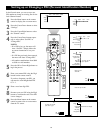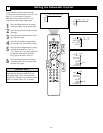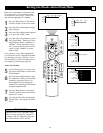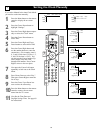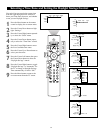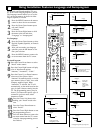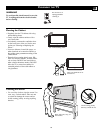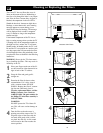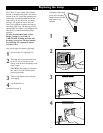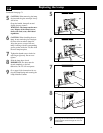65
There are several features which require the
TV clock to be set. You can either set the
clock manually or have the TV acquire the
time from the appropriate TV channel.
1
Press the Menu button on the remote
control to display the on-screen menu.
2
Press the Cursor Down button to high-
light “Settings.”
3
Press the Cursor Right button repeated-
ly to select the “Clock” menu.
4
Press the Cursor Down button to select
Auto Clock Mode. Then Press Cursor
Right Button to Select “Automatic” or
“Manual.” Select Automatic to have
the TV acquire the time from a the TV
signal. Choose “Manual” to set the
time yourself.
If you choose to set the time Automatically
you will need to set the “AutoClock Channel”
by continuing with steps 5-8 below. If you
select manual you will need to make the cor-
rect settings by continuing on page 68.
Auto Clock Channel
5
After following steps 1-4 above, press
the Cursor Down button to select Auto
Clock Channel.
6
Press the Cursor Right button to enter
the channel list. Select your local PBS
channel by using the Cursor Up or
Down buttons to scroll through the
channel list or inputing the the channel
using the number buttons.
7
Press the Menu button on the remote
control to remove the on-screen menu
from the TV screen.
8
Next Set the Time Zone and Daylight
Savings Time. See page 69 for instruc-
tions.
Setting the Clock—Auto Clock Mode
G
Clock
Settings
Clock
Settings
®
®
®
®
x
1
7
Picture Sound Features Channels
TV
Settings
Demo
Install
6
General Clock Source
TV
Settings
Demo
Install
Auto clock mode
Auto clock channel
Time
Day
Time zone
Daylight saving
Auto clock mode
Auto clock channel
Time
Day
Time zone
Daylight saving
Automatic Manual
6
2
4
5
6
3
4
6
Clock
Settings
Auto clock mode
Auto clock channel
Time
Day
Time zone
Daylight saving
---
34
35
36
37
38
---
When the clock is set to “automatic” there
will be a several second delay when the TV
is turned on and off. During this delay the
blue LED will blink. This is normal.
HELPFUL HINT