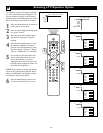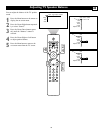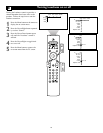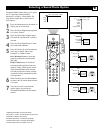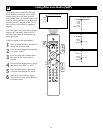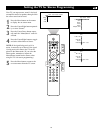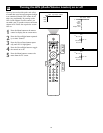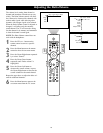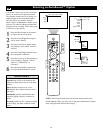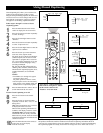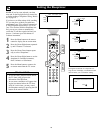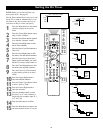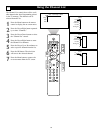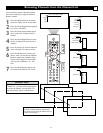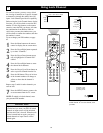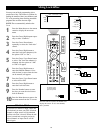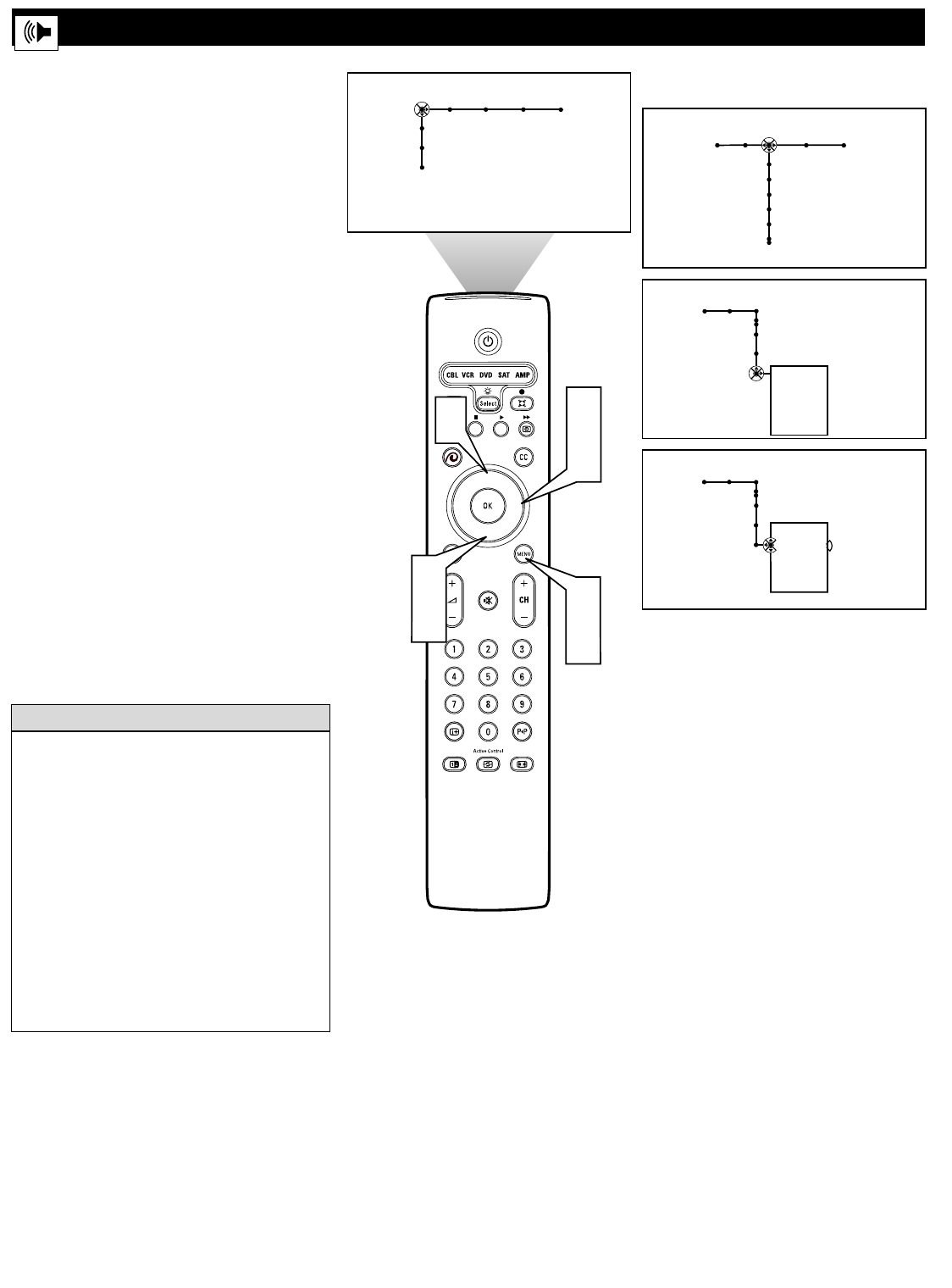
46
AutoSound™ allows you to select from four
factory-set controls and a personal control.
The personal control consists of settings you
adjust through the on-screen Sound menu.
The four factory-set controls—Speech,
Music, Movie, or Multimedia—enable you to
tailor the TV sound to enhance the particular
program you are watching. Follow these steps
to select any of the options.
1
Press the Menu button on the remote
to display the on-screen menu.
2
Press the Cursor Right button repeat-
edly to select “Sound.”
3
Press the Cursor Down button repeat-
edly until the “Auto sound” control is
selected.
4
Press the Cursor Right button to enter
the AutoSound™ submenu.
5
Press the Cursor Up or Down button to
select an option: “Speech,” “Music,”
“Movies,” “Multimedia,” or
“Personal.”
6
Press the Menu button to remove the
on-screen menu from the TV screen.
®
®
®
®
x
2
4
1
6
Picture Sound Features Channels
TV
Settings
Demo
Install
Sound Features Channels
TV
Volume
Equalizer
Balance
Loudness
Headphone volume
Picture
TV
AVL
Delta volume
Auto sound
Personal
Speech
Music
Movies
Multimedia
Personal
Speech
Music
Movies
Multimedia
Picture
Auto sound
TV
3
5
5
Selecting an AutoSound™ Option
AutoSound™ Options
Speech brings voices to the forefront and
emphasizes them. Moves music to the back-
ground.
Music emphasizes music over voices.
Movies provides a balance between voices
and music.
Multimedia provides sound balance best
suited for gaming consoles or interactive
media.
Personal presents the TV’s sound according
to the settings you make within the sound
menu.
HELPFUL HINTS
NOTE: The Personal option shows the personal settings made in the
Sound submenu. When you select one of the preset AutoSound™ options,
those settings become the Personal settings.