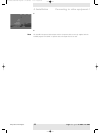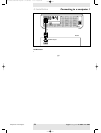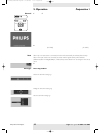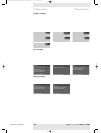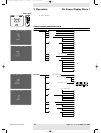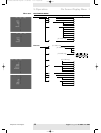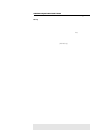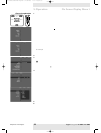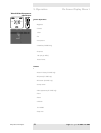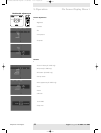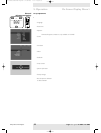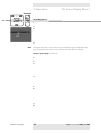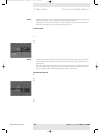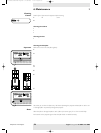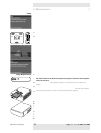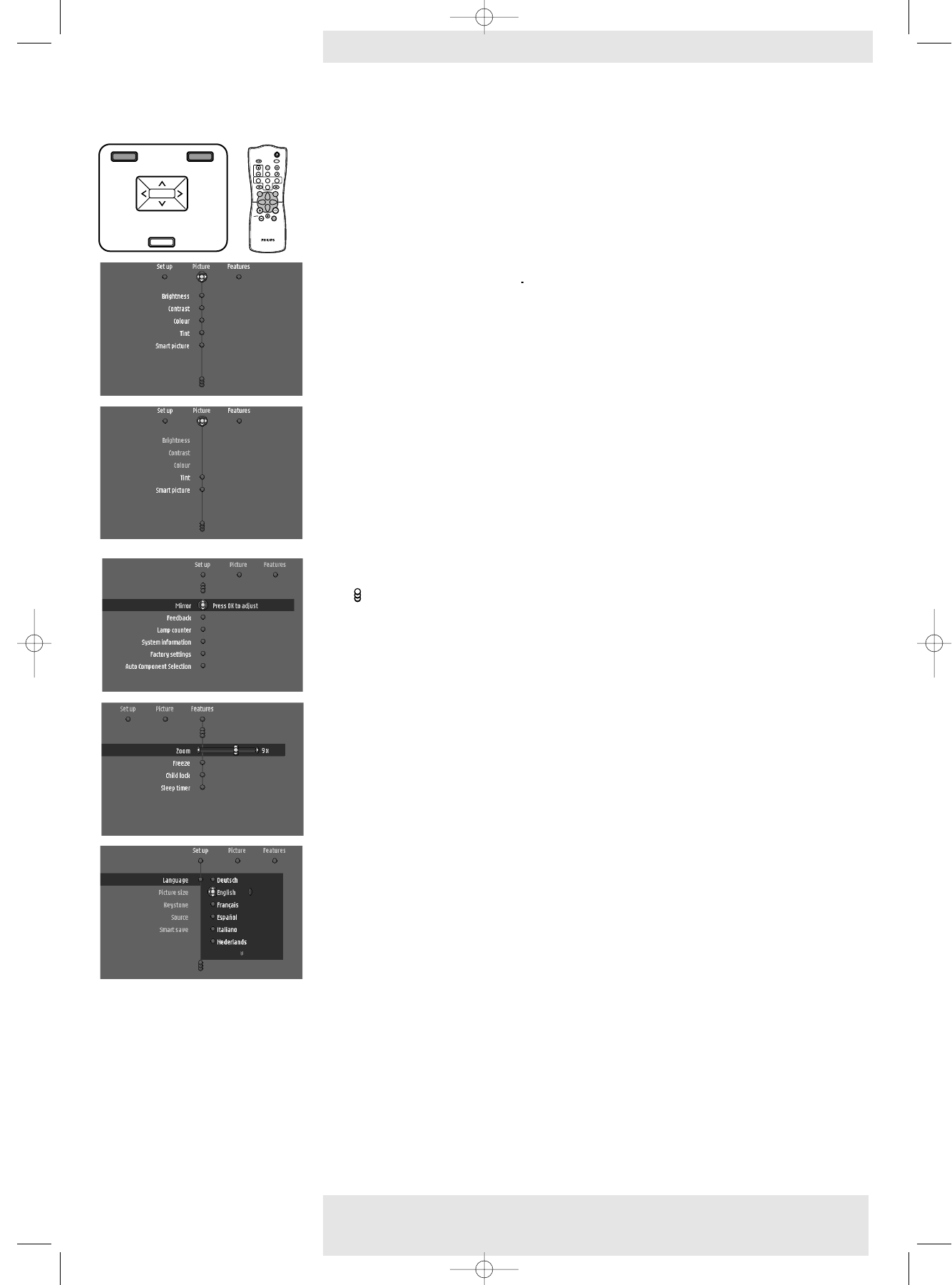
>
1 Press Menu.
– The menu bar appears on the screen.
The ‘Picture’ item is highlighted.
Depending on the selected source (Multimedia,YPbPr, RGBsync, RGsogB, S-Video,Video)
some options of the submenu may be greyed out.This indicates that these functions:
– are not available in a certain mode,
– have no function for the selected source.
For example:
– Cristal clear under menu ‘Picture’ when Data has been selected as source.
– Hue under menu ‘Picture’ when signaltype is not NTSC.
2 Use Cursor Control left and/or right to move the cursor to any other item in the menu bar.
3 Select the sub menu item to be adjusted using Cursor Control up and/or down.
– When more items are available than can be shown in one screen, this will be indicated by
at the bottom of the list. Move the cursor down to go to the next list of items.
Move the cursor up to go back to the first list.
– When a selection list in a submenu contains more items than can be shown in one screen,
this will be indicated by at the bottom of the list. Move the cursor down to go to the
next list of items. Move the cursor up to go back to the first list.
4 Adjustments are generally made by setting an on screen slider to the required value.
For this use Cursor Control left/right. Confirm the adjustment by pressing OK.
Settings are generally made by selecting the required item from a list of options.
For this use Cursor Control up/down. Confirm the setting by pressing OK.
5 Select the next item to be adjusted in the sub menu and adjust as described above.
6 Press Menu to close the On Screen Menu Display.
<<
<
General explanation
Philips Home Cinema Projector 30 English User guide LC 6281 / LC 6285
5. Operation On Screen Display Menu
MENU
PICTURE SIZE – PICTURE SIZE +
VOLUME +
VOLUME –
SOURCE
OK
MENU
PICTURE SIZE – PICTURE SIZE +
VOLUME +
VOLUME –
OK
SOURCE
OKMENU
MUTE
ZOOM
VIDEO
FREEZE
AV MUTE
STAND BY
S-VIDEO
MIRROR
SMART PICTURE
COMPONENT
PICTURE SIZE
PICTURE FORMAT
MULTIMEDIA
INFO
KEYSTONE
CHILD LOCK
XP LC6281/6285 EVA English 01-08-2003 17:51 Pagina 30