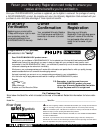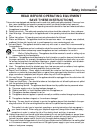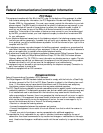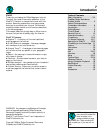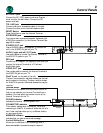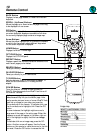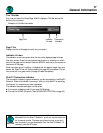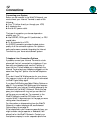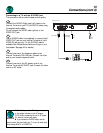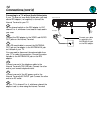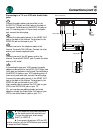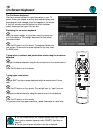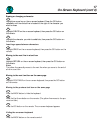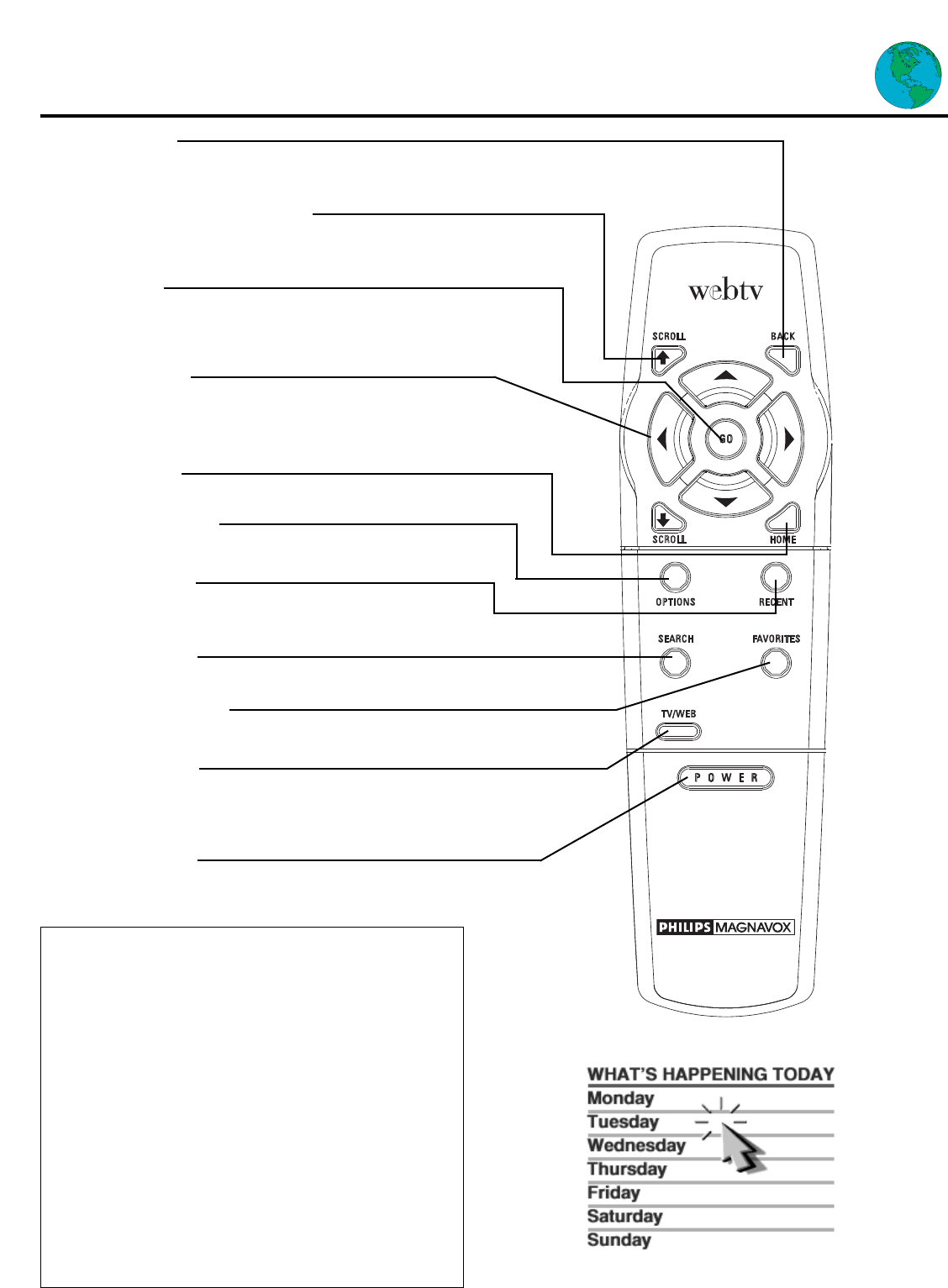
BACK Button
Displays the last page viewed, or hides the on-screen
keyboard.
SCROLL (Up/Down) Buttons
Moves the page up or down when the page is too long
to be displayed on one screen.
GO Button
Activates a highlighted link or command; displays the
on-screen keyboard; displays a moveable arrow when
the currently displayed page contains an image map.
Arrow Buttons
Moves the yellow highlight box to a different command
or activity on the screen; selects different keys when
the on-screen keyboard is displayed.
HOME Button
Displays the WebTV Home Page.
OPTIONS Button
Displays the OPTIONS panel.
RECENT Button
Displays a panel that contains miniature versions of the
most recent pages you’ve visited.
SEARCH Button
Takes you directly to the Search page.
FAVORITES Button
Takes you directly to your Favorites list.
TV/WEB Button
Switches between WebTV and regular broadcast TV
when you are connected to a TV using the RFU
adapter.
POWER Button
Turns the Internet Terminal on and connects to
WebTV. Also disconnects from WebTV and turns off
the Internet Terminal.
10
Remote Control
◆ Areas on a page that can be highlighted are called
links, because they link you to another page. Links
can be words, pictures, icons, or boxes. WebTV finds
each link on a page for you when you press the
Arrow buttons on the remote. To activate a link, use
the Arrow buttons to highlight a link. Press the GO
button.
In some instances, the highlight might surround a
large area of the page or the entire page. When this
happens, an arrow will appear in the lower right cor-
ner of the highlight to signify that this is an image
map.
To activate a link on an image map, press the GO
button. Another arrow will appear. Use the Arrow
buttons on the remote to move the arrow to the link
you want. Press the GO button to access the link.
Image map