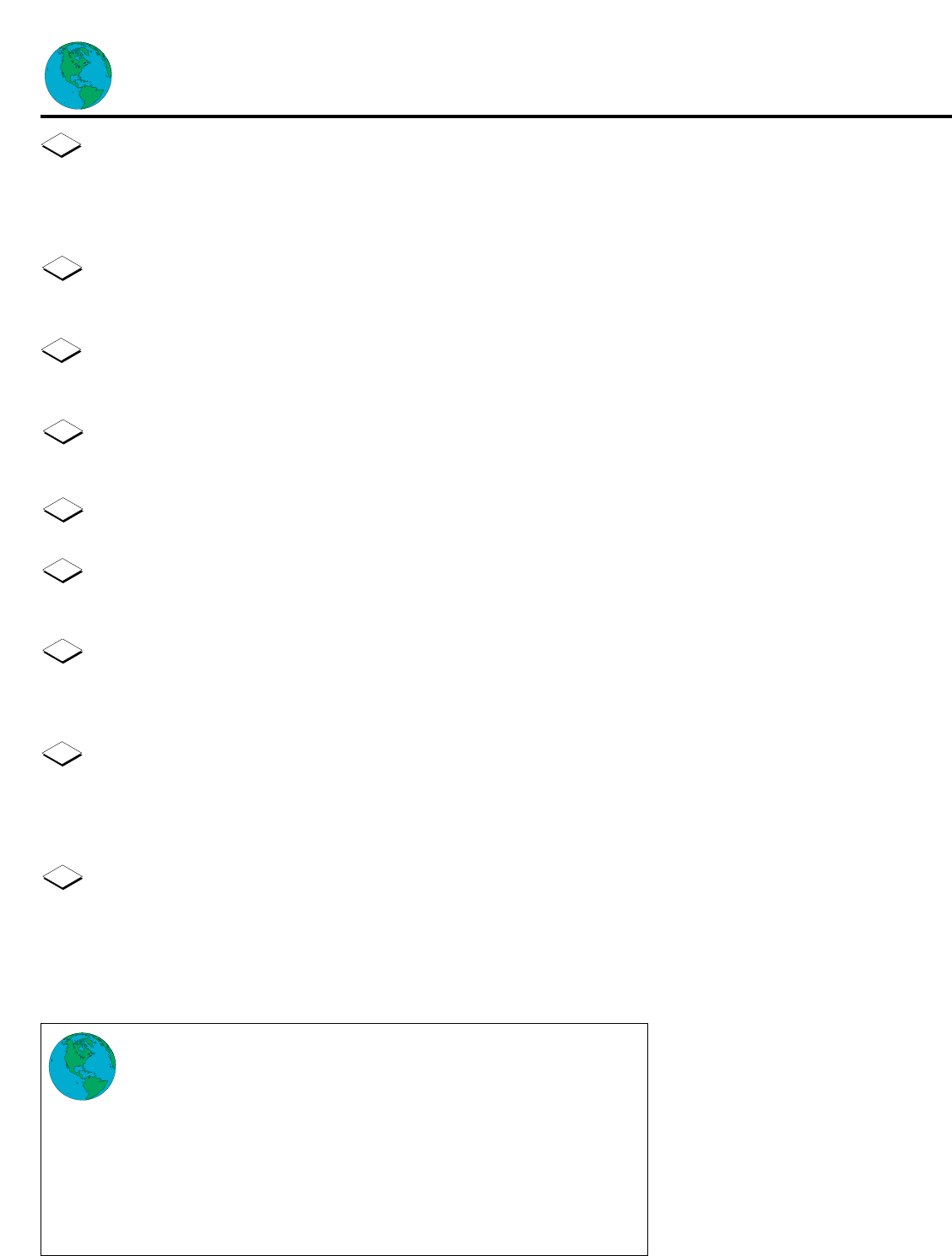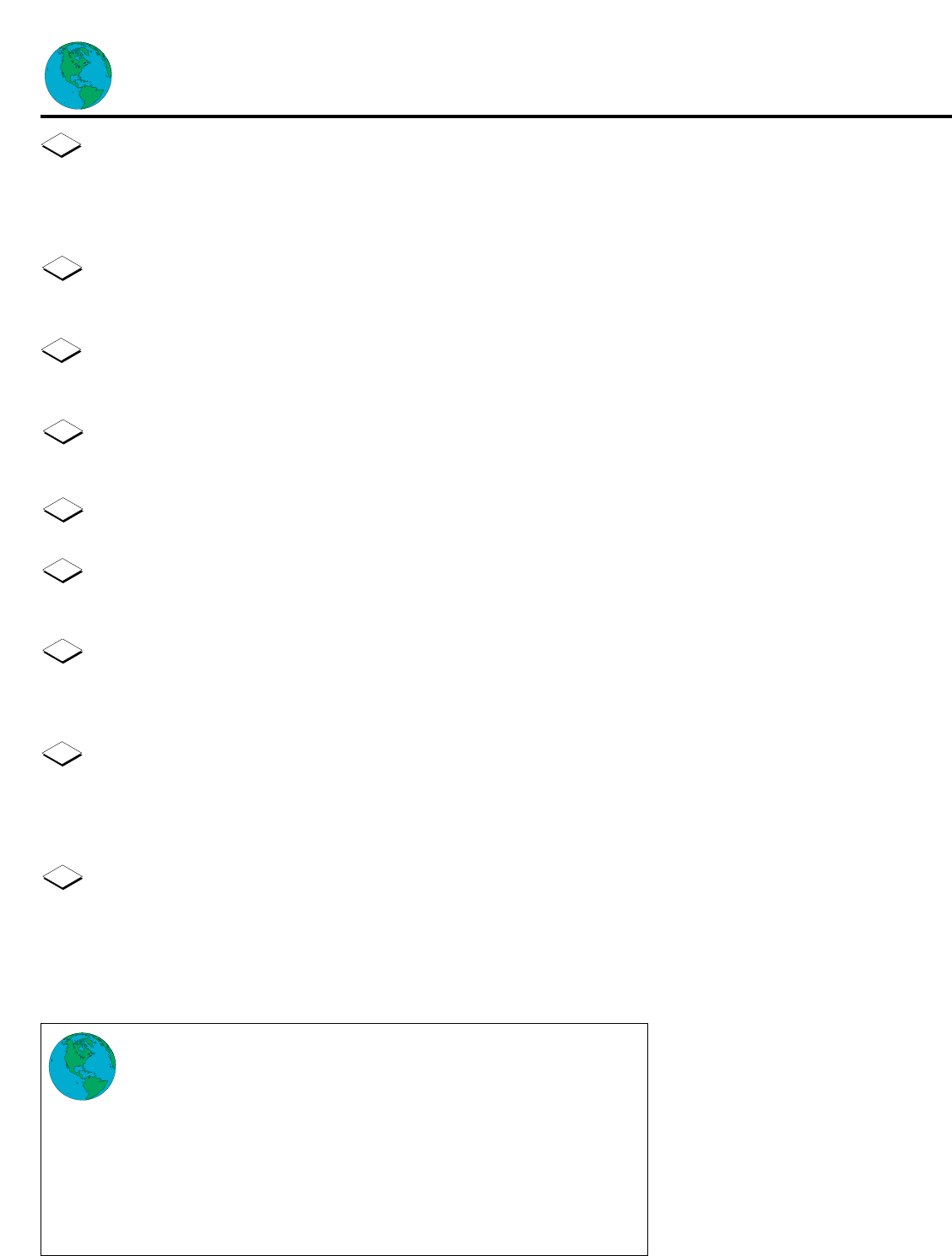
19
Signing Up for WebTV (cont’d)
The STREET box will be highlighted. Press the GO button. The on-screen key-
board will appear.
Enter your street address. When you finish, use the Arrow buttons to highlight
CONTINUE or RETURN.
The CITY box will be highlighted. Enter your city name. When you finish, high-
light CONTINUE or RETURN, then press the GO button.
The STATE box will be highlighted. Enter your state’s postal abbreviation. When
you finish, highlight CONTINUE or RETURN, then press the GO button.
The ZIP box will be highlighted. Enter your zip code. When you finish, highlight
CONTINUE or RETURN, then press the GO button.
CONTINUE will be highlighted on-screen. Press the GO button again.
Information about WebTV billing procedures will appear. CONTINUE will be
highlighted. Press the GO button.
You will be asked to identify the type of credit card you will use. Use the
Arrow buttons to highlight the type of credit card you will use, then press the
GO button.
The NUMBER box will be highlighted. Press the GO button. The on-screen
keyboard will appear. Enter your credit card number. You don’t have to insert
spaces or hyphens for the credit card information. When you finish, use the
Arrow buttons to highlight CONTINUE.
The EXPIRES box is highlighted. Enter your credit card’s expiration date.
When you finish, highlight CONTINUE, then press the GO button.
◆ The sign-up pages will reappear each time you turn on your Internet
Terminal until you complete the sign-up process.
◆ If you go back a page, you will erase the information on the current
page.
◆ If you enter a name that has already been chosen by another WebTV
member, you will be asked to enter a different name. If you receive this message
three times, WebTV will suggest a name for you. You can use it, or you can contin-
ue trying to find one on your own.
◆ The first time you connect to the WebTV Network, your Internet Terminal takes
a minute or more to make the connection.
NOTES