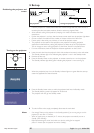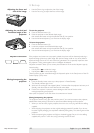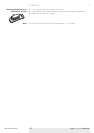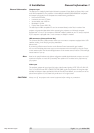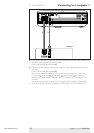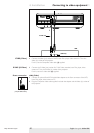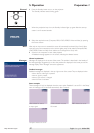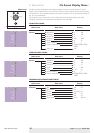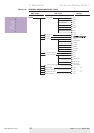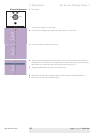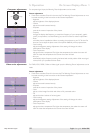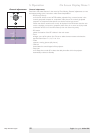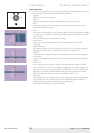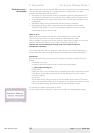<
1 Press the Standby button to turn on the projector.
– The Standby indicator starts blinking green.
– When the projection lamp is on, the Standby indicator lights up green after the start-up
screen is on for several seconds.
2 Select the required source (Computer,YPbPr,YCbCr, RGBS, S-Video or Video) by pressing
the Source button.
When only one input source is connected, this source will automatically be selected (‘Auto Source’).When
more input sources are connected, the source with the highest priority will be selected (Computer,YPbPr,
YCbCr, RGBS, S-Video or Video). Source selection can be changed in the ‘Setup’ menu.
3 Switch on the computer or start video playback.
– A feedback message appears on the screen, indicating the selected source.
General explanation
Messages are displayed in the center of the screen.The problem is described in the header of
the message display. Suggestion(s) to solve the problem are displayed in the lower part of the
message display.These messages cannot be suppressed.
Feedback messages
Feedback messages are displayed in the top right corner of the screen.They are displayed when:
- when a data or video signal is present
- when no signal is present
- when an input source is changed
- when A/V Mute is activated
Some examples
These messages will only be displayed when the menu option ‘Feedback’ is set to ‘On’ in the ‘Setup’
menu. All messages will be removed automatically after 4 seconds.
Computer selected as source
General
Note
Messages
Philips Multimedia Projector 17 English User guide bCool SV1
5. Operation
Video selected as source S-Video selected as source YPbPr selected as source
no input signal A/V muted
Preparation
Temp.
OK
Menu
Source Auto Image
Lamp
Temp.
OK
Menu
Source Auto Image
Lamp