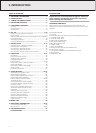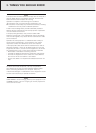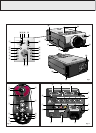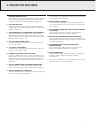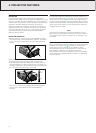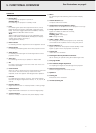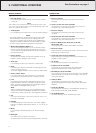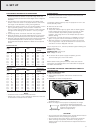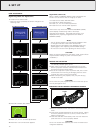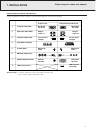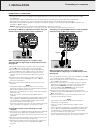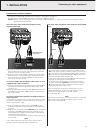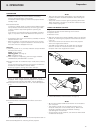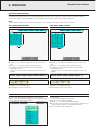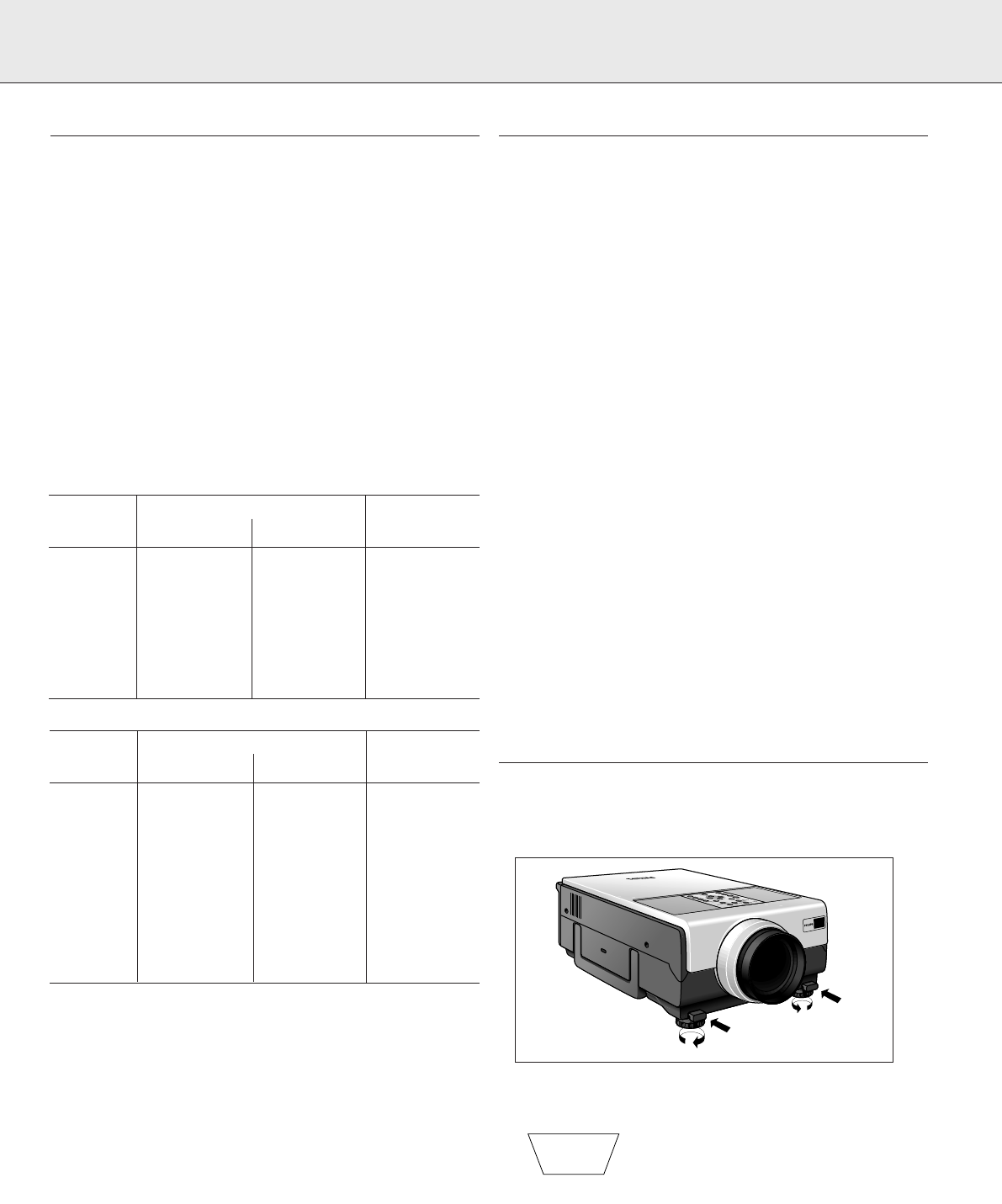
6. SET UP
POSITIONING THE PROJECTOR AND SCREEN
Position the projector perpendicular to the screen with all
feet flat and level to achieve an optimal image. Move the
projector forward or backward if the edges of the image are
distorted.
• The projector lens should be centred in the middle of the
screen. If the lens centre is not perpendicular to the screen,
the image will be distorted, making viewing difficult.
• Position the screen so that it is not in direct sunlight or room
light. Light falling directly onto the screen washes out
colours, making viewing difficult. Close the curtains and dim
the lights when setting up the screen in a sunny or bright
room.
• A polarising screen cannot be used with this projector.
• Place the projector at the required distance from the screen
according to the desired picture size (see the table below).
• Optional wide and telephoto lenses from Philips are available
for specialised application. Please see your local Philips
Authorised LCD Projector Dealer for details on the optional
lenses.
Standard mode (4:3)
Image size Projection distance Distance lens
(diag.) Tele Wide center to bottom
of image
mtrs inch mtrs inch mtrs inch cm inch
1,02 40 1,40 55 1,90 75 3,10 1,22
1,52 60 2,20 87 2,90 114 4,60 1,81
1,83 72 2,60 102 3,40 134 5,50 2,17
2,13 84 3,10 122 4,00 157 6,40 2,52
2,54 100 3,70 146 4,90 193 7,60 2,99
3,81 150 5,60 220 7,20 283 11,40 4,49
5,08 200 7,40 291 9,80 386 15,20 5,98
7,62 300 11,00 433 14,30 563 22,90 9,02
Wide mode (16:9)
Image size Projection distance Distance lens
(diag.) Tele Wide center to bottom
of image
mtrs inch mtrs inch mtrs inch cm inch
1,02 40 1,50 59 2,00 79 -5,00 -1,97
1,52 60 2,40 94 3,10 122 -7,50 -2,95
1,83 72 2,80 110 3,70 146 -9,00 -3,54
2,13 84 3,30 130 4,30 169 -10,50 -4,13
2,34 92 3,70 146 4,80 189 -11,50 -4,53
2,54 100 4,00 157 5,20 205 -12,50 -4,92
2,69 106 4,30 169 5,60 220 -13,20 -5,20
3,38 133 5,40 213 7,00 276 -16,60 -6,54
3,81 150 6,10 240 7,90 311 -18,70 -7,36
5,08 200 8,10 319 10,50 413 -24,90 -9,80
7,62 300 12,0 472 15,60 614 -37,40 -14,72
Notes:
– Tolerances ± 3% in above mentioned values.
– Values with a minus (-) sign indicate the distance of the lens
centre below the bottom of the screen.
POWER SUPPLY
1.
Insert the powercord into the projectors AC socket and
connect it to the wall socket.
Note:
The Power indicator lights up red, the projector is now in the
Power/Standby mode.
2.
Remove the lens cap.
3.
Press Power On.
• The power indicator lights up green and the flashing green
Lamp indicator shows that the lamp is warming up. Wait
until the indicator stops flashing before operating the
projector. The image shown is the Philips start-up screen
(default setting).
• If the power is turned off and then immediately turned on
again, it may take a short while before the lamp turns on.
• After the projector is unpacked and turned on for the first
time, a slight odour may be emitted from the exhaust vent.
This odour will soon disappear with use.
When the power is on, the Lamp indicator lights indicating the
status of the lamp.
Green: lamp is ready.
Flashing green: warming up.
Red: change the lamp.
4.
To switch off the power supply completely, pull the
powercord plug out of the wall socket.
Note:
Before disconnecting the powercord, make sure that the
cooling fan has stopped (about 2 minutes after the projector
has been switched off).
ADJUSTING THE VERTICAL AND HORIZONTAL ANGLE OF
THE PROJECTOR
Using the adjustment feet
• Press foot releases.
• Adjust height of projector and remove hands from foot
releases.
• Rotate feet to make fine adjustments.
• The projector is adjustable up to approximately 5° from the
standard position.
• When the height of the projector is adjusted, the image
may become distorted (keystoned),
depending on the relative positions of the
projector and the screen.
(See ‘Lens adjustment’).
CAUTION!
– Do not press the foot releases when the adjustment feet are
extended without firmly holding the projector.
– Do not hold the lens when lifting or lowering the projector.
– When lowering the projector, be careful not to get your
fingers caught in the area between the adjustment feet and
the projector.
Keystoned Image
))
9