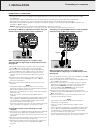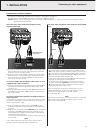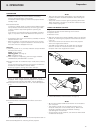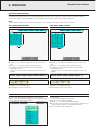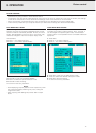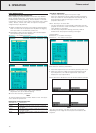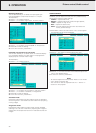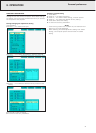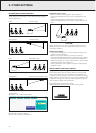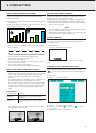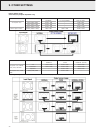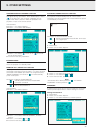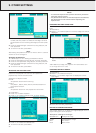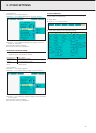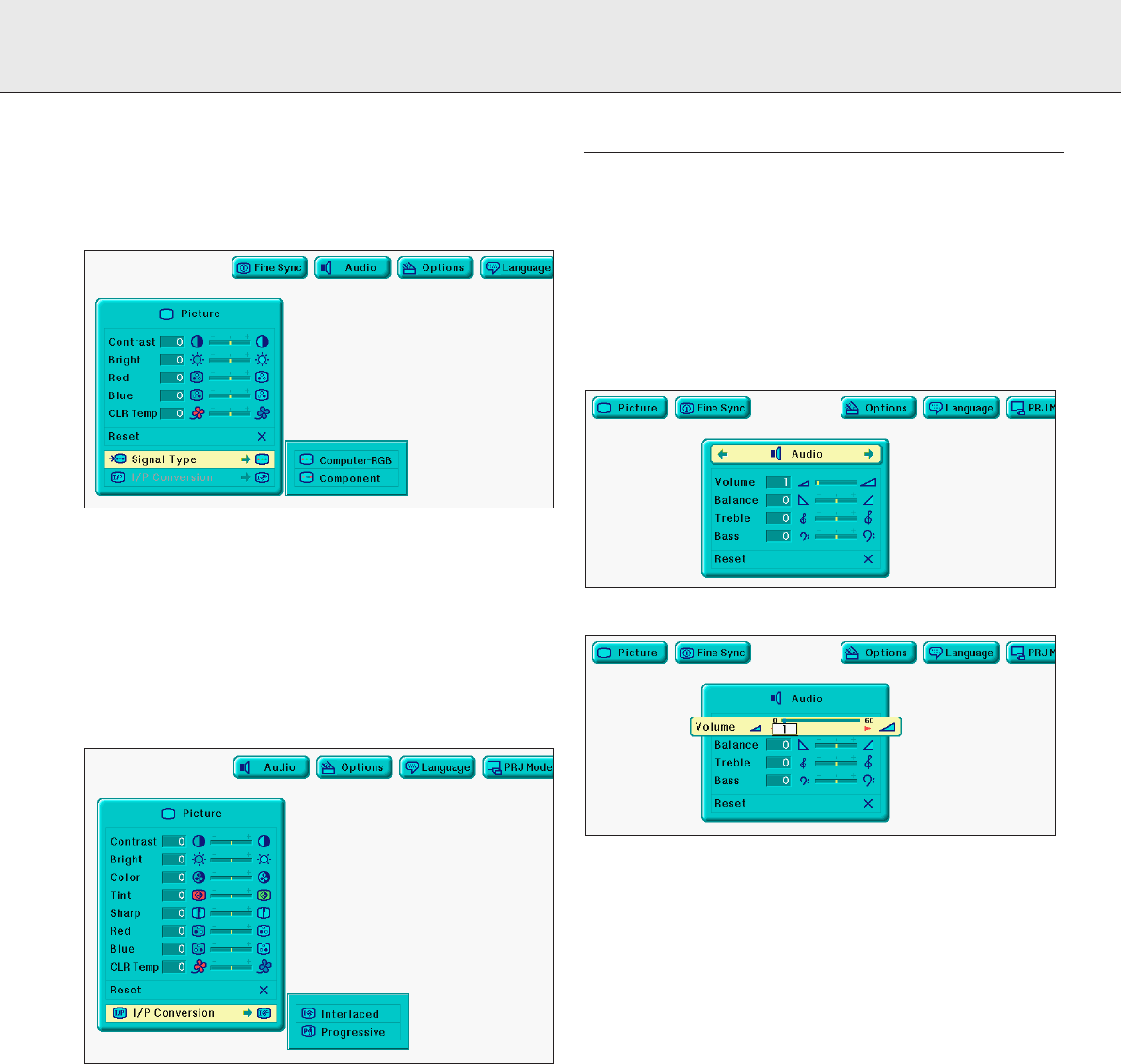
20
8. OPERATION
Selecting signal type
This function allows you to select the input signal type
(Computer/RGB or Component) for Data in 1 or 2 port.
1.
Press Menu.
2.
Press 1 / 2 to select ‘Picture’.
3.
Press 3 / 4 to select ‘Signal Type’, and then press 2.
4.
Press 3 / 4 to select ‘Computer/RGB’ or ‘Component’.
5.
Press OK to save the setting.
6.
To exit from the GUI, press Menu.
Interlaced (I)/Progressive (P) conversion
This function allows you to select either an interlaced display
or a progressive display of a video signal. The progressive
display projects a smooth video image.
1.
Press Menu.
2.
Press 1 / 2 to select ‘Picture’.
3.
Press 3 / 4 to select ‘I/P Conversion’, and then press 2.
4.
Press 3 / 4 to select ‘Interlaced’ or ‘Progressive’.
5.
Press OK to save the setting.
6.
To exit from the GUI, press Menu.
Interlaced mode
Interlaced mode creates a single image through the activation
of scanning lines in two fields. Use this mode when projecting
moving images
Progressive mode
Progressive mode creates a single image using all available
scanning lines. Use this mode when projecting still images to
avoid flicker and stripes that result from interlaced source still
images.
AUDIO CONTROL
This projector’s audio is factory preset to standard settings.
However, you can adjust it to suit your own preferences by
adjusting the following audio settings.
– Volume – adjusts audio level;
– Balance – adjusts audio level of left and right speaker;
– Treble – adjusts the high tones;
– Bass – adjusts the bass tones;
– Reset – All audio adjustment items are returned to the
factory preset settings.
1.
Press Menu. Menu bar and ‘Picture’ menu screen appear.
GUI operation guide is also displayed.
2.
Press 1 / 2 to select ‘Audio’.
3.
Press 3 / 4 to select a specific adjustment item.
4.
Press 1 / 2 to move the mark of the selected adjustment
item to the desired setting.
5.
To exit from the GUI, press Menu.
Notes:
– To reset all adjustment items, select ‘Reset’ on the ‘Audio’
menu screen and press OK.
– The volume can also be adjusted with the ‘–’ Volume ‘+’
buttons on the projector.
Picture control/Audio control